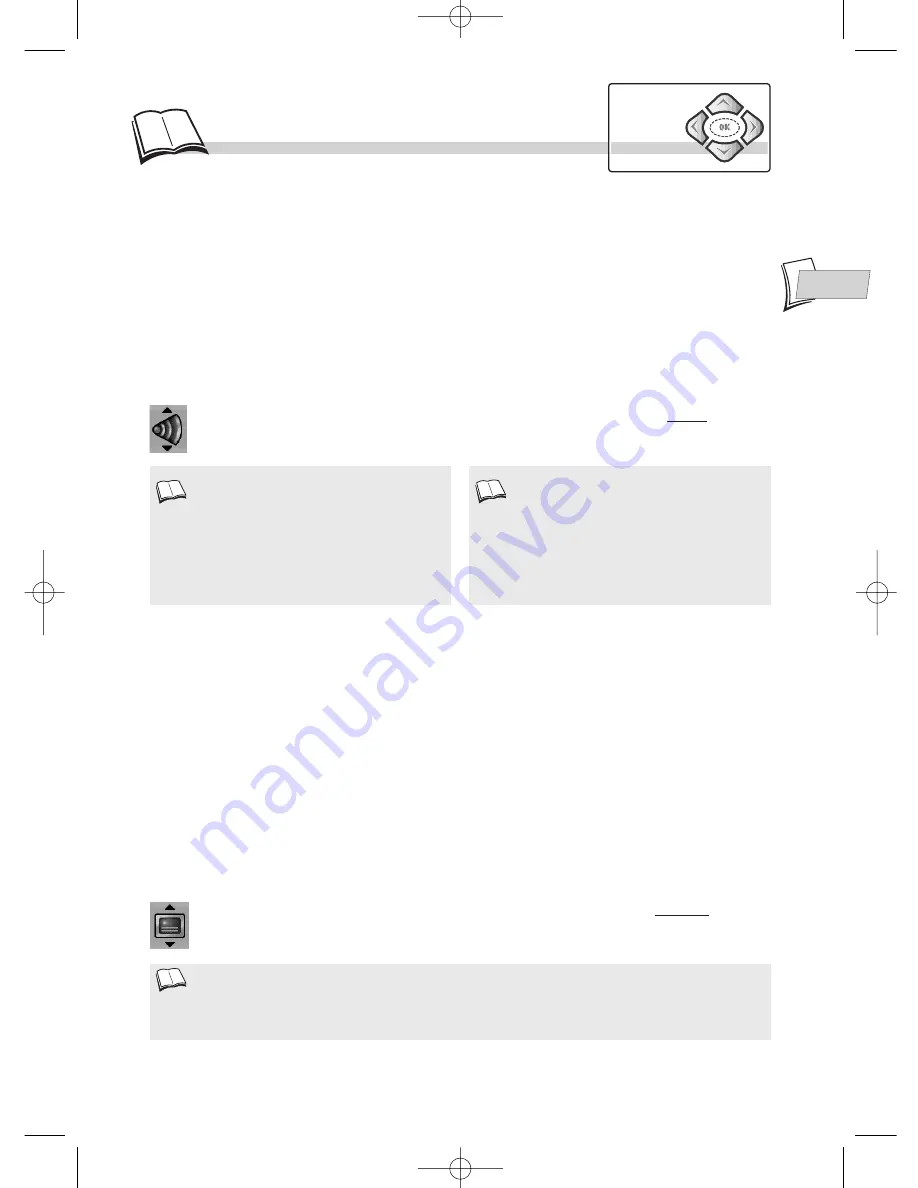
EN
EN
23
• If you choose the “
Automatic
” option, the preferred language used for sub-titles will be the one you chose
for the dialogues (see above). Because of that, if the preferred language for dialogues is not available, while
sub-titles are available in this language, these sub-titles will automatically appear on-screen.
DVD - Language of the dialogues
DVD - Language of the subtitles
Some discs offer a selection of languages for the dialogues. The default language is the one you
selected during installation (
k
page 5) or the one you set according to the instructions on the
previous page, provided this language is available on the disc being played. To change the language
of the dialogues, your player offers you two possibilities
(1)
:
From the player menu
In
STOP
mode, the player menu is displayed. Use the
Navigation
, keys to select the
Languages
then
Audio
to access the list of languages available
(2)
.
From the banner
During
PLAYBACK
, display the banner using the
INFO
key and select the
Audio
icon with
the
Navigation
keys. Choose one of the languages available on the disc.
If the language chosen is also available on the
DVD, it will be selected as the dialogue
language. If it is not available, the preferred disc
language will be selected.
Original
corresponds to the original soundtrack
language of the film on the disc.
With DVDs which have a DVD menu, we
recommend that you use the disc menus rather
than the player menu.
You can also change the language of the
dialogues and subtitles (if they are available on
the disc). During playback, display the disc
menu using the
MENU
key. Then use the
navigation keys.
2.
1.
Some discs offer a selection of subtitle languages. The default language is the one you selected
during installation (
k
page 5) or the one you set according to the instructions on the previous page,
provided this language is available on the disc being played. To change the language of the subtitles,
your player offers you two possibilities
(
1
)
:
With DVDs which have a DVD menu, we recommend that you use the disc menus rather than the
player menu.
From the player menu
In
STOP
mode, the player menu is displayed. Use the
Navigation
keys to select the
Languages
then
Subtitles
to access the list of languages available
(2)
.
From the banner
During
PLAYBACK
, display the banner using the
INFO
key and select the Subtitles icon with
the
Navigation
keys. Choose one of the languages available on the disc.
Navigation
keys
DTH210E_EN 22/03/02 10:49 Page 23


































