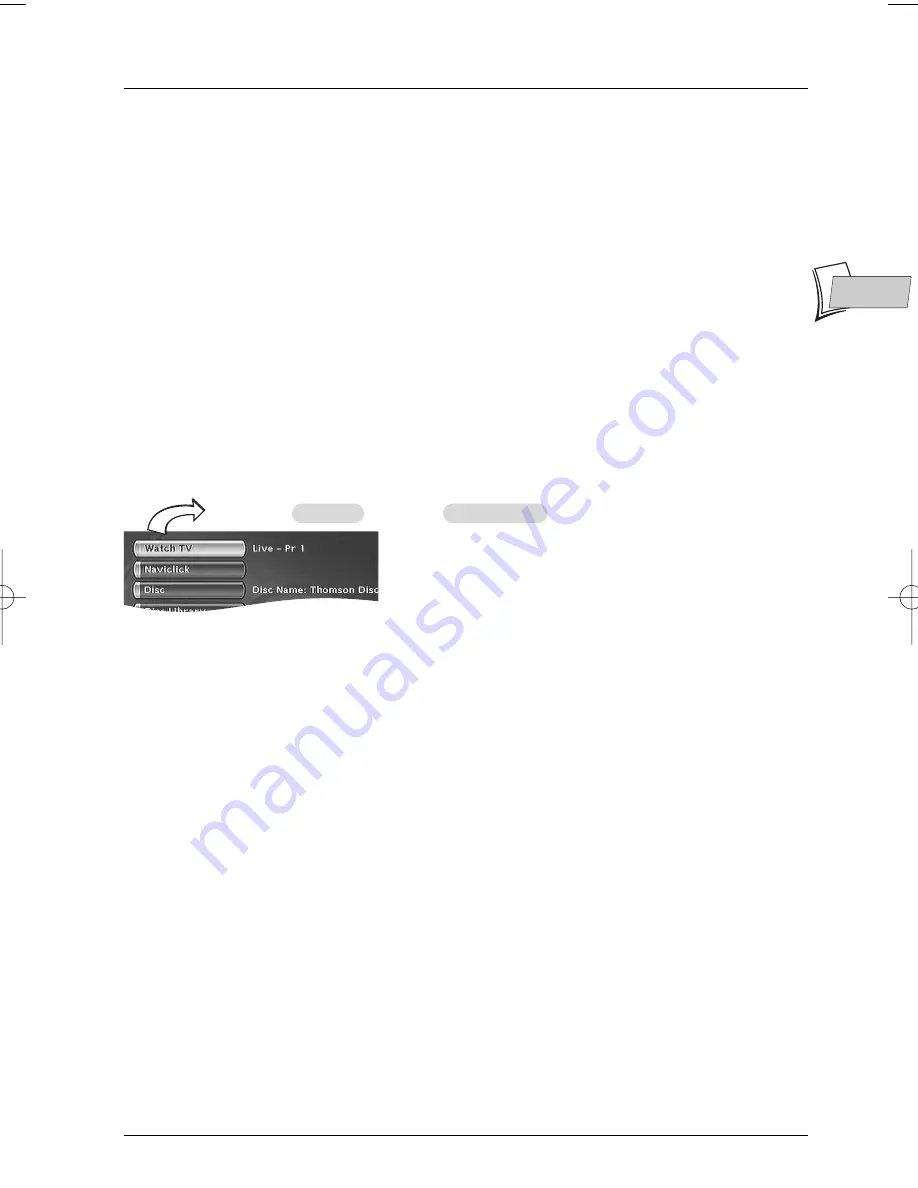
Recording functions
11
EN
EN
VPS/PDC -
If the channel also broadcasts VPS/PDC signals, activate the VPS/PDC function to
ensure recording begins at the actual time the programme starts.
Record destination -
Select the disc where the programme will be recorded (DVD+R/+RW
or internal DVR).
Recording quality -
choose the recording quality you want.
Note: selecting the quality enables you to adapt the recording time on the DVD disc. The lower the quality,
the longer the time available on the disc. For example, the time available with a clean 4.7 Gb disc with
“
Low
” quality will be approximately 8 hours while in “
Best
” quality the time will be approximately 60
minutes. The figure
1
to
6
is displayed in the information banner when playing the recording. The quality
selection will only be valid for this programming. For an automatic quality selection according to the time
remaining on the disc, activate the
SmartRecord™
function.
Save your settings by selecting Keep Timer and confirm.
Return to the main menu using the
MENU
key in order to continue to use your DVD recorder
or turn it off using the
ON/STANDBY
key, after having loaded a DVD+R or DVD+RW disc with
remaining time compatible with your programming.
Programming a transfer
MENU
è
Timers
è
OK
è
Set transfer
è
OK
.
• The Timers screen appears. It contains the list list of the recordings and transfers you have
already programmed. If you didn’t programme anything, the screen displayed only indicated
Timers and Set transfer.
1.
Select Set transfer and confirm.
The transfer programming menu appears.This menu allows you to define all the parameters
necessary for a deferred transfer.
Note: your DVD recorder can memorise the parameters of 8 different programmings, but only one transfer. In
the case of double programming, a warning message is displayed.
2.
Select Copy from / to then choose the source and destination of the recordings to copy.
3.
Select Day(s) then type in the transfer date.
4.
Select Start time then type in the time you want the transfer to begin.
5.
Memorise your settings by selecting Keep Timer and press
OK
to confirm.
02_DTH8560_en.qxd 23/09/05 14:45 Page 11
Summary of Contents for DTH-8560
Page 1: ...DTH8560E User manual...




























