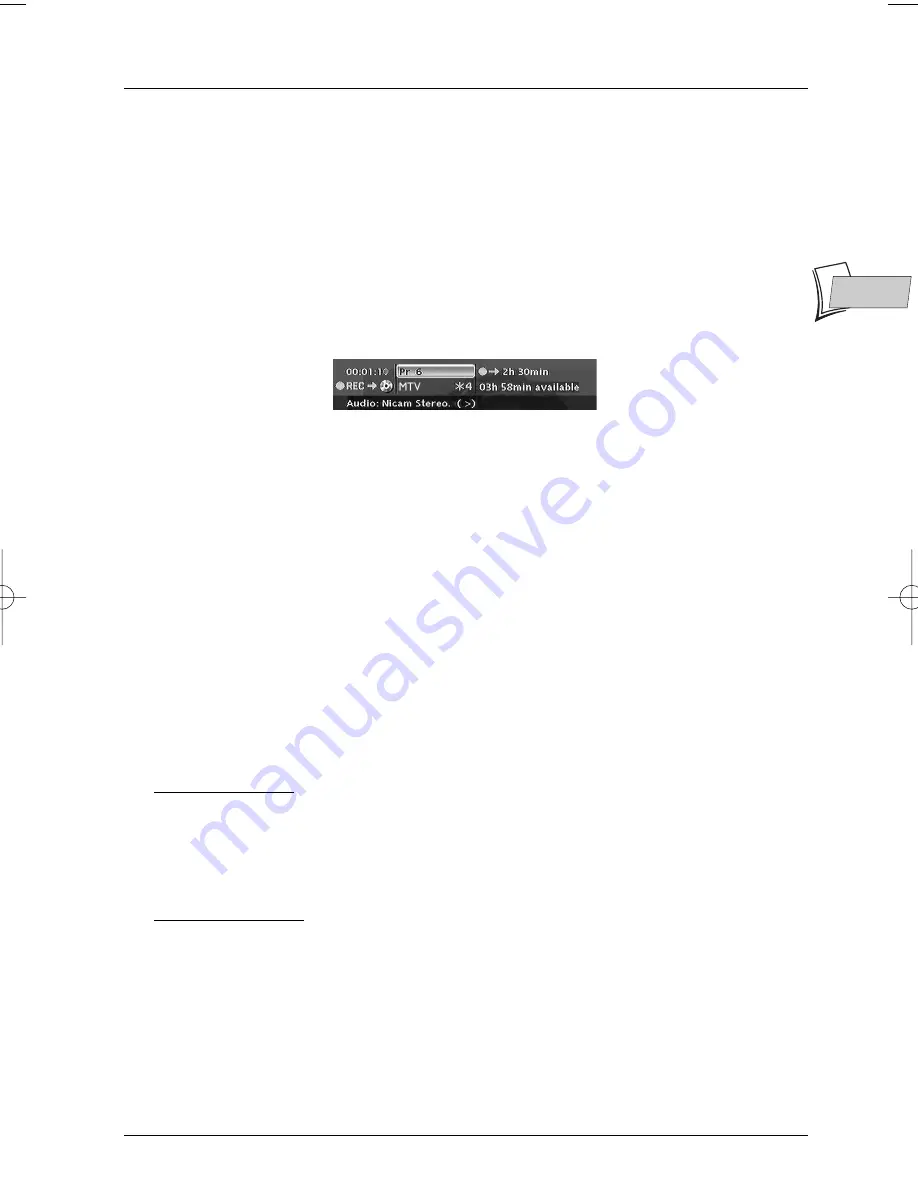
Recording functions
9
EN
EN
5.
Destination
The default recording destination is set for the DVR hard disc.To record to a DVD+R/+RW
disc, change the setting with the key
B
.
6.
Start the recording by choosing Start record with the
▼
key then by pressing
OK
.
• Recording starts.
• The indication
RECORD
is displayed for a few moments on the display of the DVD recorder.
The red lamp on the front lights up. It confirms that recording has started.
• The information banner appears for several seconds on the screen of your television.The
information that is displayed confirms the channel, the programme being recorded and the
time remaining on the disc.
Note: after several seconds the information banner disappears. You can redisplay it using the
INFO
key on
the remote control.
Changing the channel during recording is not possible. To watch another channel during the recording session,
select it directly on the television set, using its own remote control handset
Save Buffer
This function lets you start to record a programme to the DVR hard disc even if you missed the
start thanks to the Time Shift function.
Return to the start of the programme with the
REV
key, change to play mode with
PLAY
then
press
REC
.
In the recording menu which appears, select Save Buffer and confirm with
OK
.The programme
is recorded to the hard disc and its references (name, times, etc.) are stored in the video library.
Stop recording
Press the
STOP
button twice.
•
With a DVD+R disc, if you do not have another recording to make, you need to «Finalize»
the disc in order that it can be read by other DVD+R compatible players. Closing a DVD+R
disc is described in detail below. If you do not close a DVD+R disc, it will still be possible to
make other recordings on it later on, providing there is enough disc space.You can therefore
safely store it.You may also erase recordings but the corresponding duration will be lost.You
may not record other titles in their place
•
With DVD+RW discsdiscs this function does not exist. It is replaced by a function that
renders the disc compatible in such cases where you have added or removed chapter
bookmarks using the edit menu. For some players, it is necessary to render the disc
compatible even though you haven’t carried out modifications to the chapters.
Note: if you only press once on the
STOP
key, the confirmation window appears. Press a second time to
definitively stop the recording or select continue using the
▲
and
OK
keys. At the end of each recording, your
DVD recorder takes a few seconds to prepare the disc welcome menu. This menu is made up of pictures which
represent the first images of each title.
02_DTH8560_en.qxd 23/09/05 14:45 Page 9
Summary of Contents for DTH-8560
Page 1: ...DTH8560E User manual...












































