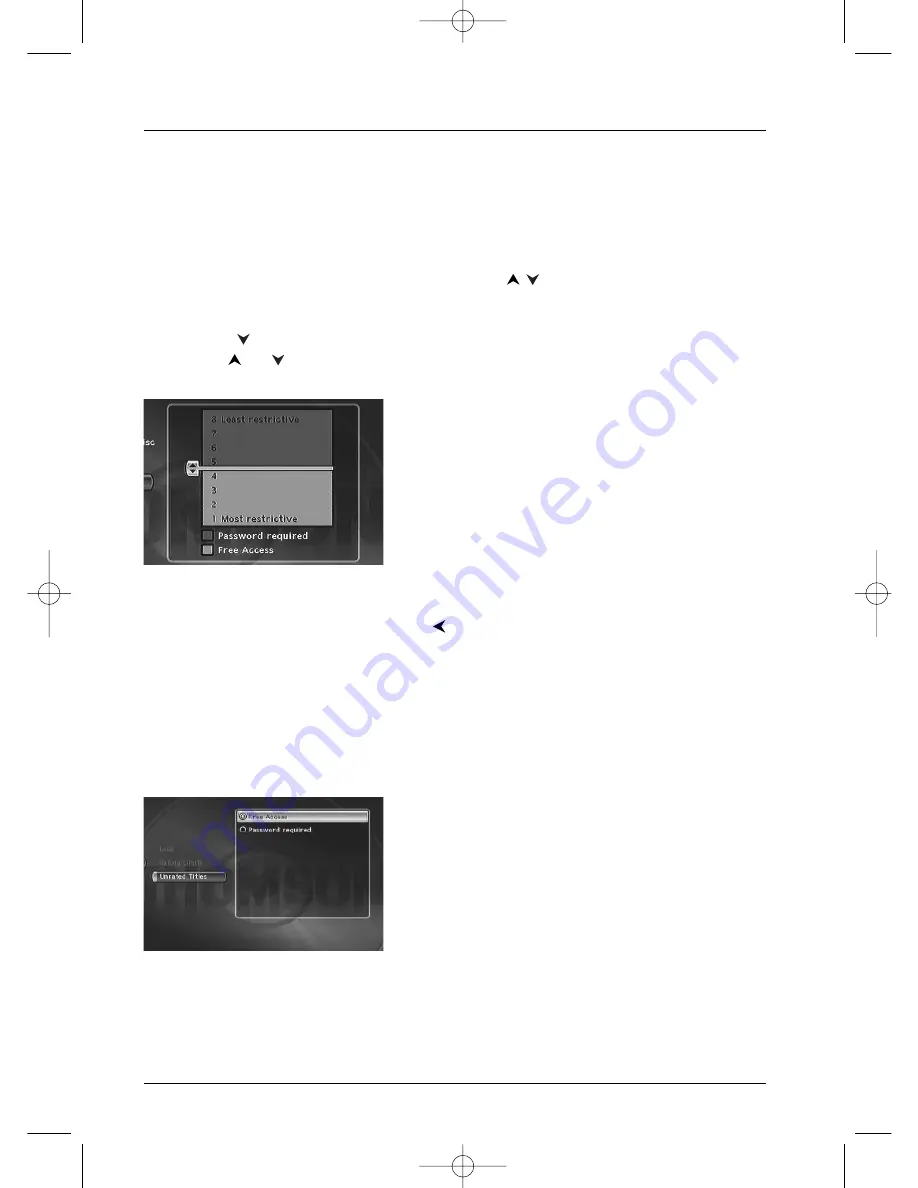
Menus
50
Ratings limits
This function makes it possible to restrict viewing of certain DVD discs by programming a
restriction on your DTH 8005.This function can only be used with DVD discs provided with the
function.Your DTH 8005 provides ratings limits on a scale of 1 to 8.The ratings limit function
does not work if the disc being played does not have a rating limit. In Europe ratings limits are as
yet uncommon on DVD discs on sale.
1.
From the main menu select the Setup line with the
keys, then confirm with
OK
.
2.
With the Parental Control line highlighted, press
OK
on the remote control (Parental
Control menu is displayed).
3.
Press the
key to highlight Ratings Limits and press
OK
.
4.
Use the
or
keys to set the bar at the level desired.
Note: the DTH 8005 is supplied without any ratings limit setting.
If you want to prohibit playback of certain discs you will have to
set a ratings limit.
5.
Press
OK
.
6.
To return to the DTH 8005 menu, press
until the menu is displayed on the screen.
Non categorized titles
Certain commercially available DVD video discs have restrictions. Unfortunately few discs in
Europe have one.You can however restrict viewing of such discs by means of the Unrated Titles
function by ticking the Password Required, option and then locking the DTH 8005 as described
on page 49.When this is done the password will be requested before playing any DVD disc,
including those that would not normally need a restriction.
Note: you can likewise restrict the viewing of your own recorded
discs by ticking the
Apply to DVD+R, +RW
box. In this
case a code will be required to view all your recorded disks.
Apply to DVD+R, +RW
2_DTH8005_en 9/03/04 17:21 Page 50











































