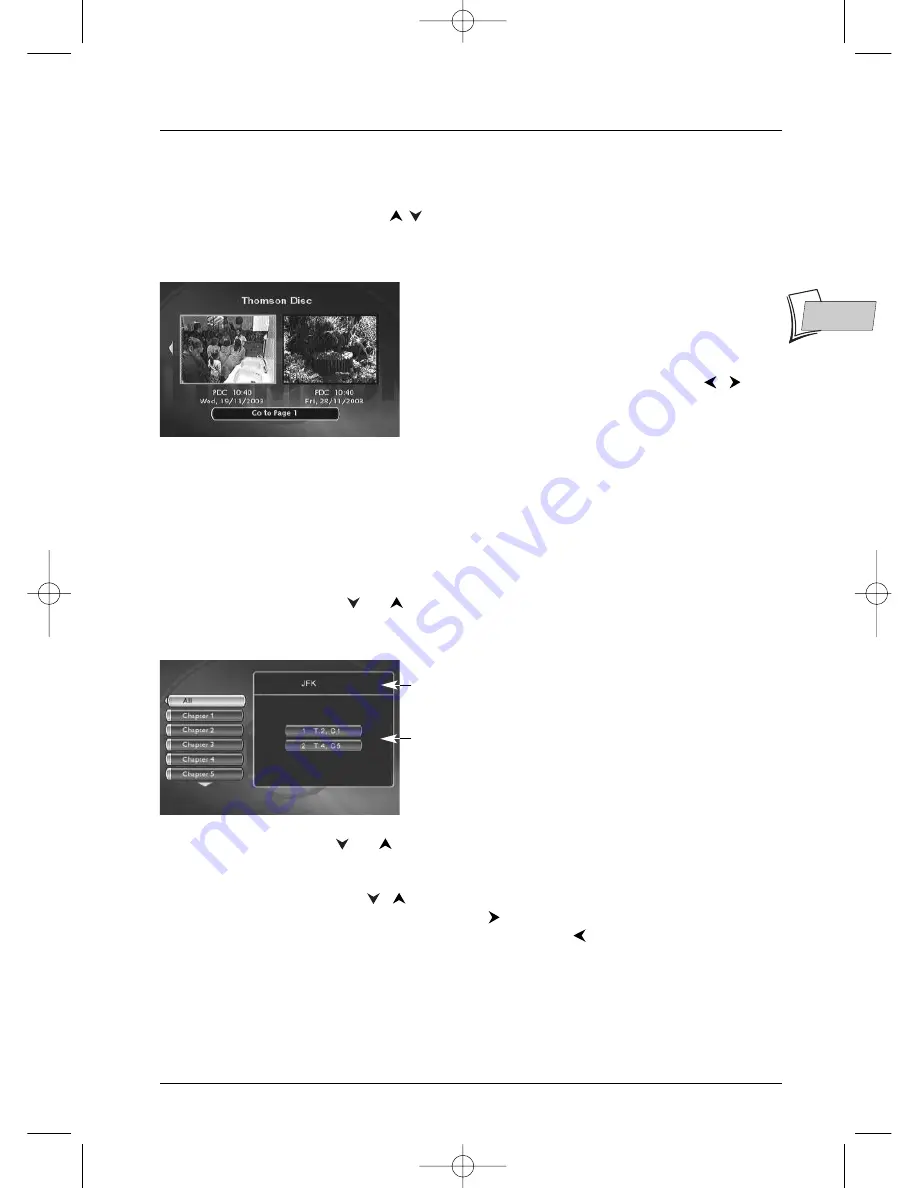
Menus
45
EN
EN
Player Menu
Display the picture titles disc menu loaded into your DTH 8005.
•
Select Player Menu using the
keys, and press
OK
. Use the same buttons to scroll and
choose a picture (title.
Note:
Picture menu contents
- your DTH 8005 creates and
stores to the disc a ‘picture menu contents’ each time you will
eject a DVD+R or DVD+RW disc. This menu will help you to
recover the recorded titles showing two by two a small
representative picture. To see the other titles use the
,
buttons to select the title you want to watch then press
OK
.
Playlist
Allows you to customize the playing order of a disc by changing the play order of titles and/or
chapters on DVD, DVD+R and +RW discs, or the play order of music tracks on Audio CDs.With
DVD+RW and +R discs, the play list allows you to play several titles independently or several
chapters of various titles, as though they form a whole.
1.
Select Playlist with the
or
key and confirm with
OK
. On the left of the screen
displayed are all the titles recorded on the disc and on the right an empty space where your
play list will be displayed.
Note: if you have already created a play list, its various chapters
will be displayed in this space.
2.
Select a title using the
or
key and confirm with
OK
. On the left of the screen
displayed are all the chapters of the selected title. All is selected, press
OK
to place them all
in the play list (with all the chapters) or select one by one the chapters that you wish to add
to the play list by using the
,
keys and
OK
.
Note: to remove a chapter from the list, select it with the
key and press
OK
.To delete the list, press the
STOP
button and confirm your request in the following screen using the
key and
OK
.
3.
To view the chapters or titles of the play list, press
PLAY
.
Disc menu
è
Player Menu
è
Playlist
Name of the DVD+R or DVD+RW disc
Titles and chapters
2_DTH8005_en 9/03/04 17:21 Page 45
















































