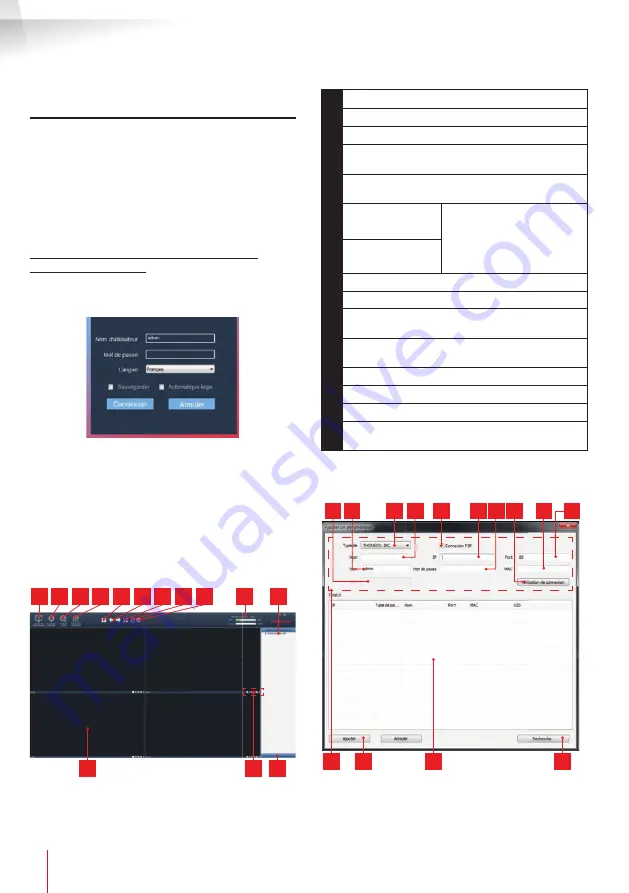
OUTDOOR 720P IP WIFI CAMERA
EN
14
www.thomsonsecurity.eu
D - CONFIGURATION AND USE
2 - CONFIGURATION USING THOMVIEW
SOFTWARE
The ThomView software is compatible with PC and
MacOS and confi gures and manages one or more
cameras connected to the same local network. On
another network, it enables remote access to the
camera image.
ThomView software is available for downloading
from our website:
http://www.thomsonsecurity.eu/infos.php?pfc_
id=94#telechargements
•
Install then run the software on your computer:
The ThomView software asks you for a user name
and password to connect: the default user name is
"admin
" and there is no password.
Important note:
this user name and password is not
the same for your camera. They are specifi c to the
ThomView software and prevent shut-down of the
software by unauthorised persons, for example.
The main software window opens:
1
10
11
2 3 4
9
8
7
6
5
12
14
13
1
Add a new camera
2
Software settings
3
Access to videos saved on the computer
4
Access to the operations log in the
software
5
Selection of the number of cameras on the
screen at one time
6
Previous page
The software can manage
up to 64 cameras: these
arrows let you switch from
cameras 5 to 8 then 9 to
12, etc.
Next Page
7
Go to full screen
8
Launch a patrol (compatible cameras only)
9
Cut the image display for
all of the cameras
10
Date, current time, processor load and hard
disk use
11
List of cameras saved to the software
12
Display frames for camera images
13
Controls available for the selected camera
14
Display of direction and zoom controls
(compatible cameras only)
To add your camera, click on the
"Ajouter un périphérique [Add a device]" icon on the
top left:
11
14
12
13
10
5
3
6
9
2
1
4
7 8






























