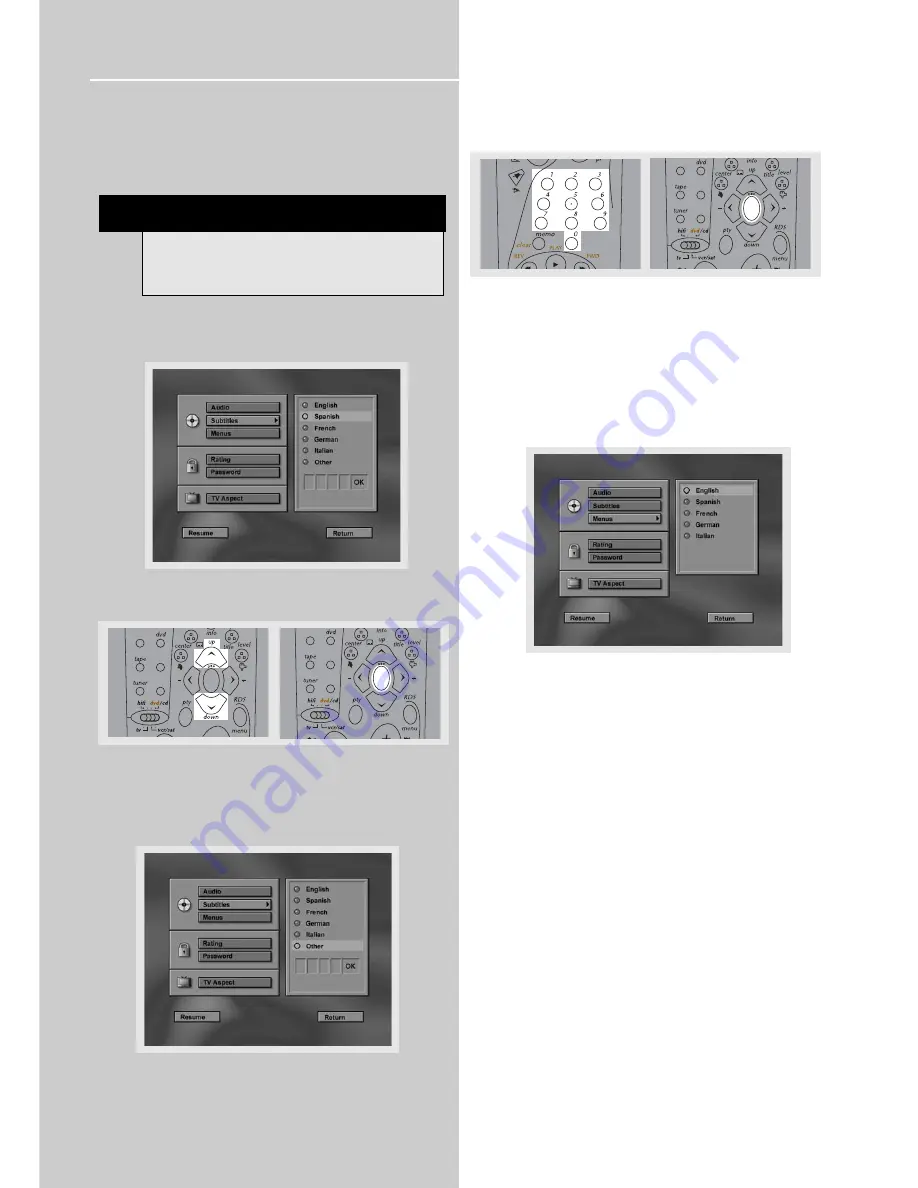
DVD Player
26
Subtitle language
This step will define the default subtitle language.
Choosing a subtitle language from the on-screen banner
display will only overwrite this setting temporarily.
1. Refer to page 25 “
General use
” to open subtitle
language menu.
2. Press
UP
and
DOWN
arrow to select language and then
press
OK
.
For languages other than options available:
3. Move down and select “Other” and then press
OK
.
4. Enter language code into boxes (refer to page 45 for
language code) and then select
OK
to return to main
menu. Press
OK
button on the remote.
Menu language
This step will define the language of menus and other
short messages shown on screen.
1. Refer to page 25 “General use” to open menu language
menu.
2. Use the
UP
and
DOWN
arrows to scroll the selections
and select the language and then press
OK
to return to
main menu.
TV
SAT/
CAB
VIDEO/
VCR
ok
TV
SAT/
CAB
VIDEO/
VCR
ok
NOTE
If language selected is not available on disc, the
language designated by each disc as default will be
selected.
TV
SAT/
CAB
VIDEO/
VCR
ok











