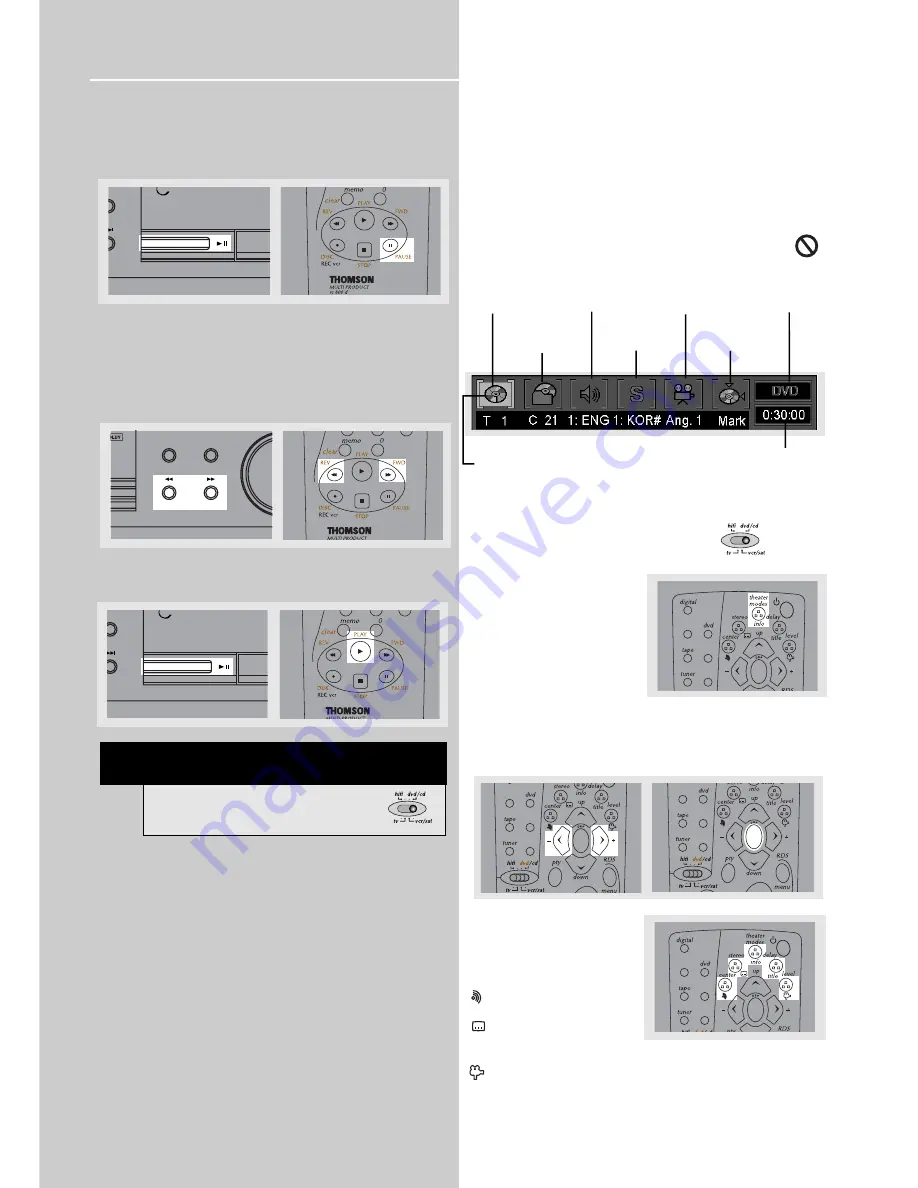
DVD Player
20
Slow motion playback
1. Press
PLAY/PAUSE
on the main unit or
PAUSE
in the
remote control to freeze the picture during playback.
2. Advance picture in slow motion. Press
FAST FORWARD
on the unit or
FORWARD
on the remote control for slow
motion in forward direction. Press
FAST REVERSE
or
REVERSE
for slow motion in reverse direction (DVD only).
Press repeatedly to change speed to 1/16 times, 1/8 times,
1/4 times and 1/2 times.
3. Press
PLAY/PAUSE
on the main unit or
PLAY
on the
remote control to resume normal playback.
On-screen banner display
You can access the on-screen banner display during play-
back to select many playback features. Each feature is illus-
trated with an icon. However, each banner display feature
is available only if the disc was created with that particular
feature.
An invalid icon appears on the screen when you
select an icon that does not function. Also, the icon
is “grayed out” to tell you so.
General use
1. Set Remote control selector to dvd/cd.
2. Press
INFO
on the remote
control during playback to
show on-screen banner.
3. Use the
LEFT
or
RIGHT
arrows on the remote control to
move cursor on the banner. Selected feature icon will be
highlighted. Press
OK
to open menu under selected
feature.
3. Alternatively, press the
corresponding menu button
to access menu directly
- Audio language
selection menu
- Subtitle language
selection menu
title
- Title selection meu
- Angle selection menu
mp3
ESET
+
ROUND
mp3
SET
+
OUND
T A L
BAND/APP
RPT/PGM
TREBLE
TUNE
-
TUNE
+
Title
Audio
Subtitles
Camera angles
Disc type
Chapter
Bookmarks
Time
indicator
Title icon is being
highlighted in
this example
TV
SAT/
CAB
VIDEO/
VCR
ok
TV
SAT/
CAB
VIDEO/
VCR
ok
TV
SAT/
CAB
VIDEO/
VCR
ok
NOTE
Remote control selector must be on
dvd/cd.
TV
SAT/
CAB
VIDEO/
VCR
ok











