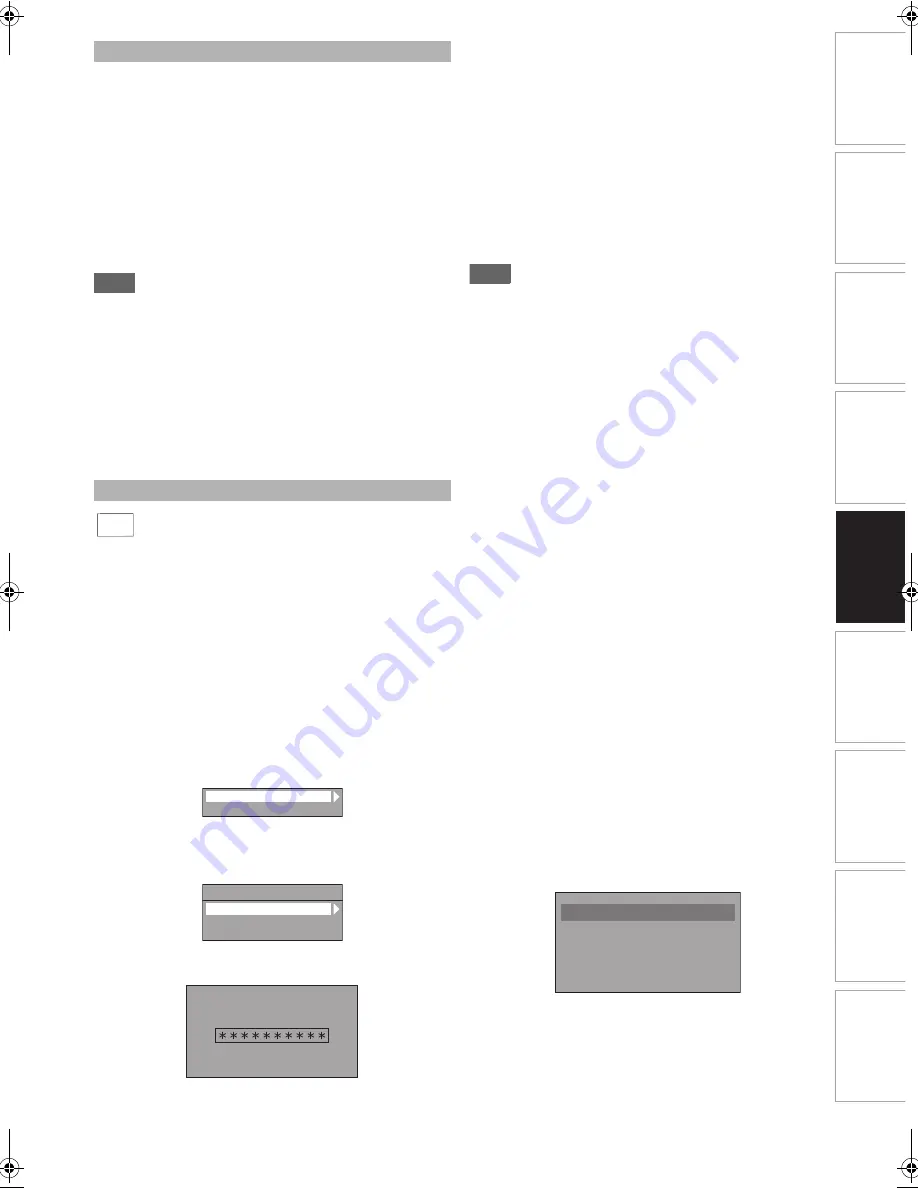
49
EN
In
tr
od
uct
ion
Con
n
ec
ti
on
s
P
lay
b
a
ck
Ed
it
in
g
O
th
e
rs
Fu
nct
ion
S
e
tu
p
Rec
o
rd
in
g
V
CR Fun
ct
ions
Basi
c Se
tu
p /
TV
Vie
w
Op
eration
The subtitle created by the user can be displayed during
DivX
®
playback.
1
After the DivX
®
file is selected, “Subtitle List”
will appear.
2
Select the desired extension of the subtitle file
you want to display using [
K
\
L
], then press
[ENTER
\
OK]. DivX
®
with the subtitle starts
playback. The subtitle cannot be displayed
when the setting is “OFF”.
• If there is more than one extension, the extension
selection will appear in “Subtitle List”.
Note
• “DivX Subtitle” must be activated in the DivX
®
menu. (Refer
to “
B
DivX Subtitle (Default: OFF)” on page 72.)
• Playback file and the subtitle file must have the same name.
• Playback file and the subtitle file must locate in the same
folder.
• Only the subtitle files with the following extensions are
supported; .smi (.SMI), .srt (.SRT), .sub (.SUB), .ass (.ASS),
.ssa (.SSA), .txt (.TXT). (.sub (.SUB) and .txt (.TXT) files
may not be recognised.)
• The subtitles that exceed the playback time of the DivX
®
file
will not be displayed.
This unit allows you to play back the files purchased or rented
from DivX
®
Video-On-Demand (VOD) services. The files are
available on the Internet. When you purchase or rent
DivX
®
VOD files on the Internet, you will be asked to enter a
registration code and a deactivation code. This menu items
provide you with the both codes.
1
Press [SETUP].
2
Select “General Setting” using [
K
\
L
], then
press [ENTER
\
OK].
3
Select “DivX” using [
K
\
L
], then press
[ENTER
\
OK].
4
Select “DivX® VOD” using [
K
\
L
], then press
[ENTER
\
OK].
DivX® VOD selection screen will appear.
5
Select “Registration Code” or “Deactivation
Code” using [
K
\
L
], then press [ENTER
\
OK].
Your registration code or deactivation code will appear.
e.g.) Registration Code
To deactivate this unit:
You can register 6 devices (1PC and 5 devices) for an
account of DivX
®
. If you want to use more than 6 devices,
you must deactivate unnecessary one. If you want to
deactivate this unit, please follow the steps below.
At step
5
, select “Deactivation” using
[
K
\
L
]
, then press
[ENTER
\
OK]
. Confirmation screen will appear. Select
“Yes” using
[
K
\
L
]
, then press
[ENTER
\
OK]
.
This unit is deactivated.
You can get the new registration code and deactivation
code.
You will be asked to enter the new codes when you
download a DivX
®
VOD file next time.
Note
• You must first download the file from the Internet and play it
back on this unit before you are able to get another code.
• Once you play back the DivX
®
VOD file, you will not be able
to select “Registration Code” and “Deactivation Code”
unless you deactivate the unit.
• You must follow this step every time you purchase or rent a
DivX
®
VOD file from the Internet for a deactivated unit.
It is recommended that files to be played back in this unit
are recorded under the following specifications:
[DivX
®
]
• Official DivX
®
Certified product
Hint for the purchased or rental official DivX
®
Certified
product
• When you purchased or rental a DivX
®
file through the
official site of DivX
®
video which is called DivX
®
Video-On-
Demand (VOD) services, a registration code is required
every time you get the new file from the DivX
®
VOD services.
Refer to “DivX
®
VOD” on page 49.
• Some DivX
®
VOD files are restricted with the limited
playable times (you cannot play them back beyond the limit).
If your DivX
®
VOD file has such limit, the playback
confirmation screen will appear.
Use
[
0
\
1
]
to select “Yes” if you want to play back the file, or
to select “No” if you do not want to play it back. Then press
[ENTER
\
OK]
to confirm the selection.
• You cannot play back the DivX
®
VOD files of which rental
period has been expired. In such case, press
[TOP MENU]
and select other files that can be played back.
DivX
®
Subtitle
DivX
®
VOD
DivX
DivX
®
DivX
®
DivX® VOD
DivX Subtitle
DivX® VOD
Registration Code
Deactivation Code
Deactivation
Your registration code is:
DivX®VOD
To learn more visit
www.divx.com/vod
• Playable Codec of AVI files
: DivX
®
3.x, DivX
®
4.x,
DivX
®
5.x, DivX
®
6.x
• Maximum size of image
: 720 x 480 @30 fps,
720 x 576 @25 fps
• Sampling frequency of audio : 16 kHz - 48 kHz
• Audio type
: MPEG1 audio layer 3 (MP3),
MPEG1 audio layer 2,
Dolby Digital
Rental Expired
This rental is expired.
Please push ‘TOP MENU’.
E3TF3FD_EN.book Page 49 Monday, June 20, 2011 4:55 PM






























