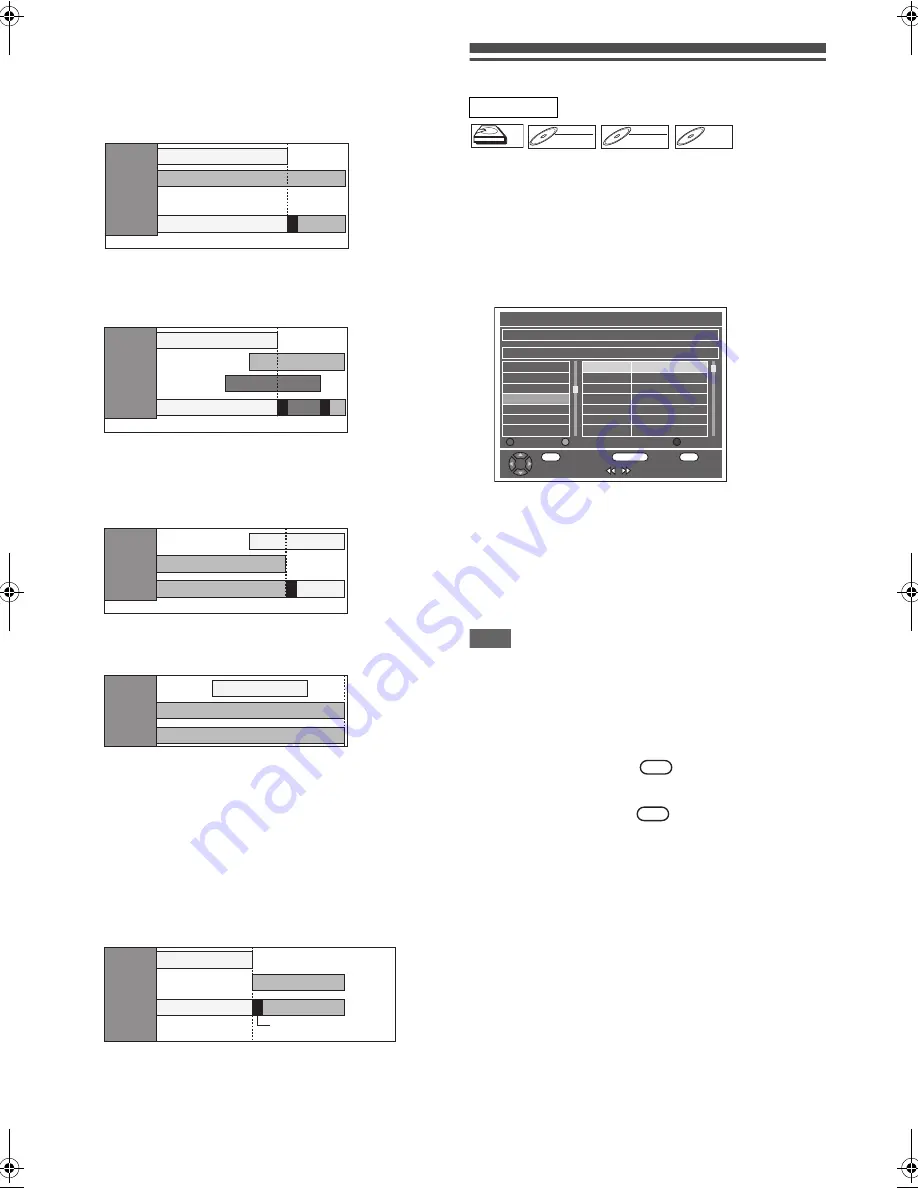
36
EN
Priority of overlapped settings
The unit records programmes according to priority if the timer
programmes overlap.
If the starting time is same:
• The timer programming set first (PROG. 1) has priority.
When the starting time and the ending time for each
programmes are different:
• A programme that has earlier start time has priority.
If the recording time is partially overlapped:
• The timer programming with the earlier start time (PROG. 2)
has priority. PROG. 1 will start after PROG. 2 recording is
complete.
If the recording time entirely overlaps:
• The shorter timer programming (PROG. 1) is not recorded.
Note for DVD recording
• If the recording time of two programmes are overlapped, or
the End time of a programme and the Start time of another is
same, the first 2 minutes (at the longest) of the subsequent
programme will be cut off.
If the End time of the programme currently being
recorded and the Start time of the subsequent
programme are same:
• If PROG. 1 is a DVD recorded programme, the beginning of
the PROG. 2 may be cut off.
* If the cut off time exceeds 3 minutes, the error number “E40”
will appear in “Timer Programming” list.
Timer Recording (EPG)
With EPG system, you can programme DVB channel
recording much easier. You can only choose one programme
and enter the selection.
Refer to “EPG (Electronic Programme Guide)” on page 27.
1
While viewing a DVB programme, press
[GUIDE].
List of DVB programmes will be displayed.
e.g.) Daily Mode
Press
[RED]
to display “Daily Mode”.
Press
[GREEN]
to display “Weekly Mode”.
2
Select a desired programme using
[
K
\
L
\
0
\
1
], then press [ENTER
\
OK] or
[BLUE].
3
Set “End”, “REC To”, “Speed” and “STTL”
using [
K
\
L
\
0
\
1
], then press [ENTER
\
OK].
Note
• EPG timer recording will stop if the broadcaster sends the
EPG programme end or if you press
[STOP
C
]
on the front
panel or press
[STOP
C
]
on the remote control, then select
“Yes” using
[
K
\
L
]
, then press
[ENTER
\
OK]
.
• If “Auto Clock Setting” is “OFF”, “Timer Recording (EPG)”
may not be able to perform.
• If you select a programme that is broadcasting in progress,
“Watch” is indicated next to
. When you press
[ENTER
\
OK]
, you can watch the selected programme.
• If you select a programme that is not broadcasted yet,
“Timer” is indicated next to
. When you press
[ENTER
\
OK]
, you can set “Timer Recording”.
PROG. 2
recording will start
after PROG. 1
recording is
completed.
Actual
recording
The first 2 minutes (at the longest) will be cut off.
PROG. 2
PROG. 1
PROG. 1
PROG. 2
The first 2 minutes (at the longest) will be cut off.
PROG. 2
PROG. 1
PROG. 3
PROG. 1
PROG. 3
PRO
G. 2
Actual
recording
The first 2 minutes (at the longest) will be cut off.
Actual
recording
PROG. 2
PROG. 1
PROG. 2
PROG. 1
Actual
recording
PROG. 2
PROG. 1
PROG. 2
Actual
recording
The first 2 minutes (at the
longest) will be cut off.*
PROG. 2
PROG. 1
PROG. 2
PROG. 1
DVB
HDD
HDD
HDD
DVD-RW
DVD-RW
DVD-RW
Video
DVD-RW
DVD-RW
DVD-RW
VR
DVD-R
DVD-R
DVD-R
EPG [Daily Mode]
13:35-14:05 The Simple Life
Mon 17/01
ITV1
ITV2
ITV3
Channel 4+1
More4
ITV4
E4
13:35-14:05
14:05-14:35
14:35-15:30
15:30-16:25
16:25-17:00
17:00-17:30
17:30-1
8
:30
The Simple Life
Style Her Famous
Joan of Arcadia
Smallville
Hollyoaks
Friends
Friends
13:3
8
Mon 17/01
Timer
OK
Watch
i +
Info
RETURN
Exit
24Hrs
Daily
Weekly
OK
OK
E3TF3FD_EN.book Page 36 Monday, June 20, 2011 4:55 PM






























