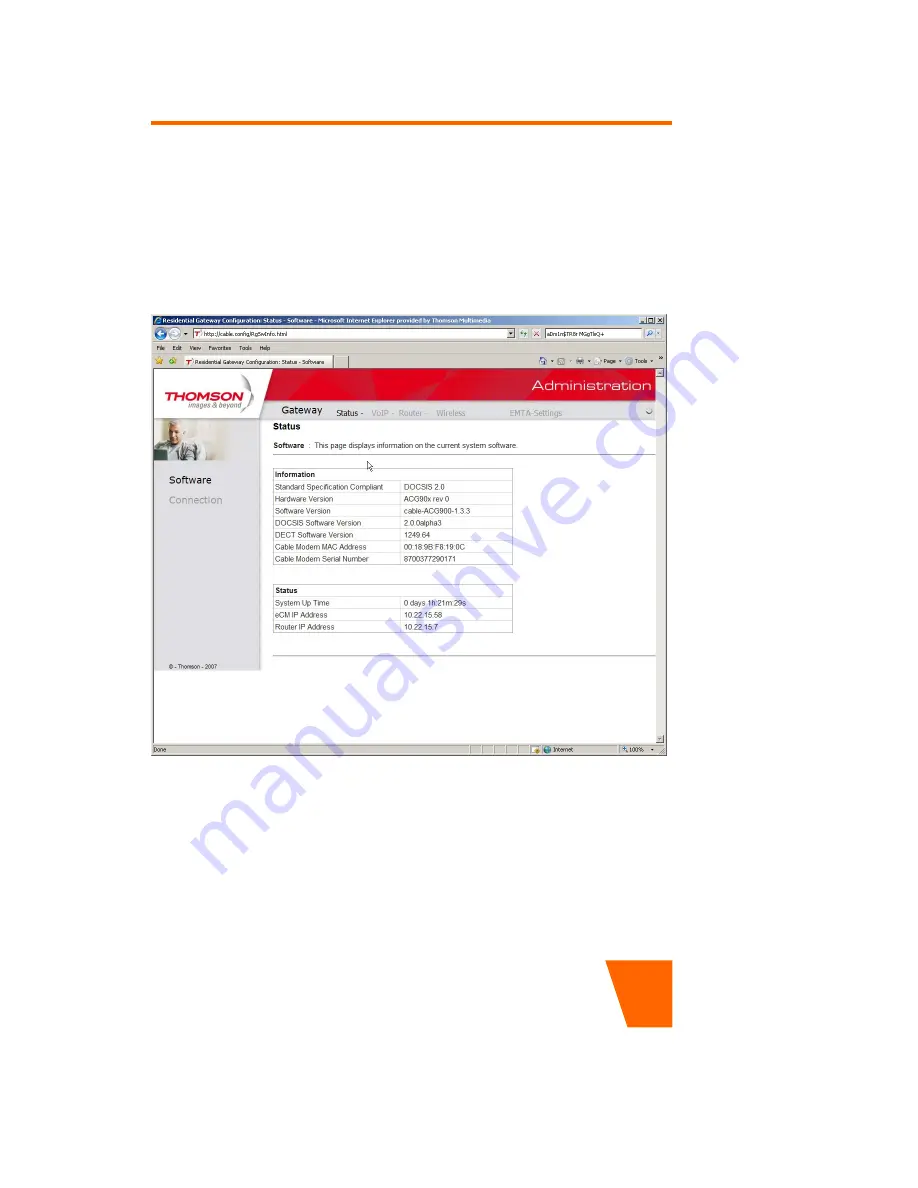
User Manual ACG905 – draft
33
Web configuration
Gateway – Status Web Page Group
1. Software
The information section shows the hardware and software information about your gateway.
The status section of this page shows how long your gateway has operated since last time
being powered up, and some key information the Cable Modem received during the
initialization process with your cable company.






























