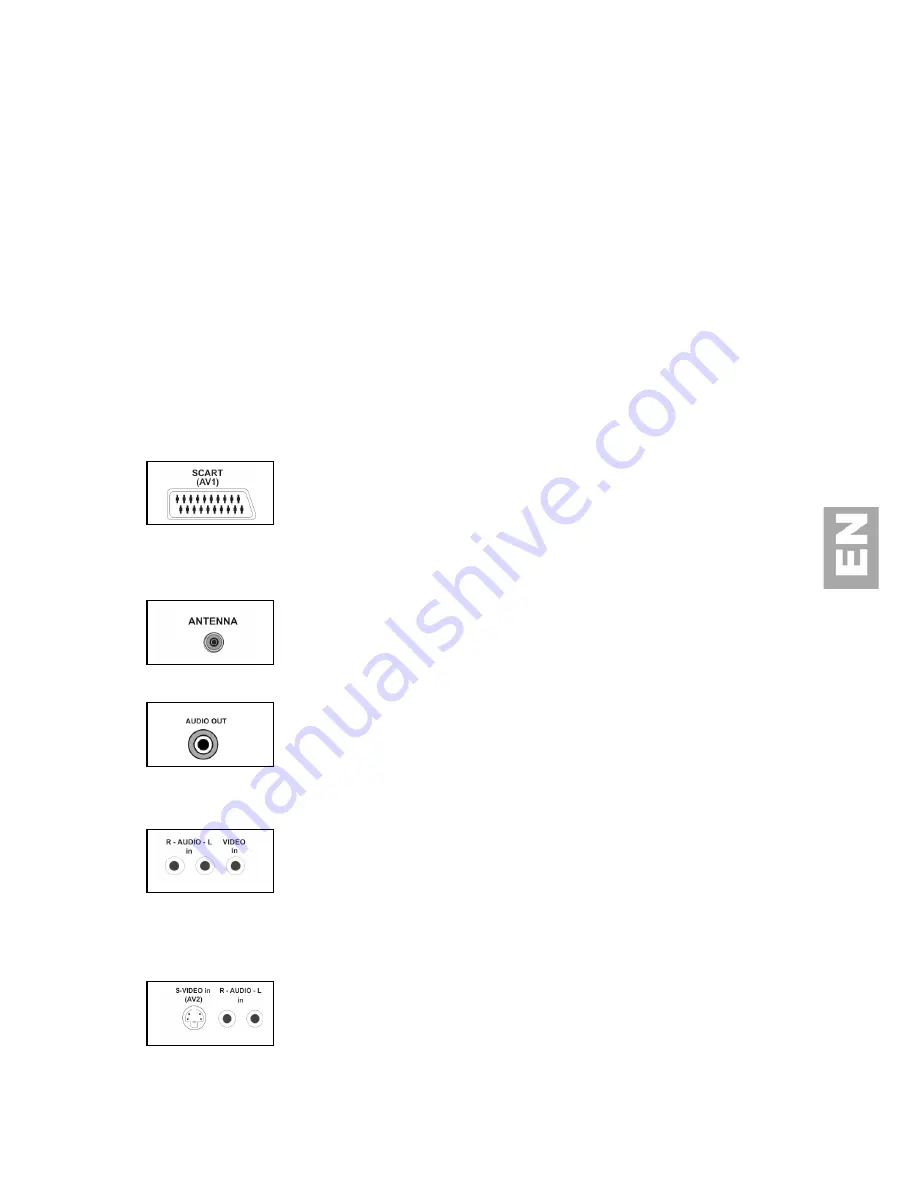
21
6.
OTHER INFORMATION (27”)
PIC (Picture in Computer Mode)
When you have connected the PC to TV set (in
PC
mode), you can open the function by pressing
PR+/PR-
and
you will watch programme displayed on the top right of the screen.
The picture size is not adjustable, you may move the picture position from top left, top right, bottom left, bottom
right by pressing the
Ÿ
/
⁄
key.
The sound will always come from the programme inside the PIC no matter whether the PC is playing video file;
however, inside
PIC
there is
no overview function
for it but you can change the video input type such AV1,
AV2, AV2-S etc.
You may choose the TV channel by pressing numeric number (0-9).
You may choose the AV programme by pressing
AV
button.
Sockets
: at the bottom of the TV back side (From right to left)
SCART
socket AV1
(input-output)
This socket can be used to connect a range of equipment, including video recorders,
camcorders (VHS or 8-mm), decoders, satellite receivers, DVD players, games
consoles or appliances producing an RGB signal.
To display images from the connected appliance, select
AV1
using
AV
button on the remote
control.
For some appliances (connected to the SCART socket), this selection is made automatically.
For appliances producing an RGB signal, select
AV1 RGB
.
RF signal
(Input) for the TV antenna or cable system using defined broadcasting
standards such as BG (Euro), LL' (FR), I (UK) and DKK’(DK).
Audio stereo jack
socket
(output) This can be used to connect a stereo
amplifier, a hi-fi system or amplified speakers (see page 22).
Audio (R/L) and video (CVBS) CINCH sockets
AV2
(input)
These can mainly be used to connect camcorders (VHS or 8-mm format).
To display images from the connected appliance, select
AV2
using
AV
button on the remote
control.
S-video socket AV2 and Audio (R/L)
(input)
These can mainly be used to connect camcorders (S-VHS or Hi 8 format).
To display images from the connected appliance, select
AV2-S
using
AV
button on the
remote control
CVBS and S-Video share the same L/R audio input.






















