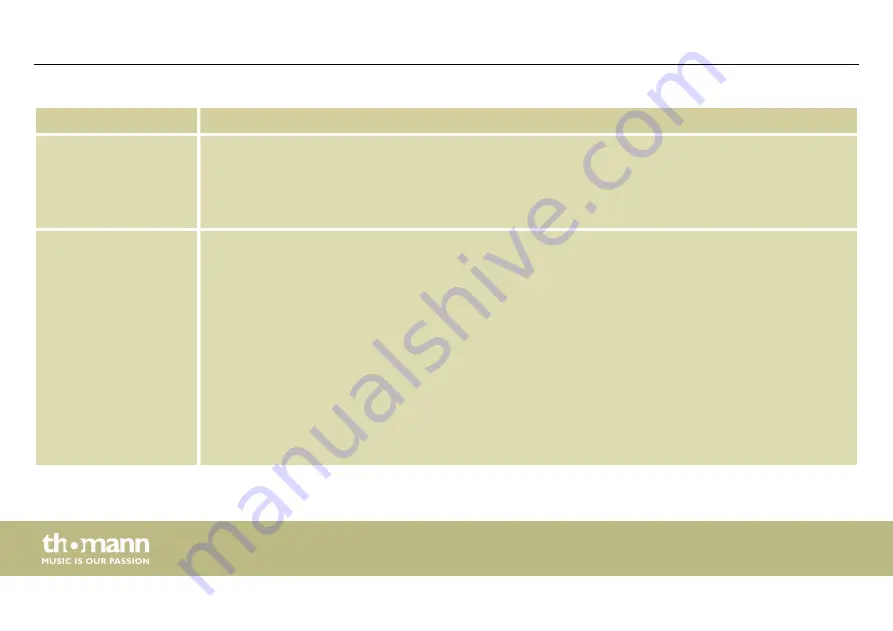
Range
Meaning
Display area
Use the radio buttons
‘Mag’
or
‘Phase’
to switch the diagram from Cartesian coordinates (level vs. fre‐
quency) to polar coordinates (angle vs. frequency).
Use the radio button
‘SHOW ALL EQ’
to show the parameters for all seven of the frequency bands.
The corner points of the equalizer can be moved in the display area with the mouse.
Control area
You can enter the parameters of the parametric equalizer for each input channel and all seven fre‐
quency bands (numbered with
‘PEQ’
) in the left part of the window directly as numerical values: Centre
frequency, filter quality, slope, filter type. With the
‘Bypass’
button, the equalizer for the respective fre‐
quency band and the respective channel can be turned off temporarily.
In the middle part of the window (
‘PEQ Parameter’
) you can set the parameters centre frequency, filter
quality, and slope using the faders. The setting refers to the frequency band that is highlighted green in
the left part of the window.
You can select the cut-off frequency and the filter type for the low pass and the high pass filter. Use the
‘Bypass’
button to temporarily turn off the filter.
Drag the fader in the right part of the window using the mouse to set the level for the input channel.
The
‘Mute’
button mutes or unmutes the respective channel. The
‘Normal’
/
‘Inverse’
button inverts the
phase of the respective channel by 180° when needed.
Operating on the computer
digital speaker management system
34
Summary of Contents for the t.racks DSP 4x4 Mini Amp
Page 1: ...DSP 4x4 Mini Amp digital speaker management system user manual...
Page 16: ...5 Connections and controls Connections and controls digital speaker management system 16...
Page 23: ...Gain tab Operating on the computer DSP 4x4 Mini Amp 23...
Page 25: ...Gate tab Operating on the computer DSP 4x4 Mini Amp 25...
Page 27: ...Comp tab Operating on the computer DSP 4x4 Mini Amp 27...
Page 29: ...Delay tab Operating on the computer DSP 4x4 Mini Amp 29...
Page 31: ...Matrix tab Operating on the computer DSP 4x4 Mini Amp 31...
Page 33: ...Out 1 Out 4 Operating on the computer DSP 4x4 Mini Amp 33...
Page 40: ...Notes digital speaker management system 40...
Page 41: ...Notes DSP 4x4 Mini Amp 41...
Page 42: ...Notes digital speaker management system 42...
Page 43: ......
Page 44: ...Musikhaus Thomann Hans Thomann Stra e 1 96138 Burgebrach Germany www thomann de...











































