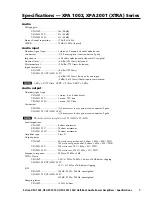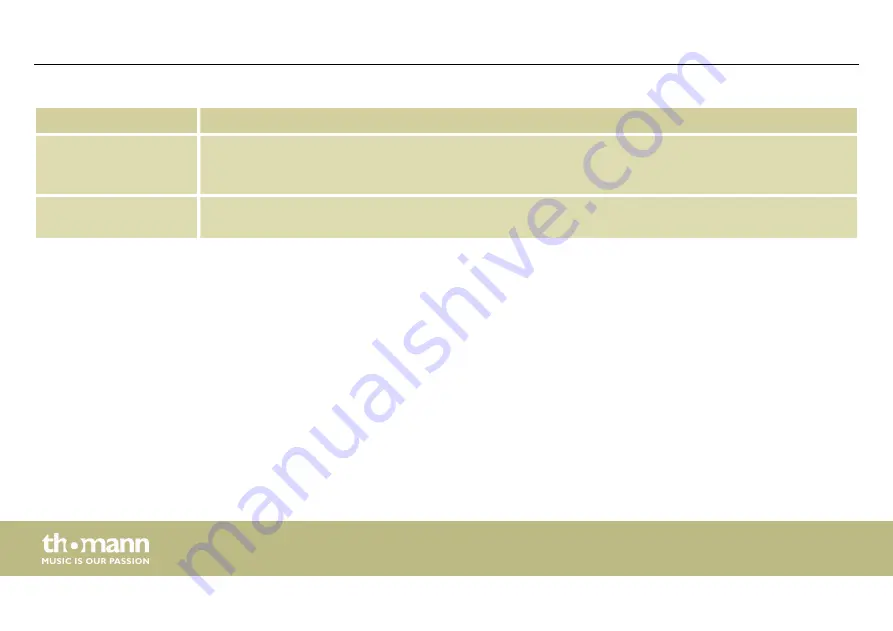
Range
Meaning
Display area
Shows the current settings of the noise gate for the respective channel, with a symbolic level indicator
symbol appearing next to it for the input channels. The red dot represents the threshold level at which
the noise gate opens.
Control area
Drag the faders with the mouse to set the noise gate parameters for all input and output channels:
Threshold, hold, attack, release
Operating on the computer
digital speaker management system
26
Summary of Contents for the t.racks DSP 4x4 Mini Amp
Page 1: ...DSP 4x4 Mini Amp digital speaker management system user manual...
Page 16: ...5 Connections and controls Connections and controls digital speaker management system 16...
Page 23: ...Gain tab Operating on the computer DSP 4x4 Mini Amp 23...
Page 25: ...Gate tab Operating on the computer DSP 4x4 Mini Amp 25...
Page 27: ...Comp tab Operating on the computer DSP 4x4 Mini Amp 27...
Page 29: ...Delay tab Operating on the computer DSP 4x4 Mini Amp 29...
Page 31: ...Matrix tab Operating on the computer DSP 4x4 Mini Amp 31...
Page 33: ...Out 1 Out 4 Operating on the computer DSP 4x4 Mini Amp 33...
Page 40: ...Notes digital speaker management system 40...
Page 41: ...Notes DSP 4x4 Mini Amp 41...
Page 42: ...Notes digital speaker management system 42...
Page 43: ......
Page 44: ...Musikhaus Thomann Hans Thomann Stra e 1 96138 Burgebrach Germany www thomann de...