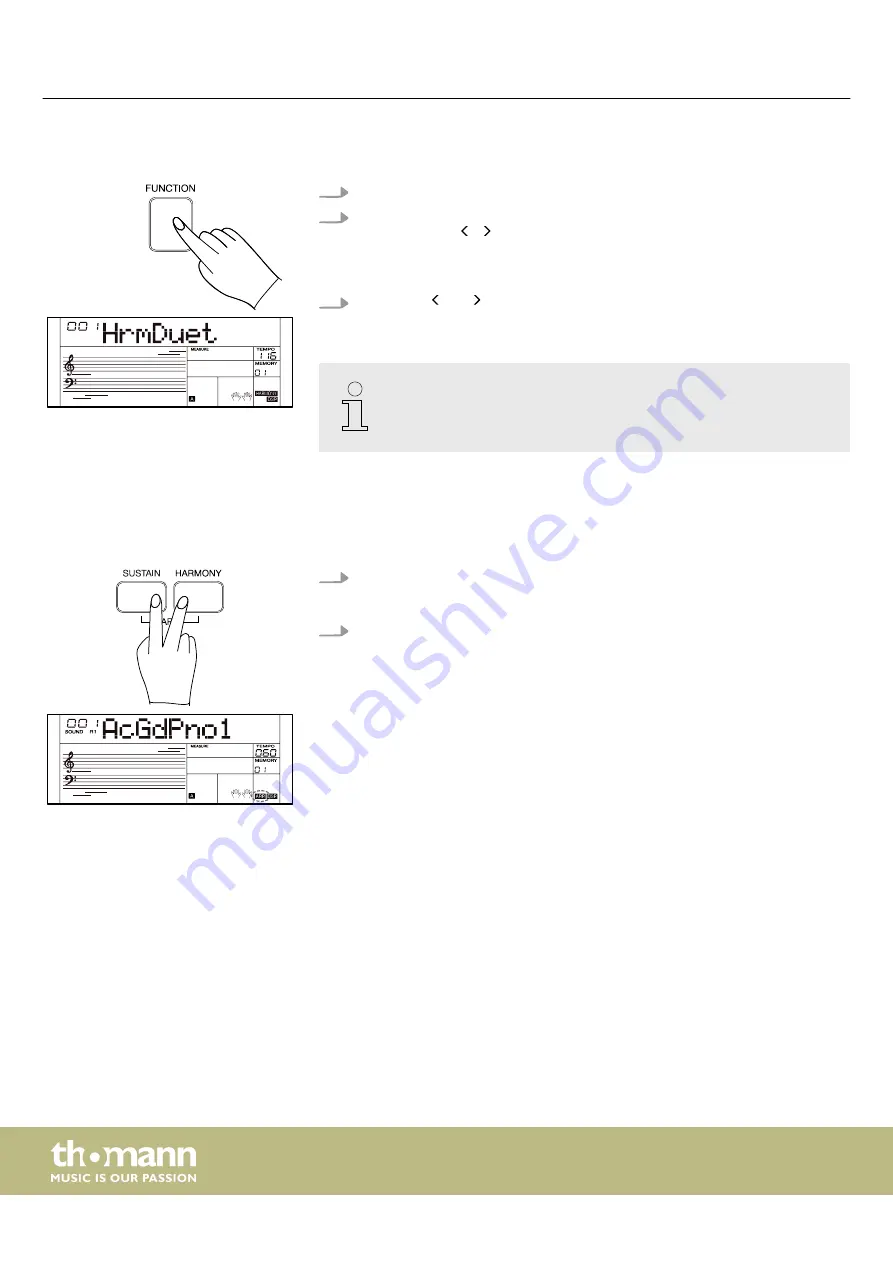
7.13.1.1
Harmony types
1.
Press
[FUNCTION]
to enter the function menu.
2.
Select the
‘HrmDuet’
menu with the rotary control and set the desired har‐
mony type with / on the numeric keypad.
The available harmony types can be found in the function menu (see
Chapter 7.24 ‘Function menu’ on page 49
).
3.
Hold down and simultaneously on the numeric keypad to reset the cur‐
rent settings to the default setting.
–
The harmony types ‘Hrm1+5’ and ‘HrmOct’ are always available. All
other harmony types are only available if the ‘Fingered’ function is
activated.
7.13.2
Arpeggio mode
In Arpeggio mode, the notes played by the right hand do not sound simultaneously,
but one after the other at short intervals. This is called a broken chord.
1.
Press
[SUSTAIN]
and
[HARMONY]
simultaneously to enable the Arpeggio mode.
ð
The display shows the
‘ARP’
indicator.
2.
Press
[SUSTAIN]
and
[HARMONY]
simultaneously again to disable the Arpeggio
mode.
7.13.2.1
Arpeggio split point
When using the arpeggio, the keyboard is divided into two areas. Play the chords in
the left hand area and the melody in the right hand area.
The preset split point is on piano key
[F#3]
. You can change the split point in the
Chapter 7.24 ‘Function menu’ on page 49
7.14 Styles and automatic accompaniment
The keyboard offers a wide variety of styles (accompaniment patterns) for different
styles of music.
Operating
keyboard
28






























