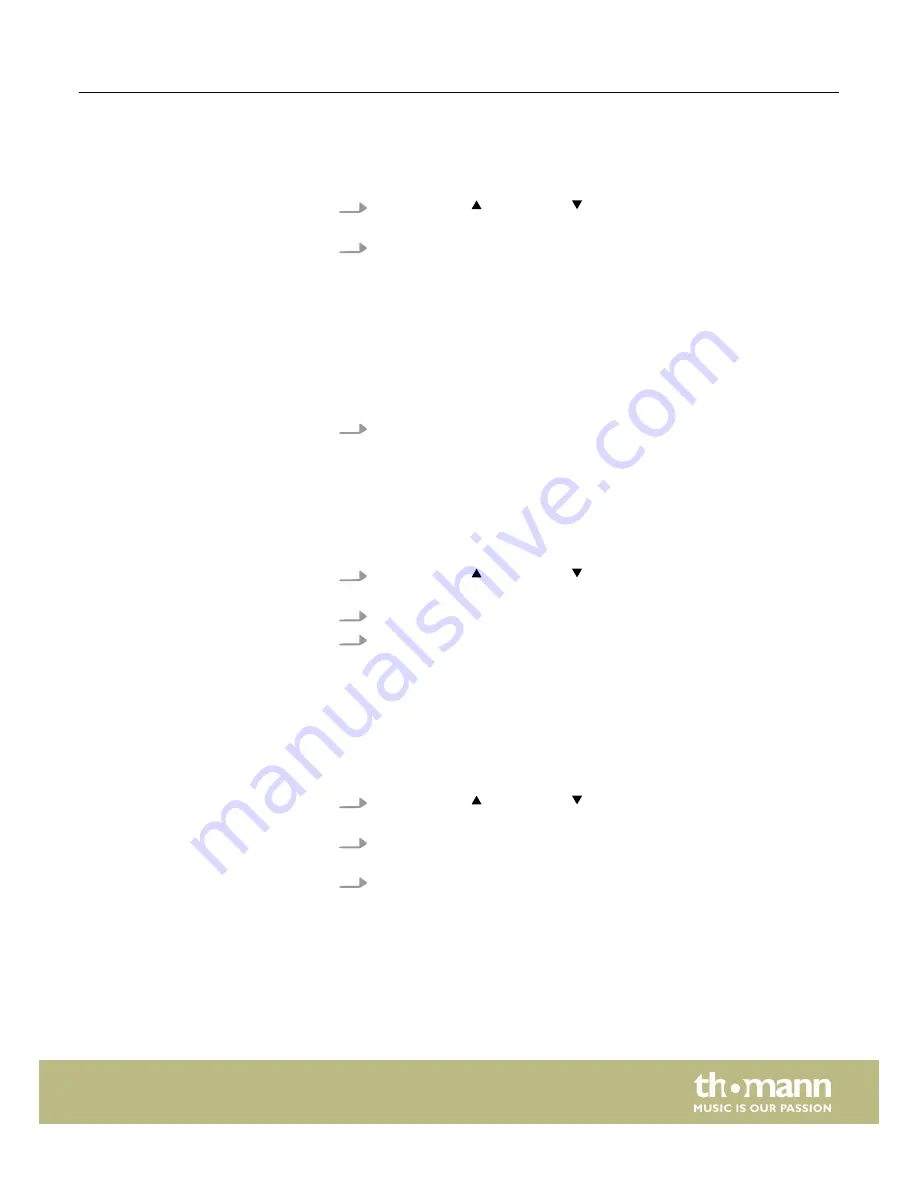
7.7.9 Chorus effect
With this function you can turn on the Chorus effect and select the effect type.
1.
Use
[FUNCTION]
or
[FUNCTION]
to change into the
‘Chr TYPE’
menu. The
current setting appears on the display.
2.
Use the buttons
[YES/+]
or
[NO/–]
or the jog dial to assign the desired function:
n
‘Chorus1’
n
‘Chorus2’
n
‘GM Chorus1’
n
‘GM Chorus2’
n
‘Flanger1’
n
‘Flanger2’
n
‘Rotary1’
n
‘Rotary2’
3.
Press
[YES/+]
and
[NO/–]
simultaneously to load the standard value
‘GM
Chorus2’
.
7.7.10
Chorus volume
With this function you can set the Chorus effects volume in a range from 0 to 127.
1.
Use
[FUNCTION]
or
[FUNCTION]
to change into the
‘ChrLev’
menu. The cur‐
rent setting appears on the display.
2.
Adjust the effects ratio with the buttons
[YES/+]
and
[NO/–]
or with the jog dial.
3.
Press
[YES/+]
and
[NO/–]
simultaneously to reset the effects ratio to the
standard value (depending on the selected voice).
7.7.11
MIDI receive channel
With this function you can determine on which channel the keyboard receives MIDI
information from other devices.
1.
Use
[FUNCTION]
or
[FUNCTION]
to change into the
‘Midi In’
menu. The cur‐
rent setting appears on the display.
2.
Specify the desired MIDI receive channel with the buttons
[YES/+]
or
[NO/–]
or
the jog dial.
3.
Press
[YES/+]
and
[NO/–]
simultaneously to reset channel selection to the
standard value
‘ALL’
.
Turning the keyboard on / off, setup
SP 5600
25






























