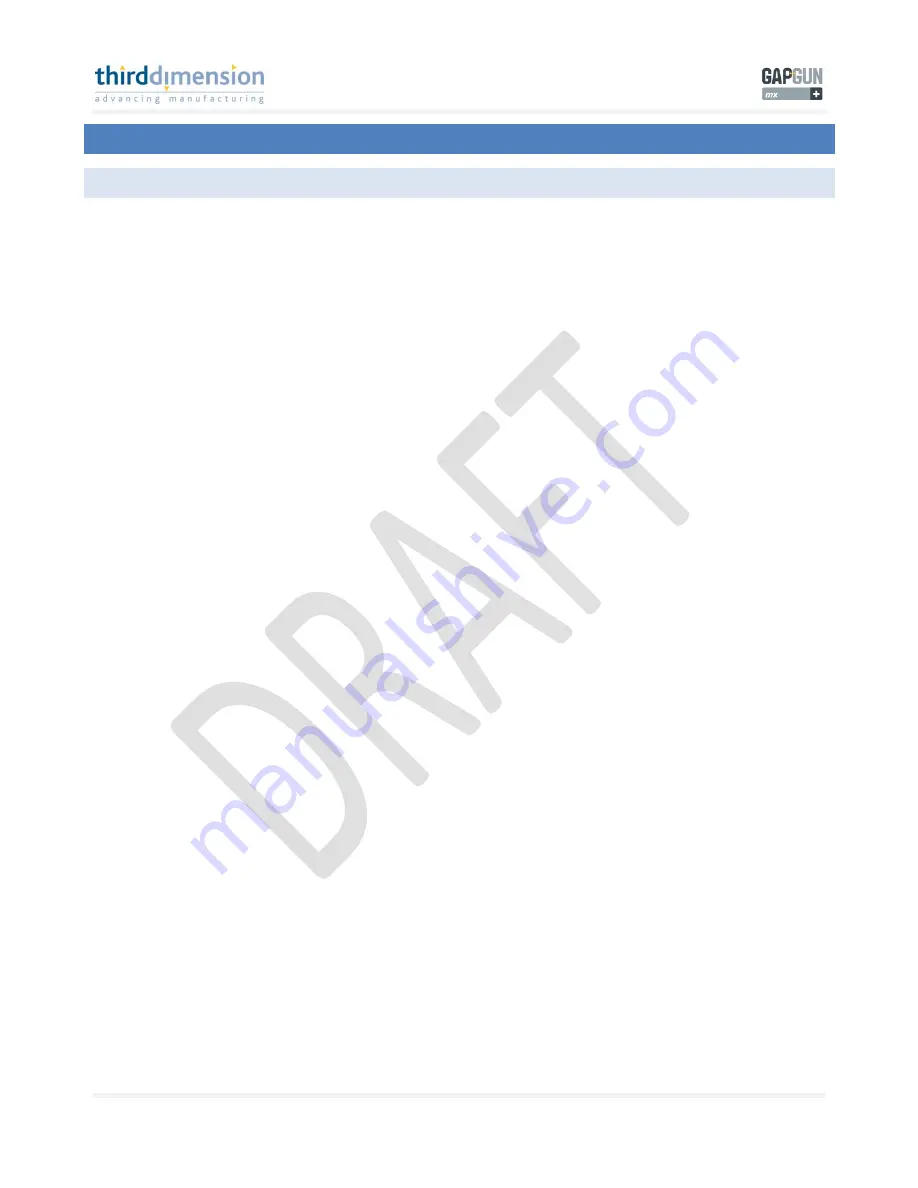
GapGun MX+/SPC3d6 Connectivity Guide
© Third Dimension Confidential Document D11-678
Page 27
SPC3d6.0
8
TROUBLESHOOTING CONNECTION PROBLEMS
8.1
POSSIBLE PROBLEMS AND REASONS
There could be a number of reasons why the connection is not working
each of the sections should be checked to try to
establish the reason for non connection.
It is recommended that if changes are made to the network connection on the GapGun MX+ handle or the PC that you power off
the GapGun MX+ system and shutdown the PC each time you make a change. Do not make two changes at once as you may not
be able to isolate the problem.
Use the command prompt to check that there are no IP address clashes. Type
ipconfig
. The response will list all connections on
the PC, make sure there are no duplicates. Remove or disable any duplicates.
Check that the PC can see the wireless card and that the SPC3d server is responding to commands. Type
ping 100.0.0.255
(assumes that you are using the default IP address) using the command prompt.
A successful ping indicates that the PC is ‘talking’ correctly to the SPC3d software.
If you receive a timeout response then this indicates the following possible faults:
Wireless card on PC faulty or not configured correctly or disabled.
SPC3d server software had been blocked by antivirus software or by a Firewall.
Refer to section later on tips to resolve.
Using the command prompt; ping from the PC to the GapGun MX+ IP address. Type
ping 100.0.0.1
(assumes that you are using
the default IP address)
A successful ping indicates that the PC can see the GapGun.
A timeout error can indicate the following possible faults:
GapGun not configured correctly.
Hardware problem with the handle and or waist pack
Problem with waist pack WiFi card.
Use the ‘Comms’ option on the handle to ping the handle. To do this, select ‘Admin’ from the main menu. Enter the default
password ‘4321’. Select ‘Comms’ menu. Select ‘ping’ option. If the GapGun handle is set up as the default IP address select
100.0.0.1 options otherwise use the custom option to select the IP address.
A successful ping indicates that the GapGun handle and waist pack are communicating correctly.
An unsuccessful ping indicates the following possible faults:
GapGun handle not configured correctly.
Hardware problem with the handle and or waist pack.
Use the ‘Comms’ option on the handle to ping the PC Wireless card IP address. If the GapGun handle is setup as the default IP
address select 100.0.0.255 options, otherwise use the custom option to select the IP address. A successful ping indicates that
the handle can see the PC and the SPC3d software. An unsuccessful ping indicates the SPC3d server software has been blocked
by antivirus software or by a Firewall.























