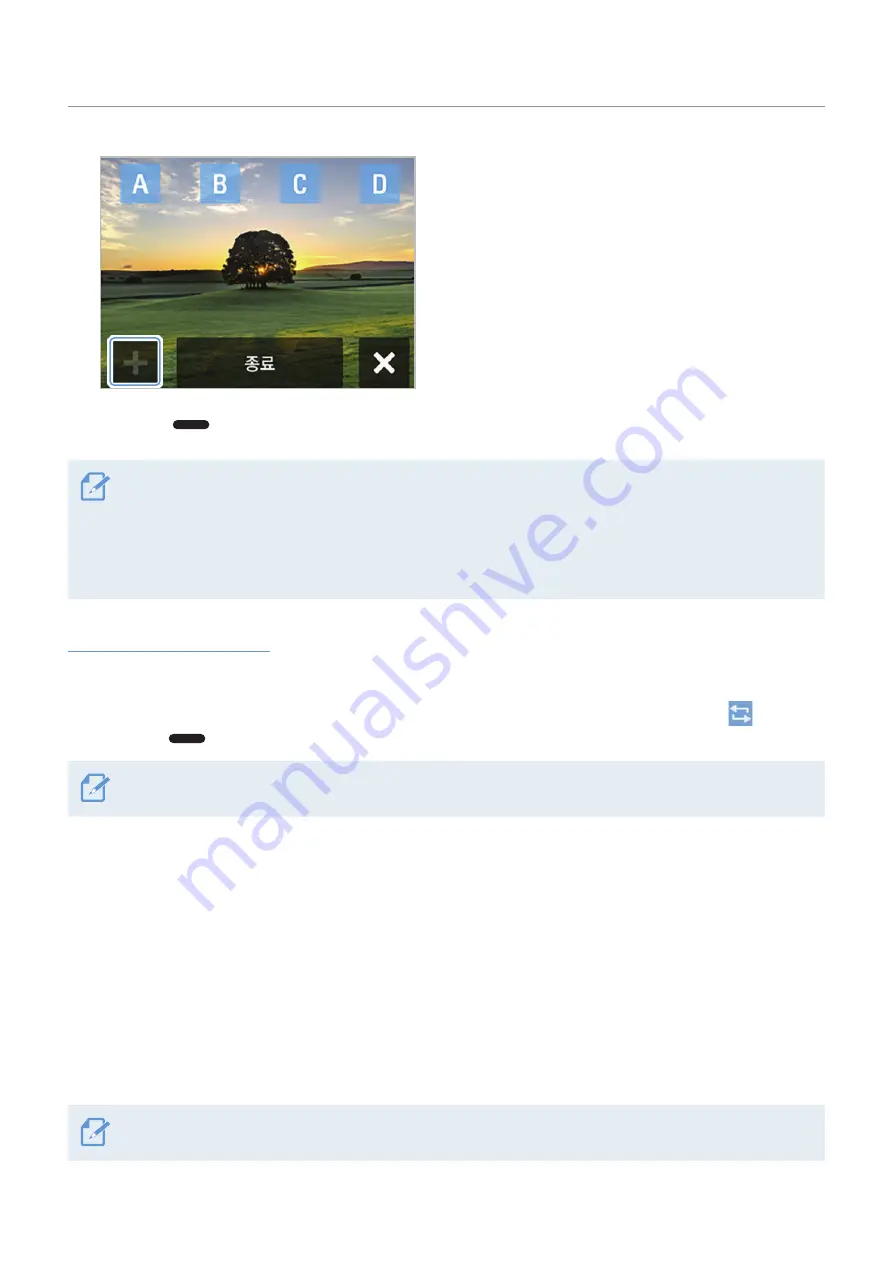
Overview of SNAP G features
18
4
Use the joystick to select four desired shooting
points (A-D) and press the
+
button to designate
each shooting point.
5
Press the
button on the product. The product shoots the selected points.
• The route can be set up to 4 points (A/B/C/D).
• Touching the
End
button on the Settings screen moves to the End Selection screen, and at the end, deletes all
location information and moves to the Motion Settings screen.
• While recording, all locations set as routes are displayed on the Preview screen, and the route completed, the
route being recorded, and the route to be recorded are displayed as images to help you recognize the route.
Recording in Repeat mode
You can set two recording points and record the two points repeatedly.
With the joystick, select two recording points by pressing the
+
button, press the Repeat mode (
) button,
and press the
button on the product.
You cannot use the repeat mode if you set more paths than two recording points.
3.6 Updating the firmware
For optimal operation of the product, ensure that you keep the firmware up to date.
1
Visit www.thinkware.com/support.
2
Save the downloaded firmware file to the product's memory card.
3
Insert the memory card with the firmware to start updating the firmware.
For more information on product updates, visit www.thinkware.com/support.






























