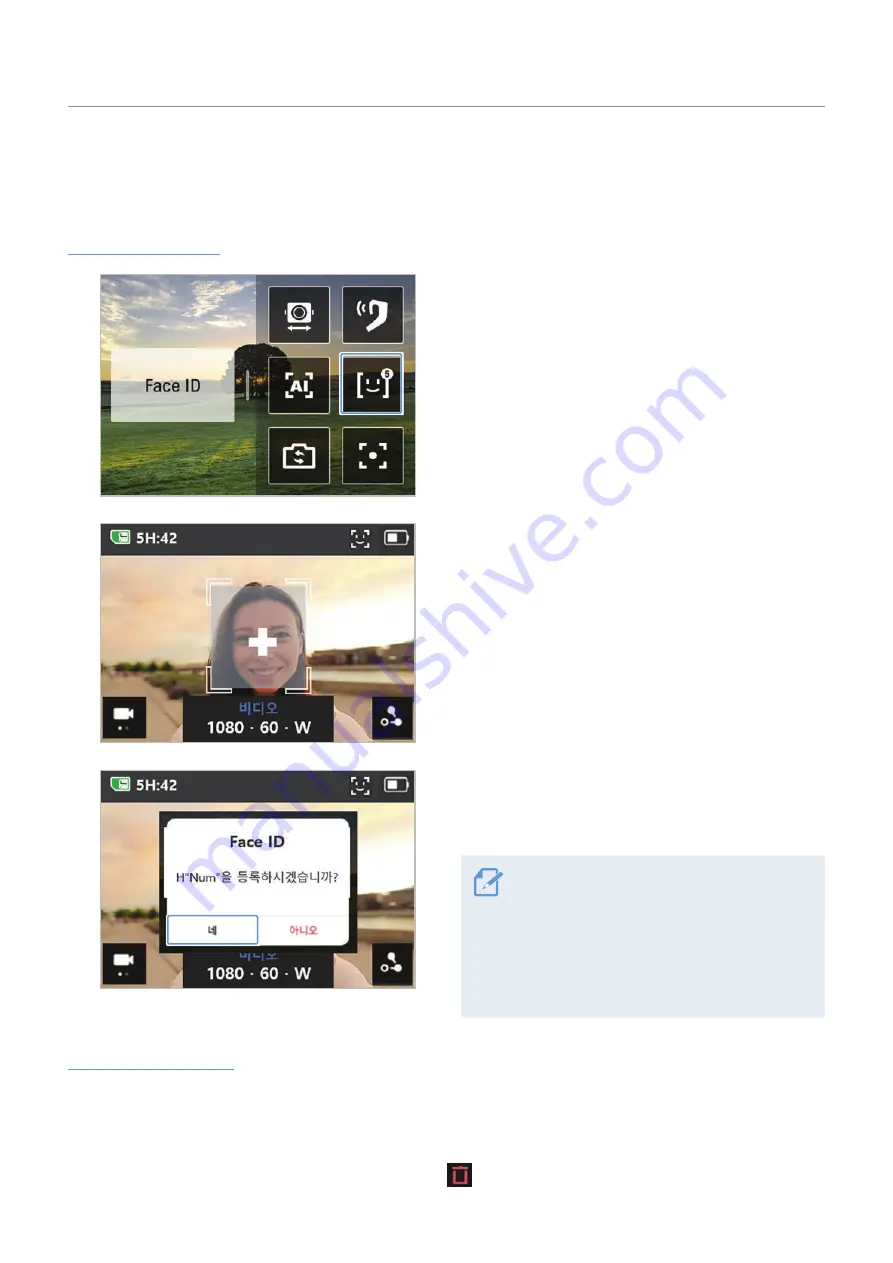
Overview of SNAP G features
15
3.3 Using FACE ID
You can register the FACE ID of anyone you want and start recording.
FACE ID registration
1
Swipe left on the preview screen to open the
gimbal quick menu, then touch the FACE ID button
to activate the feature.
2
Start recording the person you want to register
for FACE ID. When the product recognizes a face,
a white square border will be created around the
face and the
+
button inside the box will become
activated.
3
Touch the
+
button and follow the instructions
in the pop-up window to complete FACE ID
registration.
• The product tracks who has the highest
registration priority.
• You can register up to five FACE IDs.
• The white square border that recognizes
faces on the preview screen is not created
when all five FACE ID slots have been used.
Check/delete FACE ID
1
Touch
System Settings
>
Recording Settings
>
FACE ID
to check the registered people by registration
rank.
2
Touch the FACE ID you want to delete, then press
on the top right to delete the FACE ID.






























