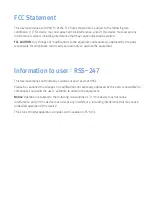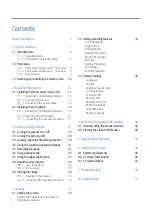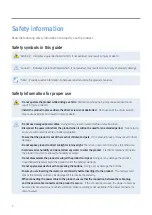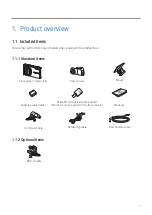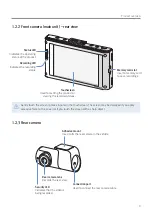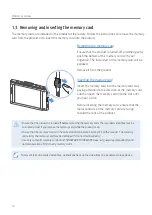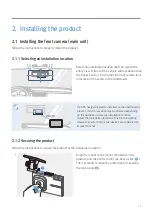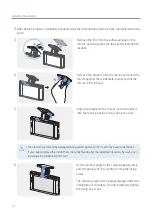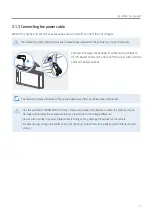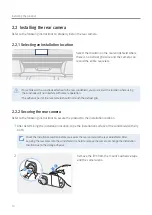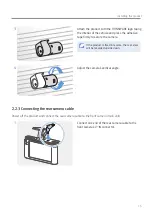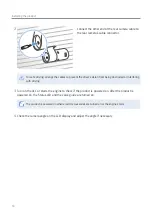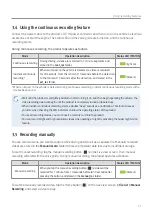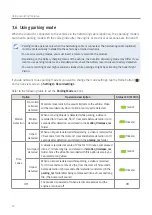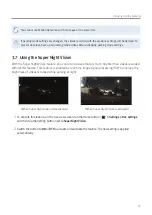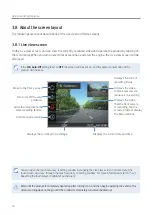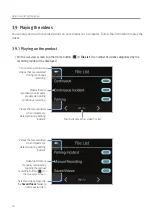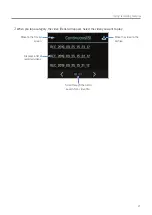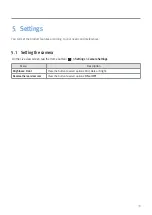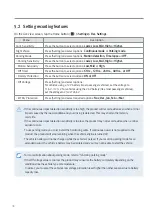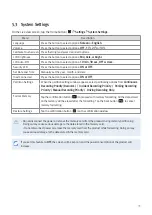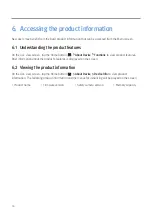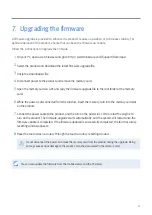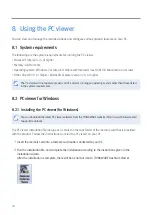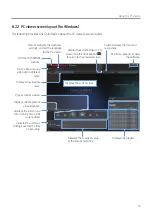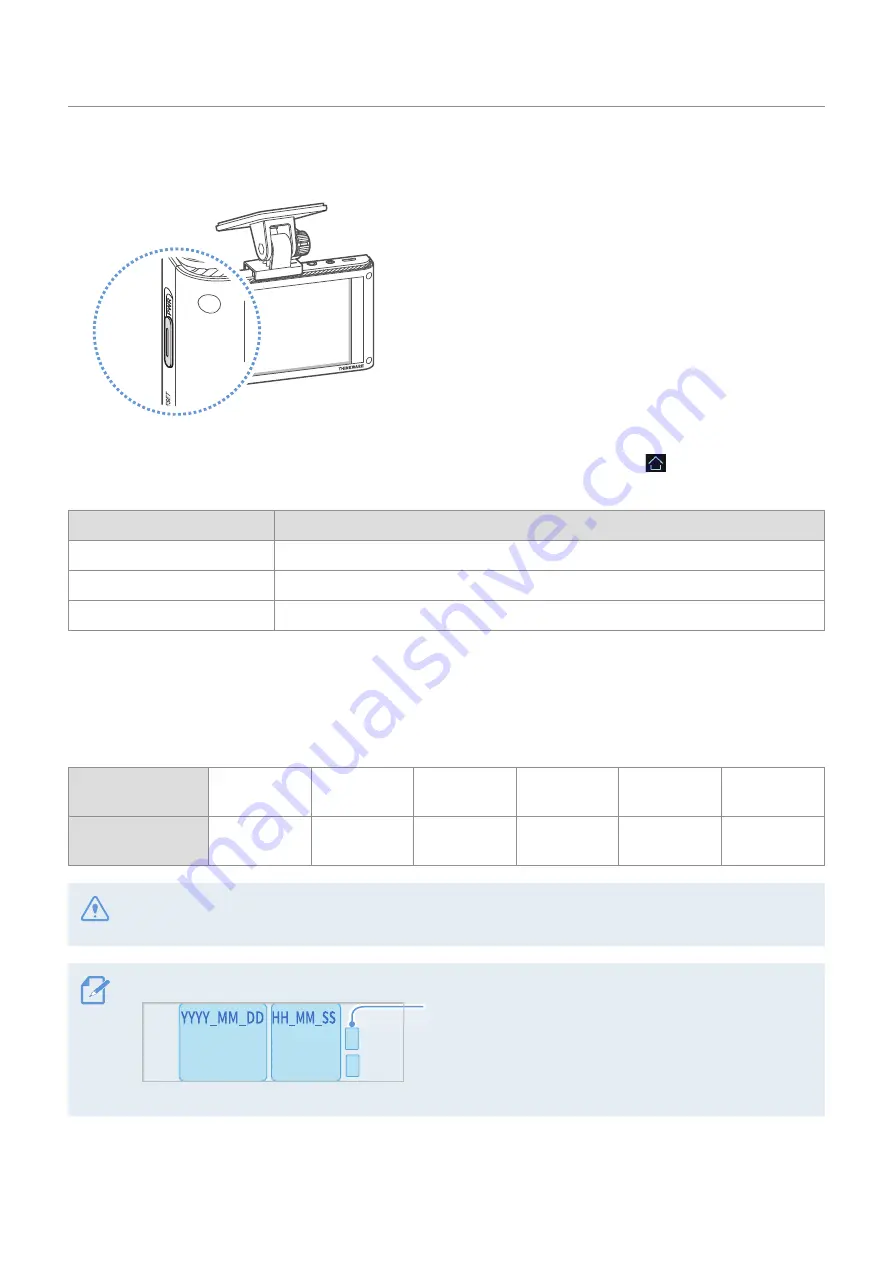
Using recording features
20
3.2 Turning the LCD on or off
This product allows you to check recorded videos in
real time on the LCD display by supporting the Live view
feature.
To turn on the display again, gently touch the display.
You can set the time that the LCD will turn off automatically. Tap the Home button (
) on the Live view
screen
>
Settings
>
System settings
, and tap the button next to
LCD Auto-Off
.
LCD Auto-Off option
Operation description
30 sec (default)
The LCD will turn off automatically if you do not operate the product for 30 seconds.
10 min
The LCD will turn off automatically if you do not operate the product for 10 minutes.
OFF
The LCD is always on.
3.3 Learning about the file storage location
Videos are stored in the following folders according to their recording mode. The folder names displayed on
the screen and created in the memory card are the same.
On the screen
Continuous
Continuous
Incident
Manual
Recording
Motion
Detection
Parking
Incident
Saved
Videos
In the memory card
cont_rec
evt_rec
manual_rec
motion_
timelapse_rec
parking_rec
saved_videos
Play videos on the product or a computer only. If you play videos by inserting the memory card in devices
such as a smartphone or a tablet PC, the video files may be lost.
A file name is composed of the recording start date and time, and the recording option.
Recording conditions
•
F: Front camera
•
R: Rear camera
REC_2019_07_01_10_25_30_
F.MP4
REC_2019_07_01_10_25_30_R.MP4