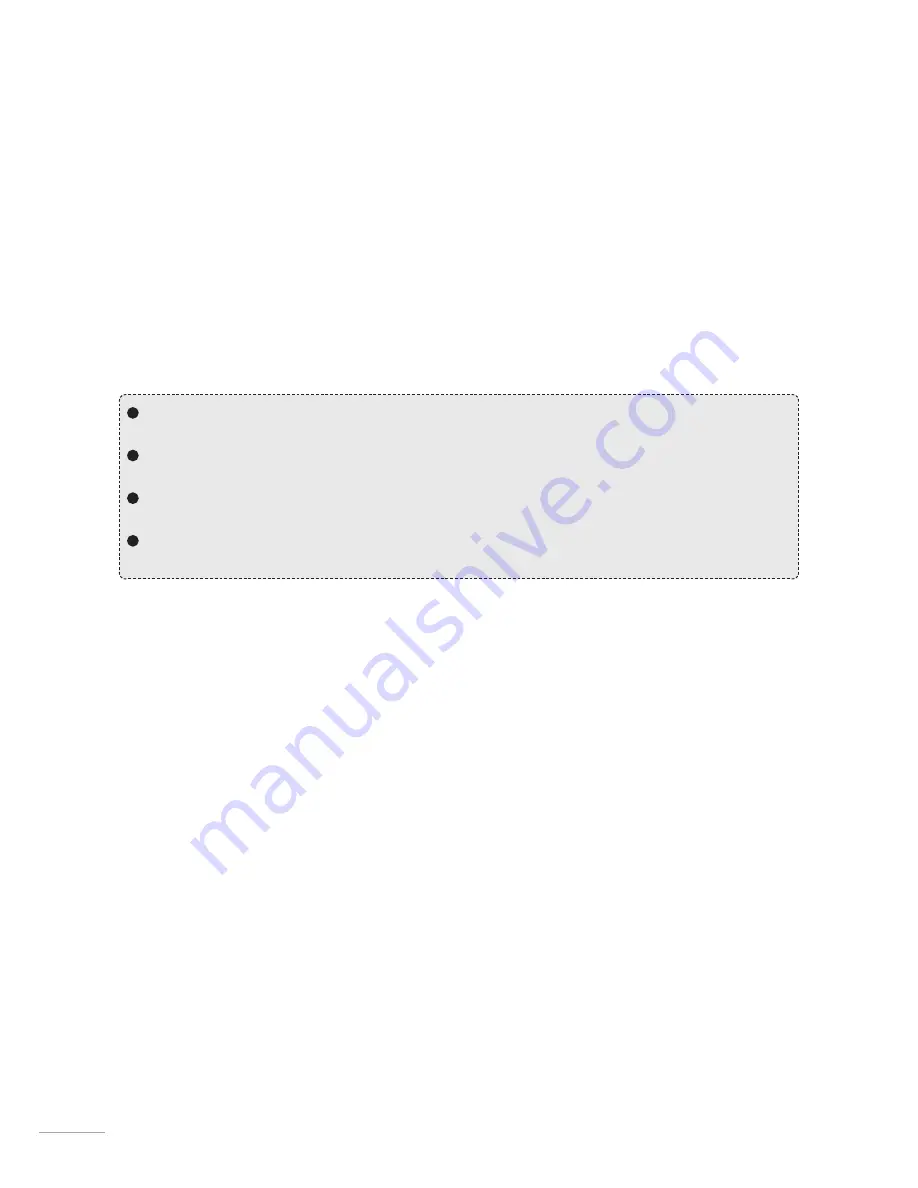
2
Before Using THINKWARE DASH CAM™ H50
Under the copyright laws, this manual may not be copied, in whole or in part, without the written consent
of THINKWARE.
Every effort has been made to ensure this Guide's accuracy. However, we cannot guarantee the accuracy of
the contents in this document as there may be technical errors, omissions, and/or future changes.
THINKWARE reserves the right to change or modify the product and the content of this manual at any time
without prior notice for product improvements.
Images contained in this user guide are illustrations for instructional purposes only and may differ from the
actual product.
Users do not reserve the right to use the product for purposes other than as specified in this user guide.
According to the Personal Information Protection Act and other related regulations, the user/owner may be
held liable if the video and/or conversation recorded by the device are distributed without their consent.
Thus, special attention should be paid in using this product.
The MicroSD memory card should be tested for errors on a regular basis and as the memory card is a con-
sumable item, it will need to be replaced periodically.
THINKWARE shall NOT be responsible for any problems and/or damages that may occur from the use of
disingenuous, modified, or unauthorized parts and accessories.
The device and the recorded videos are intended for personal use and the recorded videos should be
used for reference only.
The device does NOT guarantee video recording of all accidents as built-in impact sensor may not be
activated due to combination of user settings and the level of impact during the collision.
FCC Statement
This device complies with Part 15 of the FCC Rules. Operation is subject to the following two conditions: (1)
this device may not cause harmful interference, and (2) this device must accept any interference received,
including interference that may cause undesired operation.
This equipment has been tested and found to comply with the limits for a Class B digital device, pursuant to
Part 15 of the FCC Rules. These limits are designed to provide reasonable protection against harmful inter-
ference in a residential installation. This equipment generates, uses and can radiate radio frequency energy
and, if not installed and used in accordance with the instructions, may cause harmful interference to radio
communications. However, there is no guarantee that interference will not occur in a particular installation. If
this equipment does cause harmful interference to radio or television reception, which can be determined by
turning the equipment off and on, the user is encouraged to try to correct the interference by one or more of
the following measures:
Reorient or relocate the receiving antenna.
Increase the separation between the equipment and receiver.
Connect the equipment into an outlet on a circuit different from that to which the receiver is connected.
Consult the dealer or an experienced radio/TV technician for help.
FCC CAUTION
: Any changes or modifications to the equipment not expressly approved by the party responsi-
ble for compliance could void your authority to operate the equipment.
This Class A digital apparatus complies with Canadian ICES-003.
Summary of Contents for DASH CAM H50
Page 2: ......





































