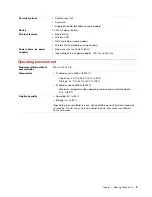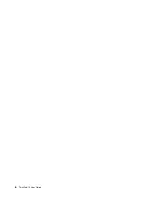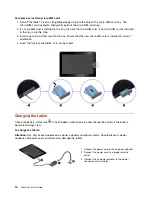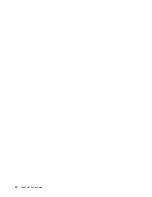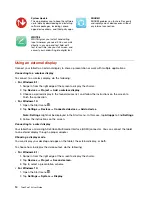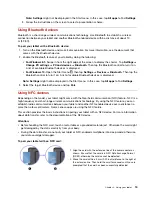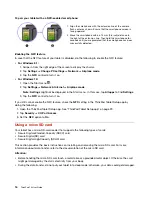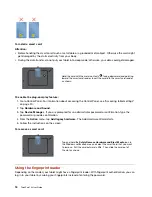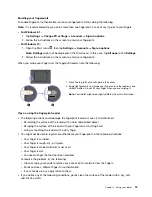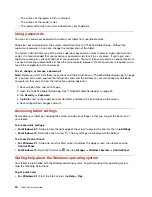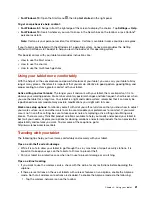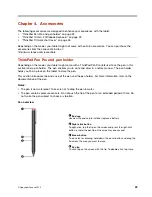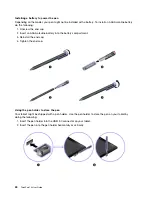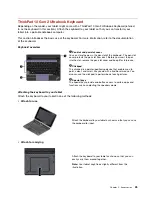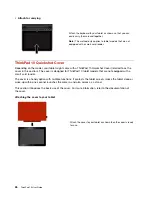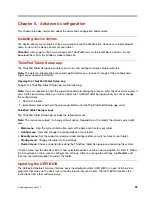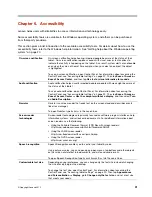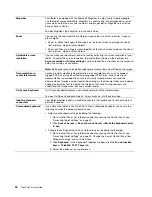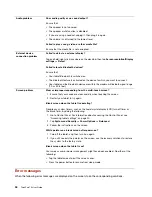Enrolling your fingerprints
To enable fingerprint authentication, enroll your fingerprints first by doing the following:
Note:
It is recommended that you enroll more than one fingerprint in case of any injuries to your fingers.
•
For Windows 8.1:
1. Tap
Settings
➙
Change PC settings
➙
Accounts
➙
Sign-in options
.
2. Follow the instructions on the screen to enroll your fingerprint.
•
For Windows 10:
1. Open the Start menu
, then tap
Settings
➙
Accounts
➙
Sign-in options
.
Note: Settings
might not be displayed in the Start menu. In this case, tap
All apps
to find
Settings
.
2. Follow the instructions on the screen to enroll your fingerprint.
When you swipe your finger over the fingerprint reader, note the following:
1. Place the top joint of your finger on the sensor.
2. Apply light pressure and swipe your finger across the reader in one
smooth motion. Do not lift your finger when you are swiping it.
Note:
Your tablet might look slightly different from this illustration.
Tips on using the fingerprint reader
• The following actions could damage the fingerprint reader or cause it to malfunction:
– Scratching the surface of the reader with a hard and pointed object
– Scraping the surface of the reader with your fingernail or anything hard
– Using or touching the reader with a dirty finger
• You might not be able to register or authenticate your fingerprints in the following situations:
– Your finger is wrinkled.
– Your finger is rough, dry, or injured.
– Your finger is stained with dirt, mud, or oil.
– Your finger is wet.
– You used a finger that had not been enrolled.
To resolve the problem, try the following:
– Clean or wipe your hands to remove any excess dirt or moisture from the fingers.
– Enroll and use a different finger for authentication.
– If your hands are dry, apply lotion to them.
• If you notice any of the following conditions, gently clean the surface of the reader with a dry, soft,
and lint-free cloth:
Chapter 3
.
Using your tablet
19
Summary of Contents for 10 20E3
Page 1: ...ThinkPad 10 User Guide Machine Types 20E3 and 20E4 ...
Page 18: ...6 ThinkPad 10 User Guide ...
Page 24: ...12 ThinkPad 10 User Guide ...
Page 40: ...28 ThinkPad 10 User Guide ...
Page 68: ...56 ThinkPad 10 User Guide ...
Page 69: ......
Page 70: ......