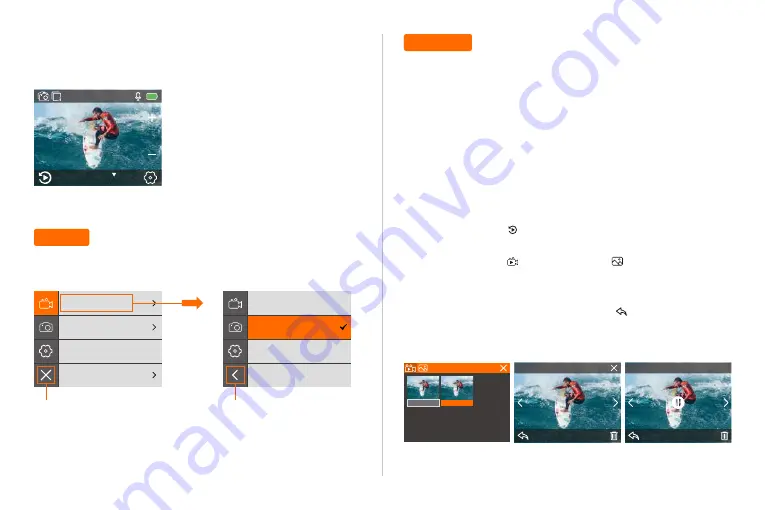
— 08 —
— 09 —
You can play back your content on the camera’s touch display, your
computer, TV, or smartphone / tablet.
You can also play back content by inserting the micro SD card directly
into a device, such as a computer or compatible TV. With this method,
playback resolution depends on the resolution of the device and its
ability to play back that resolution.
Viewing Videos and Photos on Your T5 Pro
1. Turn on camera.
2. Tap video file icon “ ” at the left corner of the screen to enter
playback mode.
3. Tap video file icon “ ” or photo file icon “ ”.
4. Tap video or photo file to playback video and photo in full-screen
view.
5. To exit video or photo files, tap return icon “ ”.
Note:
If your micro SD card contains a lot of content, it might take a
minute for it to load.
Playback
Setting
Press and hold Up button for 3 seconds to enter Setting Mode.
Photo Burst Mode
In Photo Burst Mode, press Shutter button, the camera takes photos at
3/7/15/30 photos per time.
2/2
2
︱
3320
Time Brust
20MP
Video Resolution
Video Encoder
Image Stabilization
Loop Recording
4K 60fps
4K 30fps
2.7K 60fps
2.7K 30fps
Return
00:00:01
00:00:08
Exit
2/2
6.55MB
00:00:02 / 00:05:34
1/1
4K 30FPS
Summary of Contents for T5 Pro
Page 1: ...www thieye com Action Cam T5 Pro USER MANUAL ...
Page 17: ... 30 31 Attach your camera to helmets gear and equipment Mounting Your Camera ...
Page 30: ... 56 57 安裝 ...
Page 47: ... 90 91 Attachez votre caméra aux casques et aux équipements MONTER VOTRE CAMÉRA ...
Page 65: ... 126 127 Befestigen Sie Ihre Kamera an Helmen Ausrüstung und Geräten DIE KAMERA BEFESTIGEN ...
Page 100: ... 196 197 Sujete su cámara a cascos equipos y equipo MONTAJE DE LA CAMARA ...
Page 148: ... 292 293 Gắn máy ảnh của bạn vào mũ bảo hiểm thiết bị và thiết bị Gắn máy ảnh của bạn ...





















