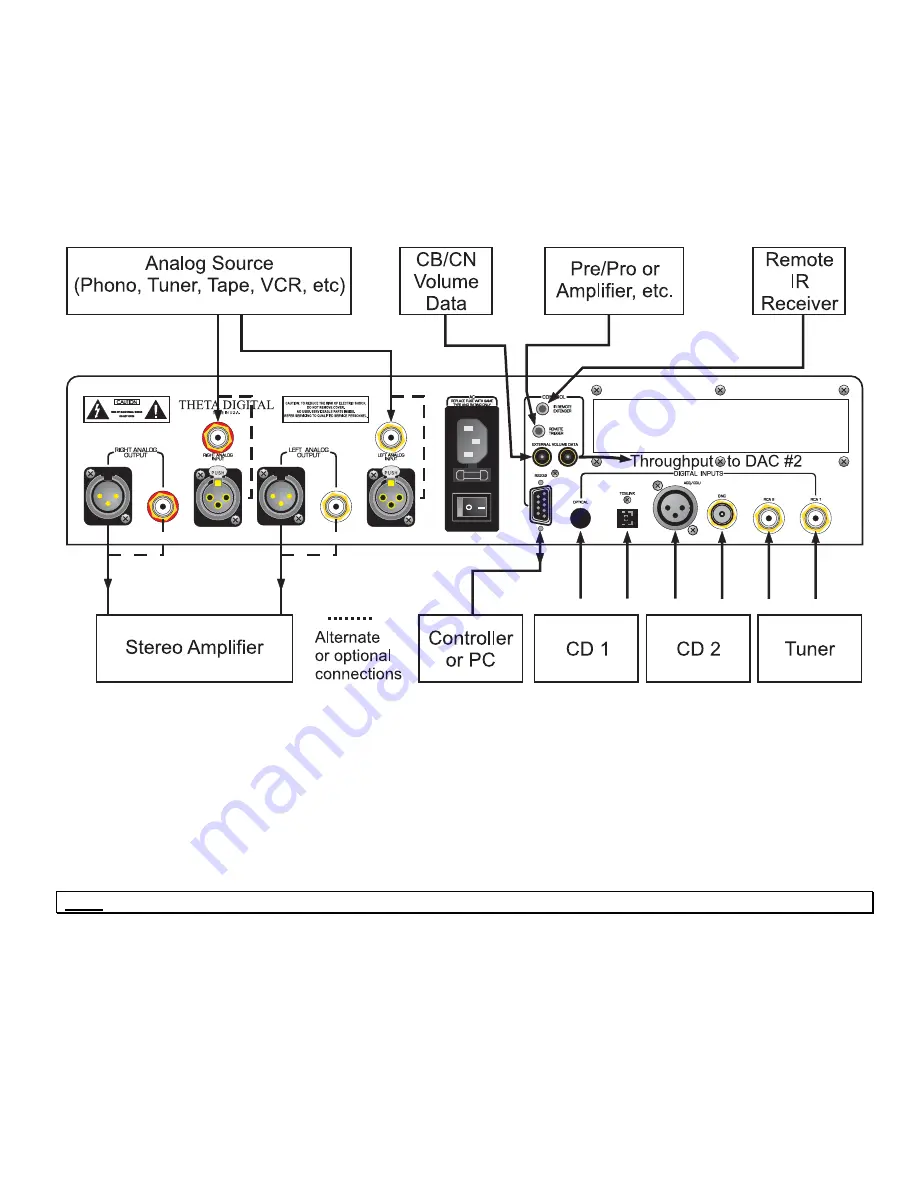
20
Appendix B
Wiring Diagrams
This section provides a sample illustration of various input and output wiring schemes. Before making any connections,
please turn off ALL devices. Unplug those that do not have a main power switch. To avoid audible distortion and/or
overall signal degradation, do not use standard audio cables for digital audio or video signals. It is recommended that
all cables, including speaker cables be kept as short as possible for best sound quality.
Figure 21 - Examples of Typical In and Out Connections
Note:
If using an analog input jack for a phono input, an RIAA pre amp is required first.
Summary of Contents for Generation VIII Series 3
Page 1: ...THETA DIGITAL Generation VIII Series 3 Owner s Manual V 2 00 Digital Done Right...
Page 11: ...4 Generation VIII Block Diagram Figure 1 Generation VIII Block Diagram...
Page 25: ...18 APPENDIXES...
Page 28: ...21 Figure 22 Example of Connections to from a Casablanca II III Digital Out Card...













































