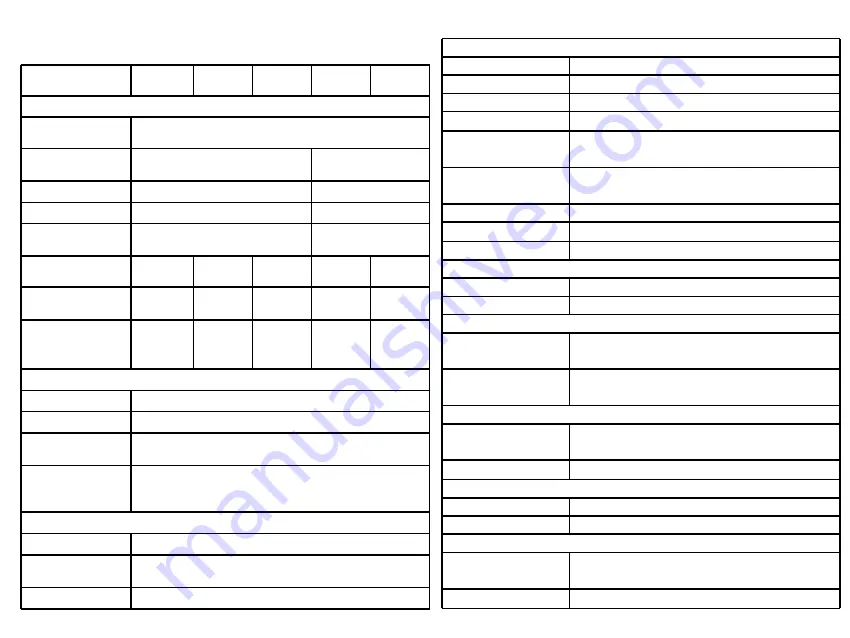
4.2 Specifications
Function
OLED
3 modes
Language
English
Reticle
6+; adjustable coordinates
Memory Card
16G
AI Distance
Measurement
Yes
Photo, Record,
Playback
Yes
Heat Track
Yes
Lasor Indicator
Yes
Power
Battery Type
Internal Cell (18650 x 2)
Battery Life
Continuous working time ≥12h
Interface
Type-C
Power charge; data reading
Wi-Fi
Two-way Wi-Fi connection; APP remote
control
Environmental Parameters
Working
Temperature
-20℃~+55℃
Protection Level
IP67, 1 meter drop resistance
Physical Parameters
Weight
470g (with battery)
Size
67mm x 63mm x 190mm
Accessories
External Cable
video cable (for engineering work)
USB data cable
Other Accessory
Wrist strap; plush bag; user manual
Type
CP315
CP325
CP335
CP635
CP650
Sensor Parameters
Detector Type
Vox Microbolometer
Resolution/
Pixel Pitch
384 x 288/12μm
640 x 512/12μm
NETD
≤40mk@300k
≤35mk@300k
Frame Rate
8-14μm
8-14μm
Spectral
Range
50Hz
50Hz
Lens
15mm
25mm
35mm
35mm
50mm
FOV
17.5
°
x
13.1
°
10.5
°
x 7.9
°
7.5
°
x
5.6
°
12.5
°
x 10
°
8.8
°
x
7.0
°
Identificatio
n Distance
(1.8m man)
375m
627m
878m
878m
1250m
Imaging Processing
Digital Zoom
1~6 continuous
Color Palette
5+
Noise
Reduction
3D noise reduction
Image
Enhancement
IDE; HDR
Display
OLED
0.39 inch; 1024x768 resolution
Diopter
Control
-5~+5
Eye Distance
40mm
Summary of Contents for CYCLOPS CP315
Page 1: ...Thermal Imaging Monocular CYCLOPS SERIES User Manual...
Page 2: ......






















