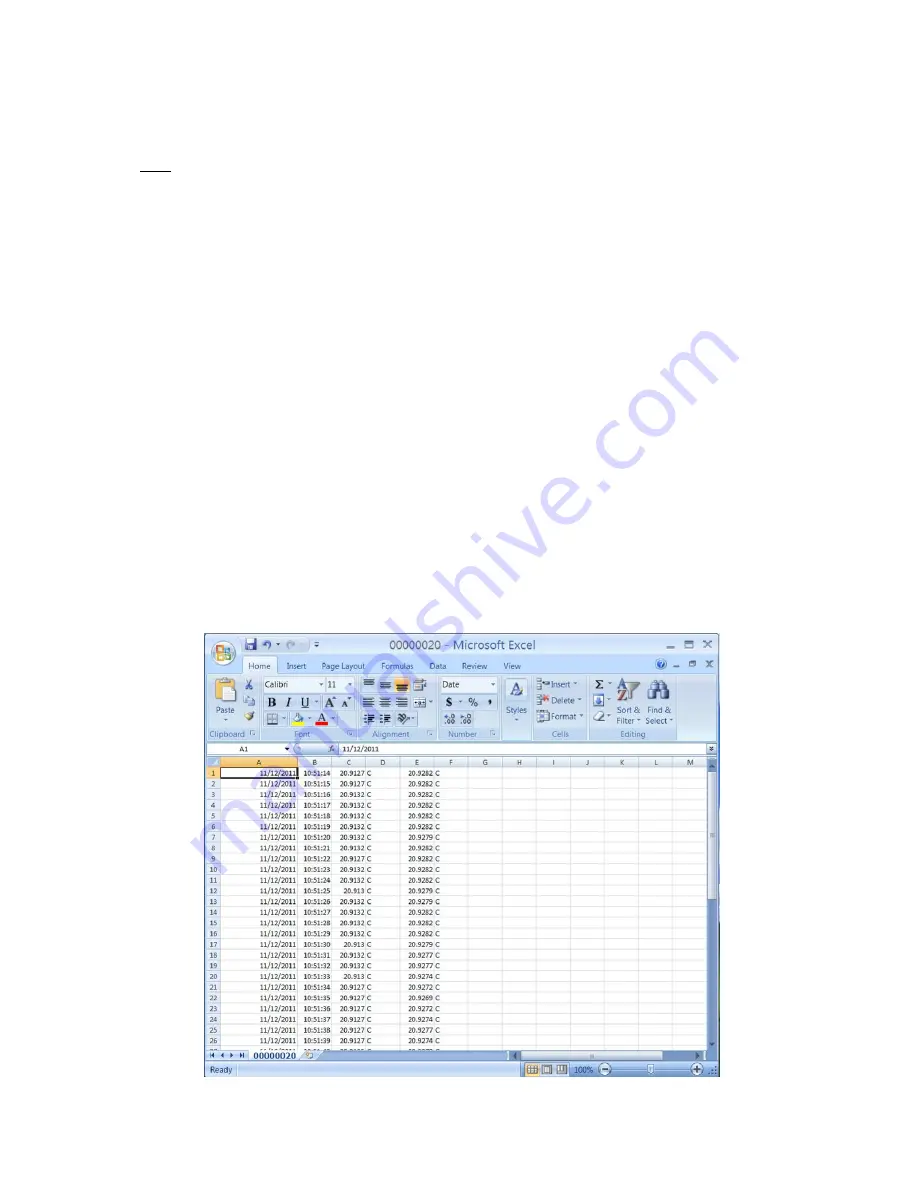
4
06/2015, JK
NOTES:
•
All displayed values and changes are for the current selected channel only.
•
To save settings, the Power Button must be pressed. This will set the unit to ‘Standby’.
•
The low, average and high readings are cumulative from the time the TL2-A is powered on. They are
not saved when the TL2-A is shut down or put in standby and will re-start when the unit is turned on.
The low, average, and high readings will be displayed once the TL2-A's readings have stabilized (about
22 seconds.)
USB Flash Drive Logging
(AC powered unit only)
:
1.
Insert a flash drive into the USB1 type ‘A’ socket on the back of the TL2-A.
2.
From the record menu, select ‘FLASH’ and ‘StArt’.
3.
The TL2-A display will flash ‘ACCESS’ until the flash drive recording has started. (A ‘no DSC’ message will appear if the
flash drive is not detected).
4.
The up/down arrow indicator will blink on the LCD display to indicate that logging is in process.
5.
To stop the data logging, select ‘FL StoP’ from the menu. Wait for the ‘FL DonE’ message to display before removing the
flash drive from the TL2-A. (If the drive is removed before the logging has been stopped, the data will be lost.)
Once the flash drive data logging has been completed, the data can be opened on a standard PC.
Note: Each time the TL2-A records to the flash drive it will create a new file numbered sequentially higher than the previous file.
(ex: 0001.csv, 0002.csv, etc.)
1.
Remove the flash drive from the TL2-A.
2.
Insert the flash drive into a USB port on the PC.
3.
Browse to the folder containing the flash drive contents.
4.
The TL2-A data will be contained in a .csv file that can be opened with either Microsoft Excel or a text editor such as
Notepad.
5.
The column format is as follows: Date, Time, Channel 1 reading, Channel 1 units, Channel 2 reading and Channel 2 units.

















