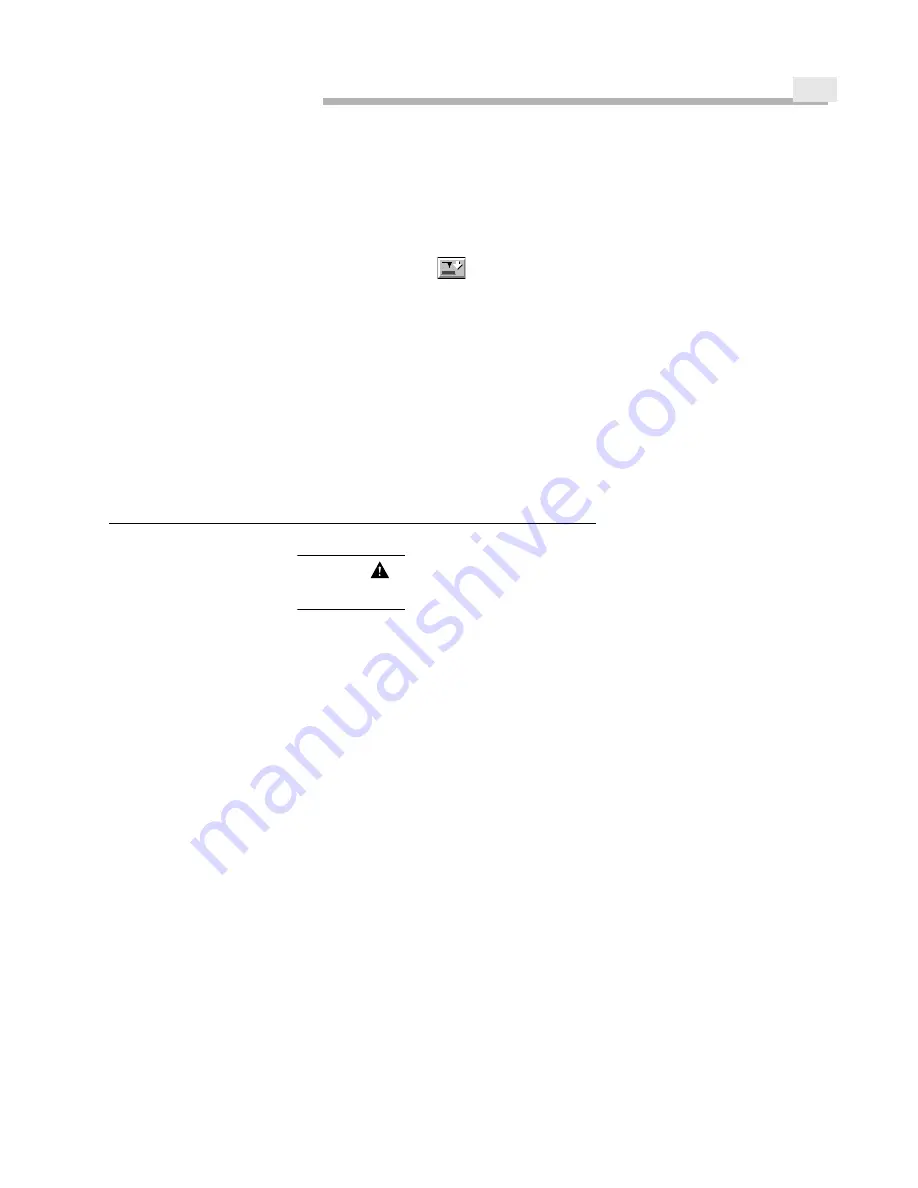
T
AKING
A
T
OPOGRAPHIC
I
MAGE
3-5
Aurora-2 User’s Manual
Step 12
If the z-piezo signal reaches full deflection, 220 V, the tip was not within scanner
range of the surface. Retract the scanner with the z-piezo by setting the setpoint
significantly below the sensor signal value (i.e., -50 or -60 nA). Watch the z-piezo
signal voltage, and make sure it drops to -220 V.
Step 13
Watch the video monitor image while using the thumbscrews or the z motor (Tip
Down button
) to carefully lower the tip. Be very careful not to crash the
tip into the surface.
Step 14
Enter the internal sensor signal value (or a slightly lower value, to be safe) in the
S
ET
P
OINT
field.
Step 15
Click the up arrow next to the S
ET
P
OINT
field to raise the setpoint above the
current sensor signal value again. Monitor the z-piezo voltage as the tip nears the
surface. Again, the z-piezo voltage should stabilize somewhere between -220 and
220 V.
Step 16
If the piezo reaches full deflection, repeat Steps 12-15 until the z-piezo voltage
stabilizes within the voltage range.
T
AKING
A
T
OPOGRAPHY
S
CAN
CAUTION
To avoid crashing the tip and damaging both the tip and sample, the
P-I-D settings must be set properly.
Once the tip is in feedback with the surface, the P-I-D settings are adjusted to optimize the
scan. These settings tune the distance control feedback circuit to respond quickly and ac-
curately to changes in surface topography. This gives the best topographic imaging.
O
PTIMIZING
THE
P-I-D S
ETTINGS
Step 1
Set the Integral gain between 0.08 and 0.30. This range might change depending
on the sample and the specific tip.
Step 2
Click the L
INE
scan option in the upper right of the Signal window. This scan
mode lets the user evaluate the changes to the internal sensor and topography
signals as the scan rate, setpoint, and P-I-D settings are adjusted. Line scan mode
scans over the same line on the sample and displays three overlaid profiles, each
displayed in a different color. This display allows the user to adjust the scan
parameters to get a stable, repeatable scan.
Step 3
Select “Internal Sensor, Feedback” (upper oscilloscope) and “Topography” (lower
oscilloscope) from the drop-down signal source lists in the Signal window.
Step 4
Monitor the signal while you perform a line scan. If the Integral gain setting is too
high, you will notice oscillations in one or both signals.
Step 5
Set the Proportional gain to 1. If the system oscillates, lower the Proportional gain
until the oscillation stops, then raise it slowly. Usually the Proportional gain is set
between 0.5 and 1.
Step 6
Make sure the Derivative gain is set to 0 (this setting is generally not used).
Summary of Contents for Aurora-2
Page 30: ...2 18 Figure 2 20 Reflection Tower Controls Swivel Tilt Focus Rotating mirror selector ...
Page 44: ...3 8 ...
Page 52: ...5 4 ...
Page 54: ......














































