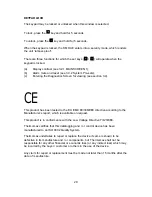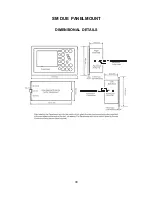29
KEYPAD LOCK
The keypad may be locked or unlocked when this window is selected.
To lock, press the
key and hold for 5 seconds.
To unlock, press the
key and hold for 5 seconds.
When the keypad is locked, the SM DUE enters into a security mode, which renders
the unit ‘tamper-proof’.
There are three functions for which the set keys (
/
) will operate when the
keypad is locked.
(a)
Display contrast (see 3.2.1 MAIN SCREEN 1);
(b)
Alarm mute and reset (see 3.3.2 System Pre-sets);
(c)
Entering the Diagnostics Screen for viewing (see section 3.4).
CE
This product has been tested to the EU EMC 89/336/EEC directive according to the
Manufacturer’s report, which is available on request.
This product is in conformance with the Low Voltage Directive 73/23/EEC.
Thermomax certifies that this datalogging and / or control device has been
manufactured to an ISO 9002 Quality System.
Thermomax undertakes to repair or replace the device if same is shown to be
defective in its manufacture and / or components, but Thermomax shall not be
responsible for any other financial or economic loss (or any indirect loss) which may
be incurred by the buyer / customer or others in the use of the device.
Any claim for repair or replacement must be made not later than 15 months after the
date of manufacture.