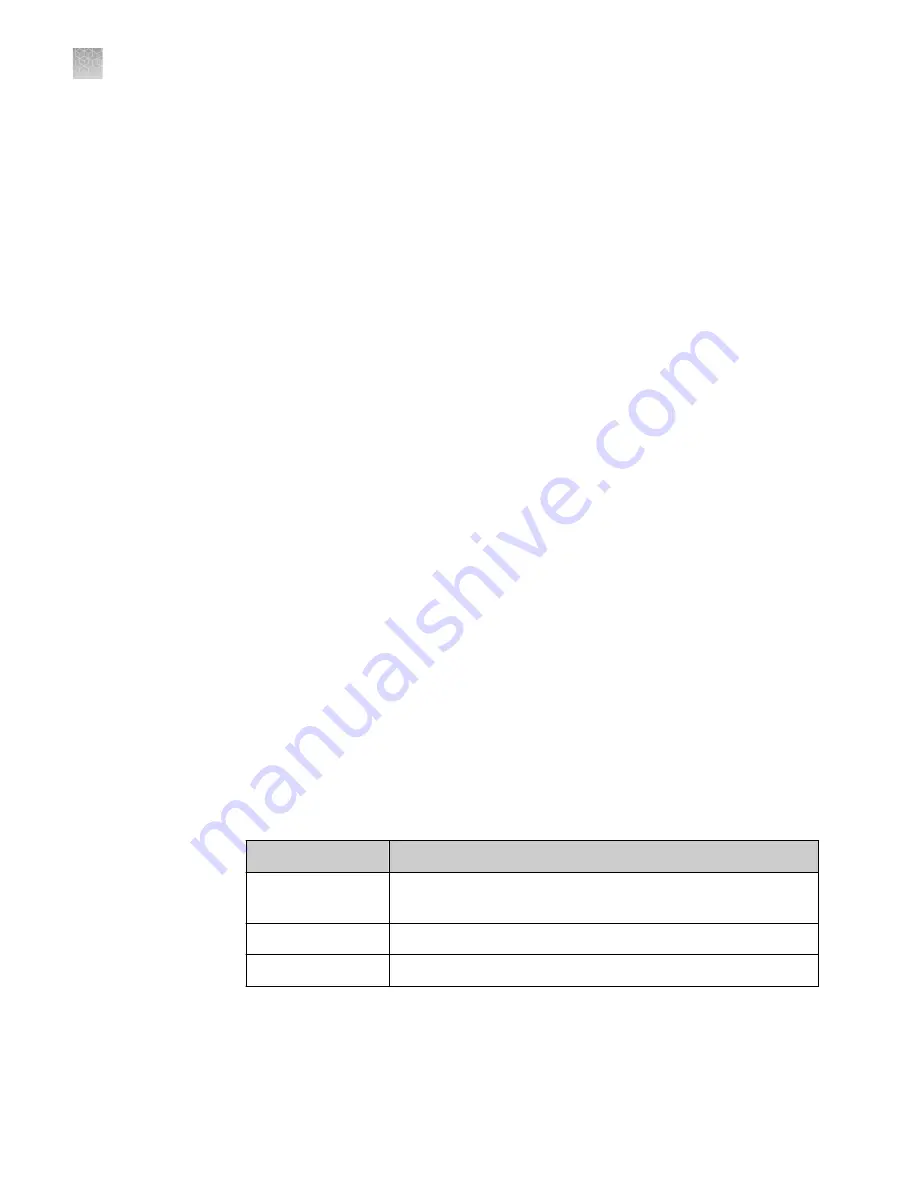
Control and monitor networked instruments
The following items apply when the instrument is connected to a network:
• Computers on the network that are running the desktop software can control the
instrument. Networked instruments can be controlled by only one computer at a
time.
• Instruments linked to the Connect cloud-based platform cannot be controlled
remotely. The following functions can be performed:
– Remotely access the Connect cloud-based platform to create plate files and
analyze data files.
– Send plate files to the instrument run queue, then start a run from the
instrument.
– Monitor a run in real-time from the Connect cloud-based platform.
Networking guidelines and best practices
• Consult a network administrator before connecting the instrument to a network.
• To enable the full functionality of the software, the computer requires a network
connection.
• Open the firewall port for the instruments to be discovered. See “Firewall ports
that must be open” on page 182.
• Observe the restrictions to mDNS and Autodiscovery.
The instrument supports mDNS but only when the instrument and computer
share a direct network connection and are within the same subnet. Network
computers that are separated from the instrument by a router, hub, or another
network device may not be able to access the instrument by its host name.
• Confirm the uniqueness of the instrument name.
– The instrument name must be unique within the subnet. The desktop
software can automatically discover instruments on the link-local network.
– The instrument does not test the uniqueness of the instrument name within
the subnet when it is set.
Firewall ports that must be open
Ports
Condition
80/443
Standard ports for instrument-to-Connect platform and
computer-to-Connect platform connections
mDNS, 7443
Instrument-to-computer connection
mDNS, 5353
Instrument discovery
Appendix B
Connect the instrument to a network
Networking
B
182
QuantStudio
™
6 Pro and 7 Pro Real-Time PCR Systems User Guide
















































