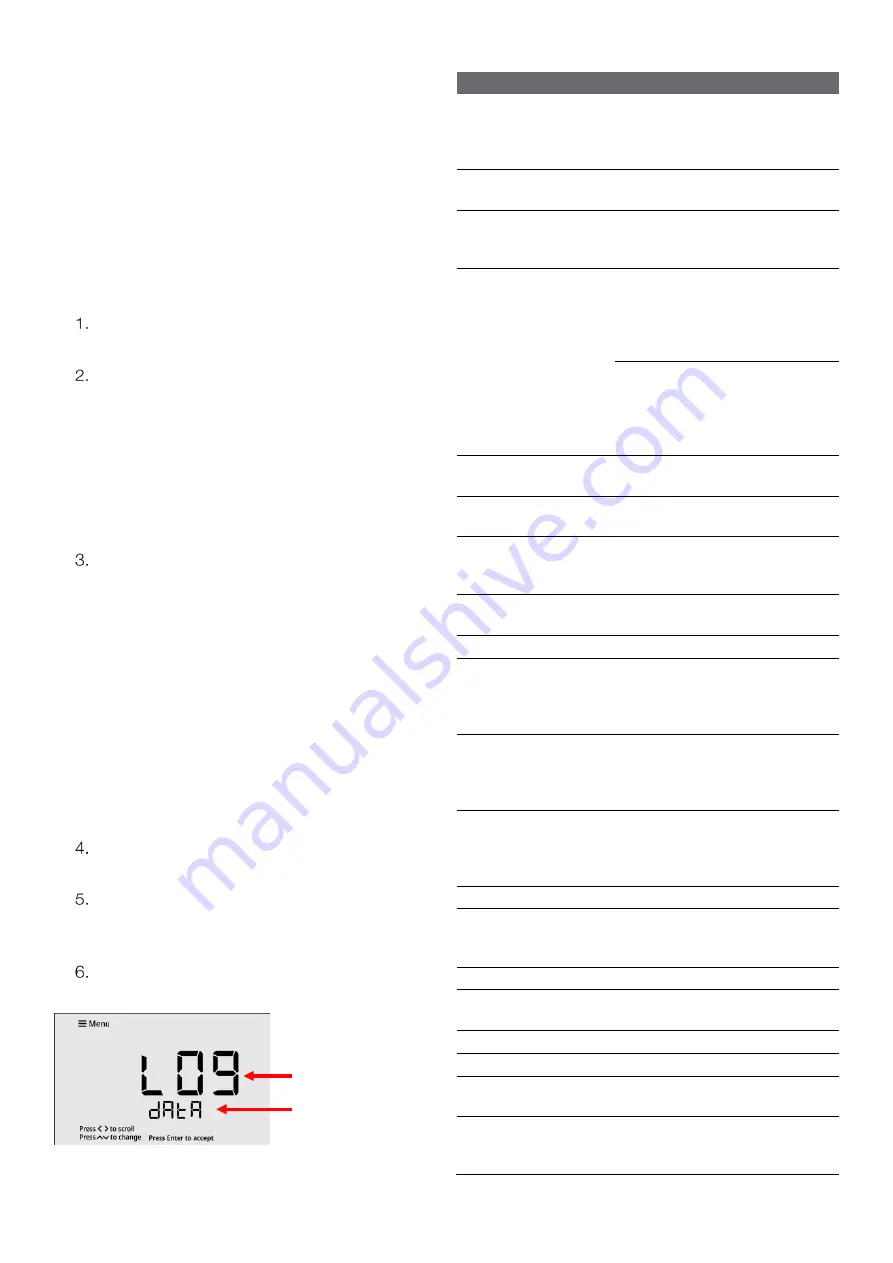
12
Chapter 3 | Setup Menu
Chapter 3
Setup Menu
3.1 Setup Menu Overview
Use the meter Setup Menu to customize meter settings.
In the Measure Mode, press the “Menu” key to
access the meter Setup Menu.
The first Setup Menu item (View Logs, Data Log) will
be shown. To scroll through the Setup Menu list,
press the
or
key.
a.
Press the
key to scroll to the second item.
b.
Press the
key to scroll to the last item.
c.
The list is cyclical, so continue to press the
key to scroll from the last item to the first item.
To change a setting within a Setup Menu item,
press the
or
key.
a.
For numeric value changes:
i.
Press the
key once to increase the
value by one least significant digit/unit.
ii.
Press the
key once to decrease the
value by one least significant digit/unit.
iii.
Press and hold the
key to quickly
increase the value.
iv.
Press and hold the
key to quickly
decrease the value.
Once a setting is changed, press the “Enter” key to
save the change.
When viewing data logs or calibration logs, press
the “Menu” key to go back to the main Setup Menu
list.
Press the “Measure” key at any time to exit the
Setup Menu and return to the measure mode.
# Setup Menu Item Description
1 View Logs
View up to 500 data log points
and active conductivity, salinity,
TDS and temperature
calibrations
2 Log Export Type Set the export type as computer
or printer or turn export off
3 Export All Logs
Send all saved data logs and
calibration logs to the selected
export device
4
Temperature
Calibration
or
Manual
Temperature
Input
When conductivity electrode with
built-in ATC sensor is
connected, use the Temp.
Calibration menu to perform a
temperature offset calibration
When conductivity electrode
without ATC sensor is
connected, use the Manual
Temp. Input menu to enter the
sample temperature value
5 Measure Mode
Set the main measure mode to
conductivity, salinity or TDS
6 Nominal Cell
Constant
Set the nominal cell constant for
the conductivity electrode in use
7
Temperature
Compensation
Coefficient
Set temperature compensation
off or enter the value of the linear
coefficient
8 Reference
Temperature
Set the reference temperature
for temperature compensation
9 TDS Factor
Enter the TDS factor value
10 Read Type
Set the read type to define how
measurements are performed
and when measurements are
saved and exported
11 Timed Interval
When Timed is set as the Read
Type, set the time interval to be
used to automatically save and
export measurements
12 Calibration Due
Alarm
Set the calibration due alarm
interval; an alarm is triggered if a
calibration is not performed
within the specified time interval
13 Temp. Units
Set the temp. units as °C or °F
14 Set Date Format
Set the date format as month-
day-year (MM.DD.YYYY) or day-
month-year (DD.MM.YYYY)
15 Set Date Value
Set the day, month and year
16 Set Time Value
Set the time in AM/PM or 24
hour formats
17 Audio Mode
Set the audible beep on or off
18 Sleep Mode
Set the sleep mode on or off
19 Clear Data
Erase all data logs or erase all
calibration logs
20 Factory Reset
Erase all data logs, calibration
logs and settings and return the
meter to its factory default state.
Setup Menu Item
Setting Options for
Setup Menu Item
Summary of Contents for Orion Lab Star EC112
Page 2: ......













































