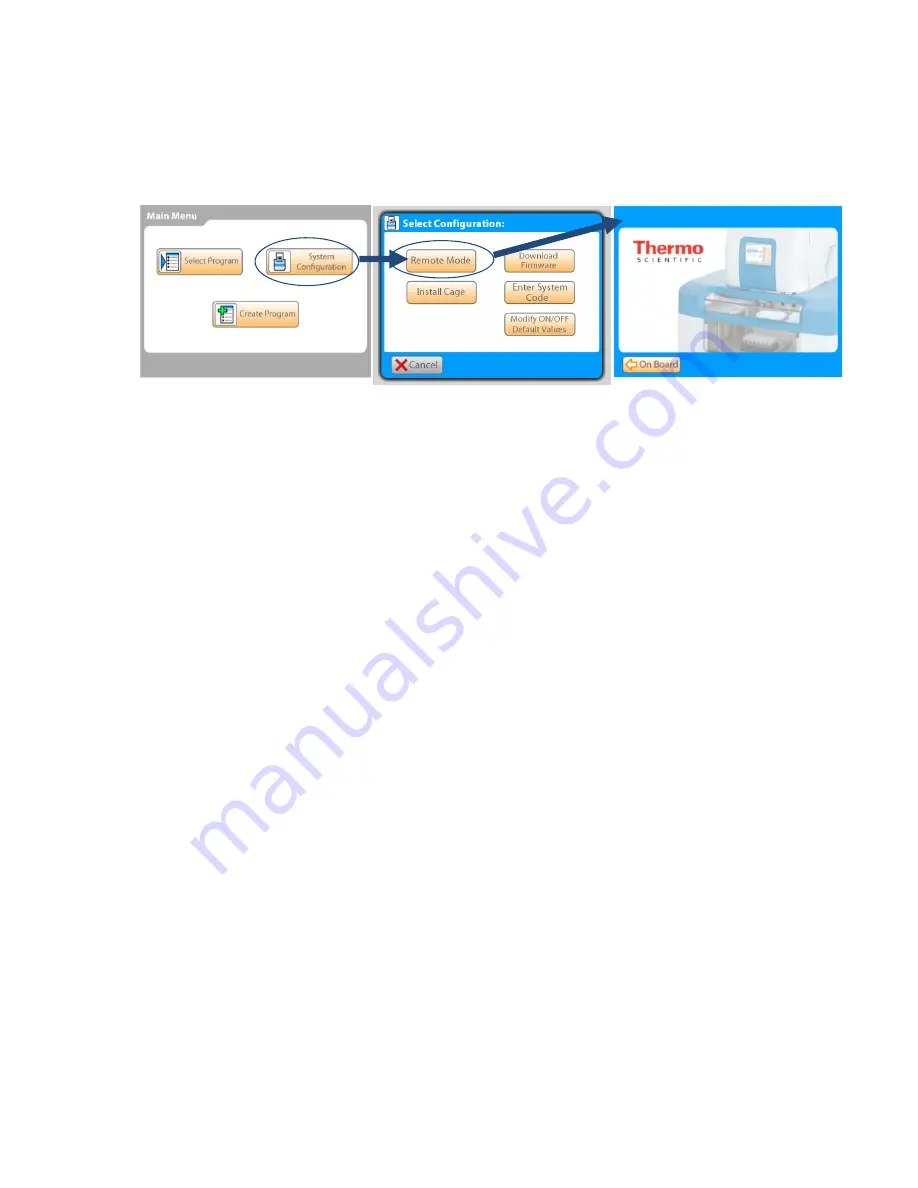
10
•
If no RS-232 connection is available on the computer, a commercially available USB/Serial
adapter may be used.
Start ControlMate by clicking "
Start
" in the Windows Taskbar and selecting ControlMate from the
3.
Programs menu, or double-clicking a ControlMate desktop icon shortcut.
Using the onboard Graphical User Interface (GUI) on the Versette
system, select
4.
from the main menu, then select
Remote Mode
.
Using the ControlMate software:
5.
a. Click on the
Tools
menu and select
Options
.
b. Click the “
Test
” button. Verify that the Device Connection is OK.
c. If necessary, change the Serial Port and re-test. The system defaults to Serial Port 1. If
necessary, use the arrow keys to select the Serial Port (RS-232 or RS-232 Virtual Serial
Communication port) for your computer connection, then click the “Test” button. Verify that the
Device Connection is OK.
From the Add-ins drop-down menu, select “Versette Setup”.
6.
Click the “Query Versette” button. The drop-down fields will automatically prefill with the
7.
appropriate information. When finished, click “OK”.
Step 4: Calibrate the Versette position coordinates
In ControlMate, select “Add-ins”, “Versette Calibration”, then follow the step-by-step instructions to
1.
calibrate the system coordinates. Refer to the
Versette User Manual
for details.
Step 5: System operation
The Versette system executes a series of commands (called a
program
or
protocol
) to aspirate fluid
from labware, and dispense this fluid into labware located on one of multiple stages in the system.
A simplified operation process is listed below:
Create a program to run a series of aspiration, movement, and dispense commands. This can be
1.
done through the onboard touchpanel or with the use of ControlMate Software for Versette.
Install the desired pipetting head.
2.
Connect a fluid source, or install fluid, as appropriate.
3.
Install labware into the system.
4.
Run the program.
5.
As the Versette is a flexible system, actual operation will vary to meet the specific needs of the end
user. Refer to the
Versette User Manual
for details.
Remote Mode












