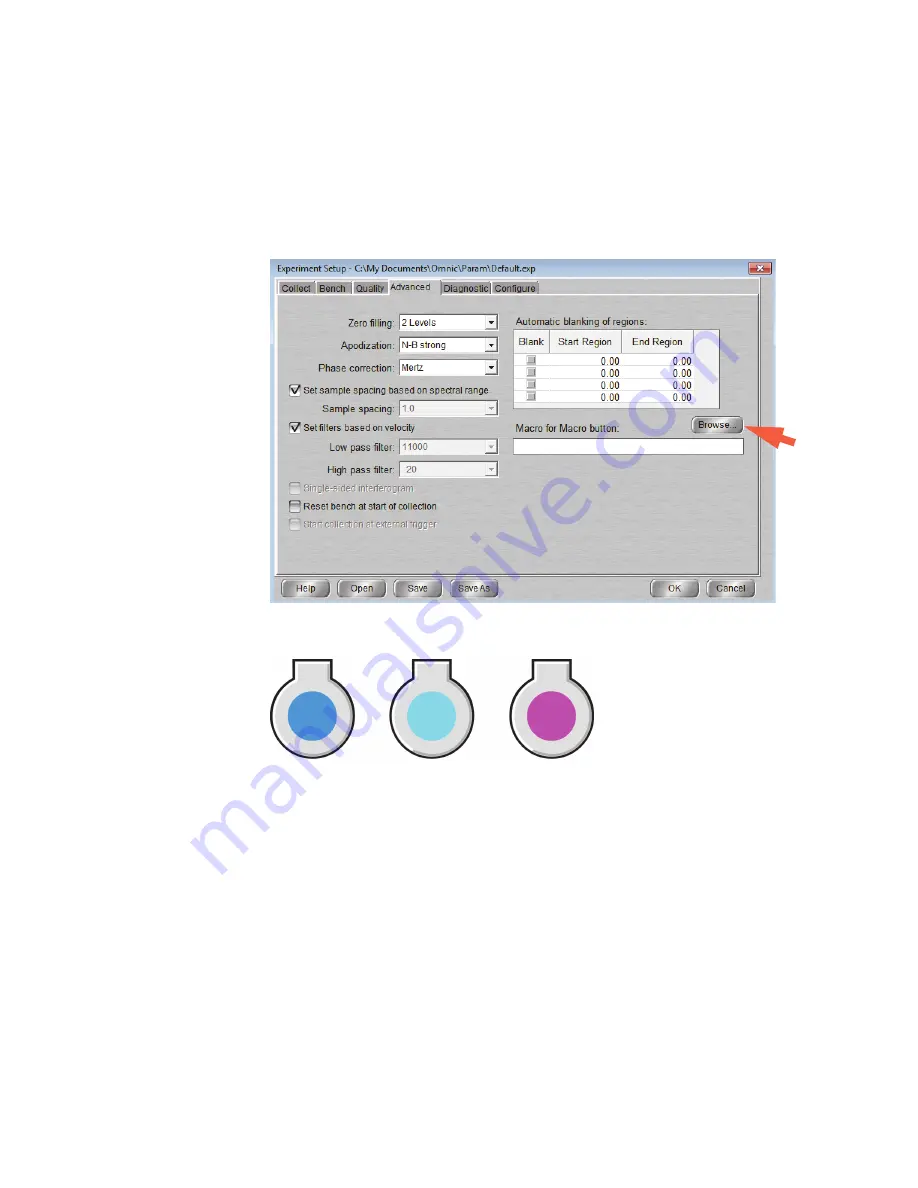
Operation
Indicators and Buttons
4
Nicolet iS20 User Guide
Thermo Scientific
•
Workflow button
. Can be used to assign a software workflow (macro) to the touch panel
for automated operations with the instrument. For information about creating macros,
see the
Macros Basic User Guide
in your instrument documentation set. To assign a
Macros Basic macro (.mac) file to the operations panel, open OMNIC software and
choose
Collect
(menu)
> Experiment Setup > Advanced
(tab). Then choose
Browse
next to Macro For Macro Button and select the macro file.
•
Humidity indicator
.The humidity indicator monitors the level of humidity inside the
spectrometer. The status is indicated by the color of the indicator:
•
OK/Enter button
. Can be used to confirm a message box displayed in OMNIC software.
•
Stop button
. Can be used to cancel a message box displayed in OMNIC software.
•
Scan bar
. Provides instrument status information. Scan states:
–
Solid-pulsing green light—Instrument is ready for use.
–
Moving green light—Data collection is in progress.
–
Solid-pulsing yellow light—Scheduled maintenance required. For more information,
click the System Status icon (shield) in OMNIC software. See the OMNIC Help
system for details.
–
Quick-pulsing red light—Instrument requires attention. For more information, see
System Status in OMNIC software.
BLUE
(good)
LIGHT BLUE
(Change desiccant)
PINK
(Call service)























