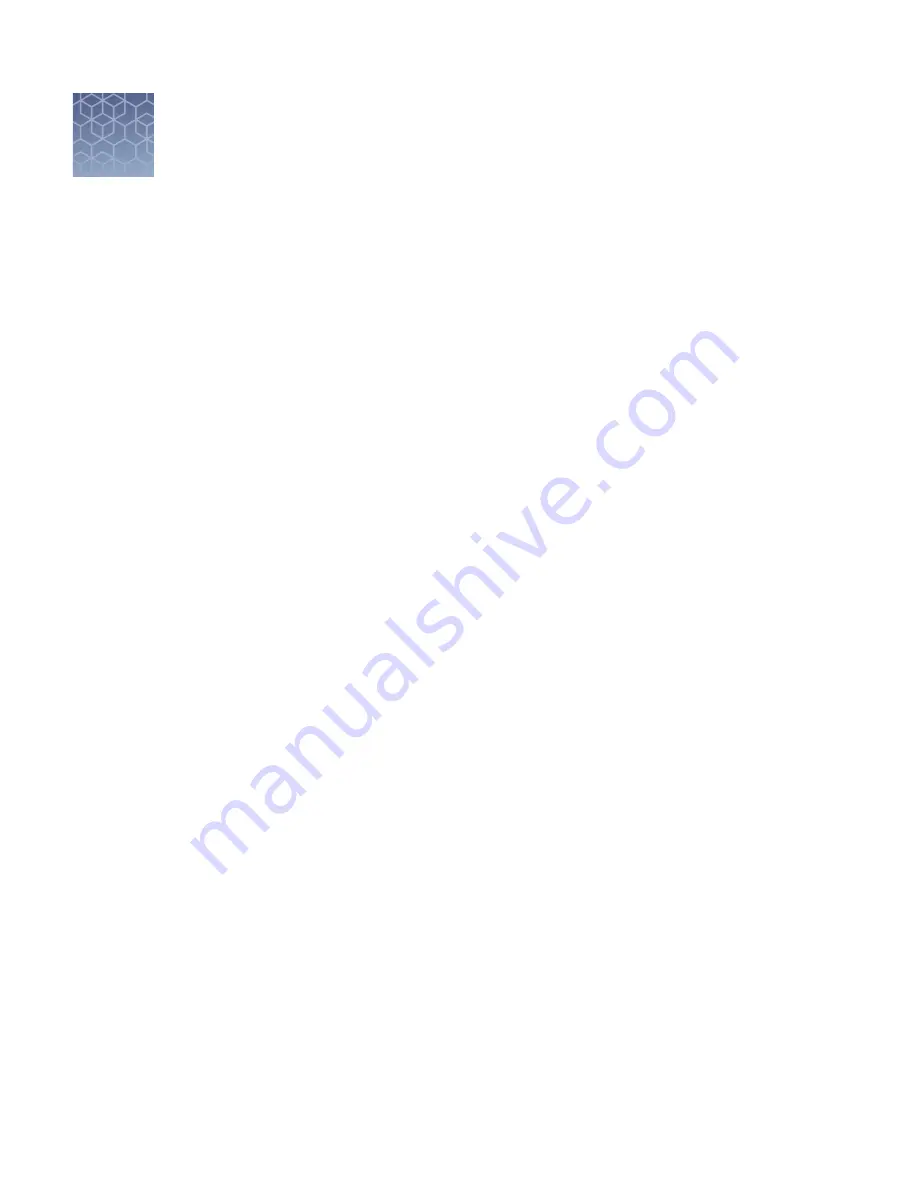
Save results
Save count results
The Countess
™
II FL Automated Cell Counter allows you to save your data and
images using a USB flash drive.
To save your experiment, choose from the following options, in any combination:
• Result: Saves the Results screen as it is displayed on the instrument, with or
without the Graph, in the selected image format (JPEG, BMP, PNG, or TIFF).
• Images: Saves only the raw captured image in the selected image format (JPEG,
BMP, PNG, or TIFF).
• Data: Saves the data from the experiment as a CSV file (comma separated values).
The CSV format allows for processing or re-displaying results with any third
party software or spreadsheet program. For more information on the CSV file
format, see Appendix D, “CSV file format“.
• Report: Saves a printer-friendly report of the results, graph(s), and image in the
selected format (PDF, PNG, or JPEG). For more information, see “Report“ on
Note:
If you wish to save your results with the Graph showing the distribution
of cells based on cell size or fluorescence intensity, make sure that the desired
graph is displayed on the Results screen.
1.
To save your data, insert the Countess
™
II USB drive (or equivalent) into an
available USB port on the instrument (“Instrument exterior components“ on
Note:
The USB ports located in the front and the back of the instrument function
the same. However, the first USB drive connected will be the preferred saving
location.
7
Save screen
Save procedure
44
Countess
™
II FL automated cell counter User Guide
















































