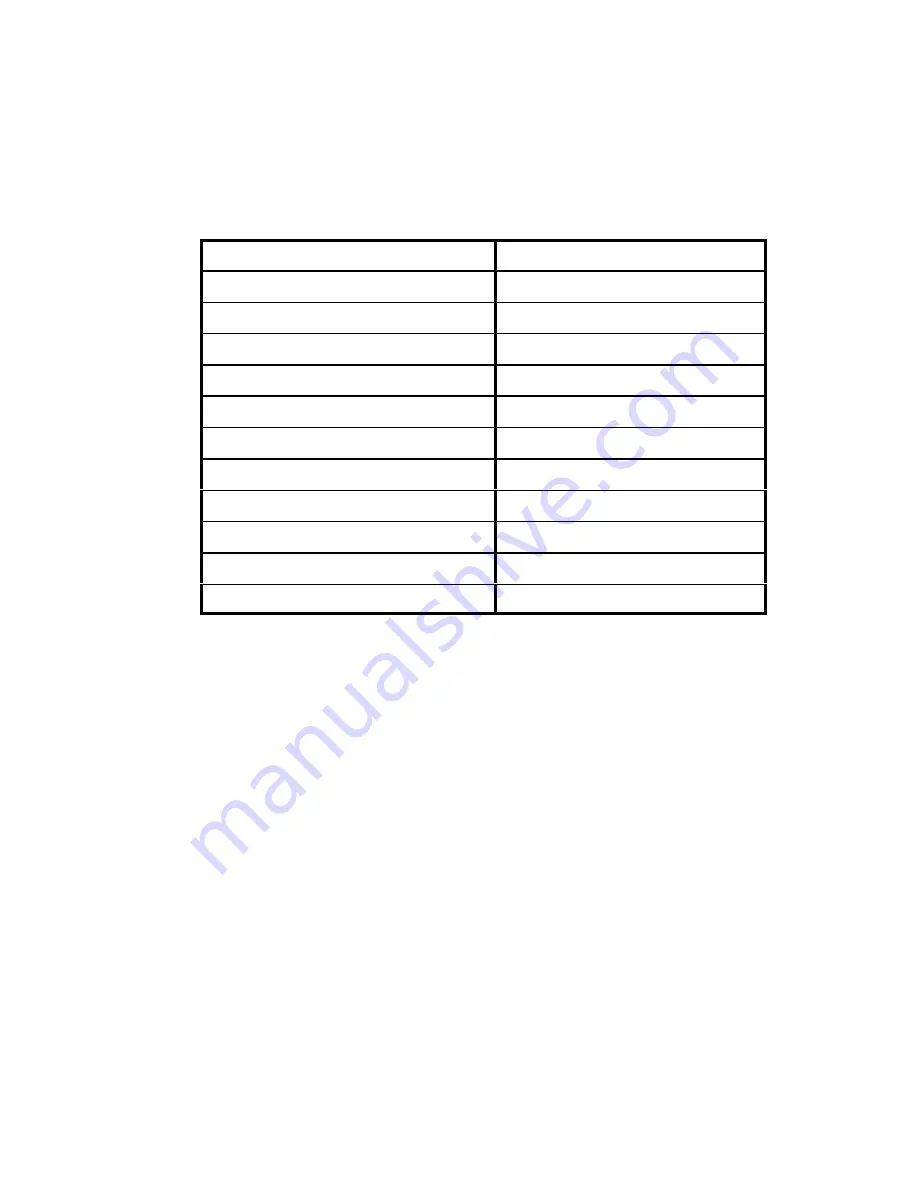
Document 1-0479-013 Rev B
10
The following steps show how to establish a pcANYWHERE entry using AutoWAVE.
1. Enter a new entry under
Call a Host PC
. It may be of value to give this entry a name
which will be easily remembered (such as Office Computer).
2. Establish a hardware setup entry for the AutoWAVE transceiver with the follow settings:
Modem
Direct connect
Data Rate
Matches baud rate on AutoWAVE
Flow Control
RTS/CTS
Parity
None
Advanced HW settings:
Connection Started by (Calling PC)
Always Connected
Connection Ended by (Calling PC
)
Always Connected
Connection Started by (Host PC
)
Carrier Detect
Connection Ended by (Host PC)
Carrier Detect
DTR Signal State
Always On
RTS Signal State
Always On
Table 2. Mode 6 Hardware Settings
Instruct pcANYWHERE to run a script file after connection (under advance Host PC
setting). This script file will allow any of the parameters shown in Table 3 to be changed and
will program the transceiver to call the appropriate entry in its Call Book.
Figure 3 provides an example of how the commands in the script file should be written. This
script file is accomplishing the following:
‚
Sets the Minimum Packet Size to position 2
‚
Sets the Transmit Rate to 1
‚
Sets the Maximum Packet Size to position 9
‚
Sets the Frequency Key to 9
‚
Sets the Transmit Power to 9 (full power)
‚
Programs the transceiver to call position 2 in its Call Book. This entry corresponds
with the pcANYWHERE entry with which we are trying to establish a connection.






























