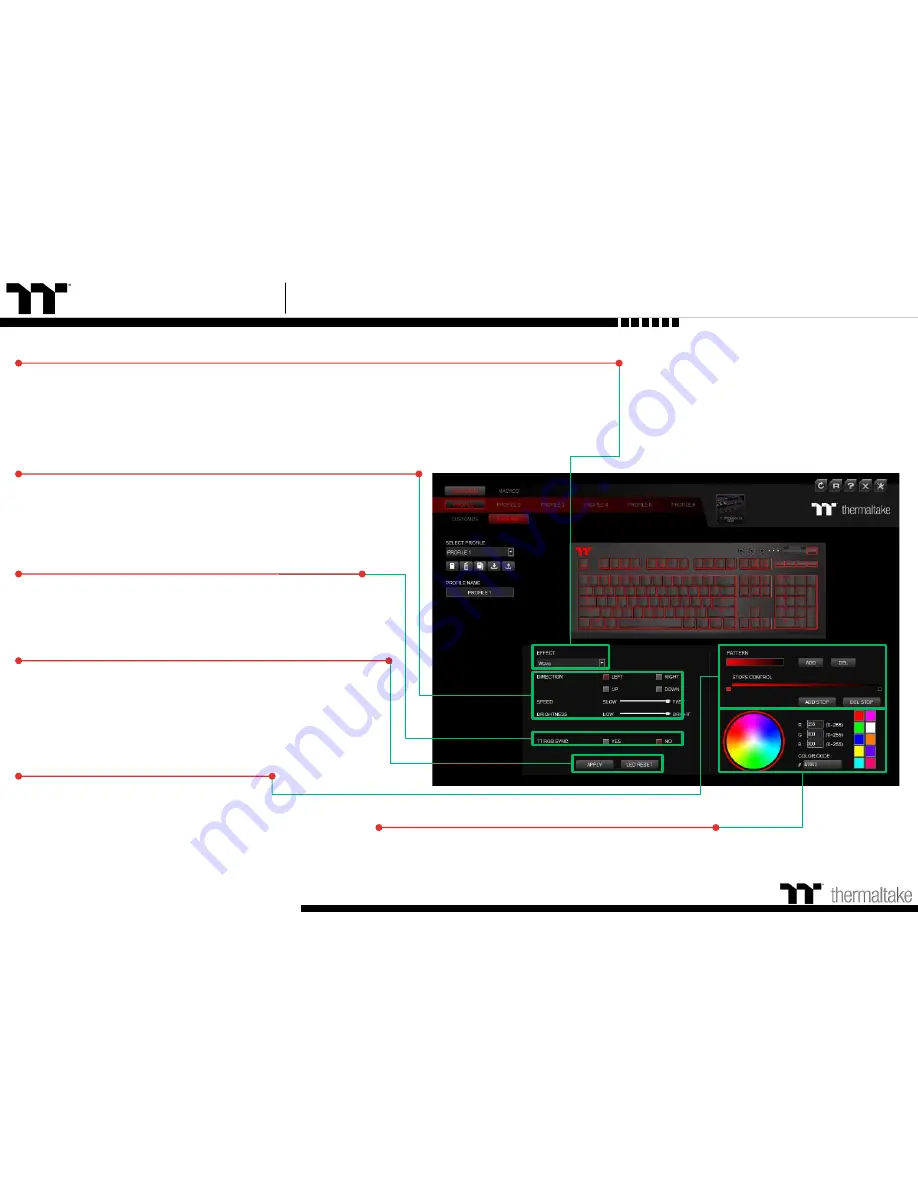
TT Premium
| X1 RGB Gaming Software
50
Switching Lighting Effects
A total of 12 lighting effects are supported:
Static, Pulse, Wave, Spiral Rainbow, Spectrum Cycling, Reactive,
Flow, Ripple, Raindrop, Snake Marquee, Sound Control, and System Temperature.
Lighting Effects Configurations
Can be used to adjust the color, direction, speed, and brightness
level of the lighting effect within an area; can also be used to switch
to random colors.
Apply / Restore Lighting Effect Settings
Apply:
Apply the new lighting effect settings to all keys on the
keyboard.
Restore Lighting Effect Settings:
All lighting effect settings saved
under the current profile will be restored to factory default
values.
TT RGB Synchronized Lighting Effect
Once activated, it supports a synchronized lighting effect with
the TT liquid cooling kit.
Color Pattern Settings
Add Pattern:
Add a new pattern with red to black gradient.
Delete Pattern:
Delete the currently selected color pattern.
Insert Color Point:
Add a red color point to the color pattern.
Delete Color Point:
Delete the selected color point from the
color pattern.
Color Wheel Settings
You can select a color from the color wheel directly or enter
RGB color values to adjust the color of the lighting effect.
Lighting Page
Lighting Function Setting
Summary of Contents for X1 RGB
Page 1: ...X1 RGB Mechanical Keyboard User Guide 01 ...
Page 5: ...TT Premium X1 RGB Gaming Software User Guide Chapter 1 Keyboard Features Overview 05 ...
Page 16: ...TT Premium X1 RGB Gaming Software User Guide Chapter 2 Software Installation 16 ...
Page 21: ...TT Premium X1 RGB Gaming Software User Guide Key Configurations 21 Chapter 4 ...
Page 41: ...TT Premium X1 RGB Gaming Software User Guide 41 How to Record Macros Chapter 6 ...
Page 51: ...TT Premium X1 RGB Gaming Software User Guide 51 Lighting Effects Overview Chapter 8 ...
Page 90: ...TT Premium X1 RGB Gaming Software User Guide 90 App Features Overview Chapter 10 ...
















































