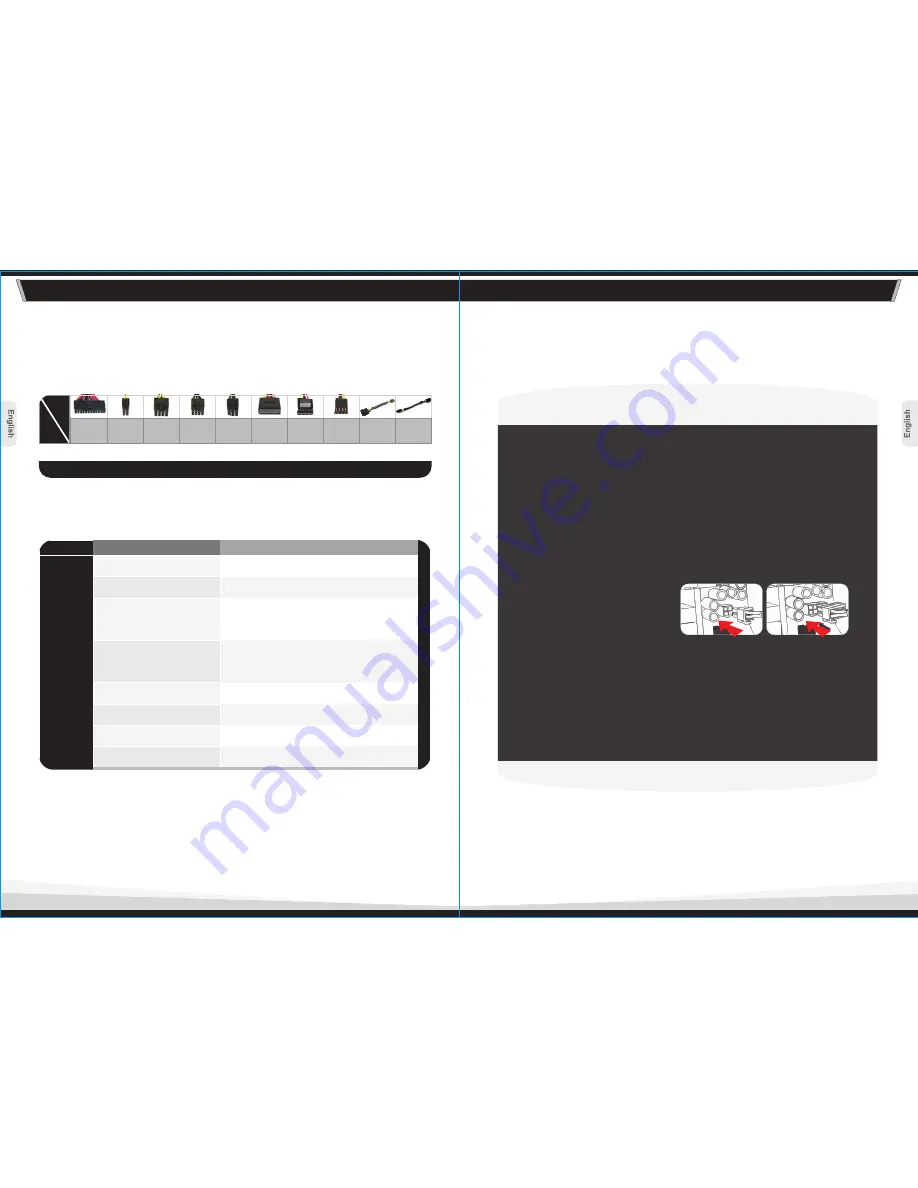
TR2 RX 700W
A T X 1 2 V 2 . 3 & E P S 1 2 V 2 . 9 1 V e r s i o n
TR2 RX 700W
A T X 1 2 V 2 . 3 & E P S 1 2 V 2 . 9 1 V e r s i o n
3. Power Connector Introduction
Note: Make sure that your system is turned off and unplugged. Disconnect
the AC power cord from your old power supply.
2. Install the PSU into the case with the four screws provided.
4.1 For motherboard that
requires a single 4pin
auxiliary (CPU) power
connector, please use the
4pin ATX connector from
the power supply.
4. Installation Steps
3. Connect the 24 pin Main Power Connector to your
motherboard and peripheral. If your motherboard uses a 20-
pin connector, detach the 4-pin attachment on the 24-pin
connector.
Note: The detachable 4-pin section cannot be used in place of
a 4-pin +12V connector.
1. Open your computer case; please refer to the direction in your
case manual.
4.2 For motherboard that requires a single 8pin EPS connector,
please use the 8pin EPS connector from the power supply.
5. Connect other peripheral power connectors to devices such as
hard drives, optical drives, etc.
6. Close your computer case and connect the AC power cord to
the power supply AC inlet.
Connector Type
Connectors & Cable length
1 x 20+4pin Main connector
(500mm)
MODEL
03
04
Main
Power
Connector
(20+4Pin)
ATX 12V
(4Pin)
EPS 12V
(8Pin)
1
1
1
1
2
6
6
1
1
1
Model
Cable
W0366
700W
20+4pin
EPS 12V 8 pin + ATX 12V 4pin
Molex & FDD
SATA
PCI-E 8pin
PCI-E 6pin
PCI-E 8pin to 6pin adapter
CPU 4pin to 4pin adapter
700W
3
(500mm + 150mm + 150mm + 150mm)
x Peripheral & 1 x FDD connectors
3
(500mm + 150mm + 150mm)
x Peripheral connectors
1 x EPS 12V 8 pin + ATX 12V 4pin connector
(
)
500mm+150mm
3 x S-ATA connectors
(500mm + 150mm + 150mm)
3 x S-ATA connectors
(500mm + 150mm + 150mm)
1
(500mm)
x 8pin PCI-E connector
2
x 6pin PCI-E connectors
(
)
500mm+150mm
1
x 8pin to 6pin adapter
(150mm)
1
x 4pin to 4pin adapter
(150mm)
PCI-E
(8Pin)
PCI-E
(6Pin)
SATA
(5Pin)
Peripheral
(4Pin)
FDD
(4Pin)
PCI-E
8Pin
to 6Pin
CPU 4Pin
to 4Pin
























