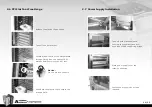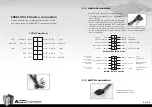VH6000 Series
1/2
Contents
Chapter 1. Product Introduction
Chapter 2. Case Mechanical Operation
Specification
Chapter3 Motherboard & Leads Installation
Motherboard Installation
Case LED connection
USB 2.0 & IEEE 1394 Firewire Connection
Audio Connection
eSATA connection
2.1
2.2
2.3
2.4
2.5
2.6
2.7
2.8
2.9
2.10
2.11
How to Open the Side Panel
-Open the transparent side panel
-Open the right-hand side panel
5.25" Device Installation
-How to remove 5.25" device?
-How to put back the 5.25" drive bay cover?
3.5" Device Installation
HDD Installation
How to Remove the HDD Cage
PCI Slot Tool-Free Usage
Power Supply Installation
Sliding Motherboard Tray
Accessory Storage
-Top accessory storage
-Storage draw (optional)
Swappable HDD Module/ Fan Module (Optional)
VGA Fan Installation (Optional)
1.1
3.1
3.2
3.3
3.4
3.5
Chapter4 Other
Toughpower / Purepower / TR2
power supply series (optional)
4.1
02
03
03
04
05
06
06
07
08
10
11
12
14
15
15
15
16
17
18
19
20
22
22
23
Specification
Chapter 1. Product Introduction
Model
Case Type
Dimension (W*D*H)
Side panel
Material
Color
Cooling System
Motherboards
Drive Bays
Front I/O
Expansion Slots
VH6000SWA
Super Tower
Transparent window
Front door: Aluminum / Chassis: 1.0mm SECC
All Aluminum
- Front (intake) : 140 x 140 x 25mm blue LED fan, 1000rpm, 16dBA
- Rear (exhaust) : 120 x 120 x25 mm TurboFan, 1300rpm, 17dBA
- Side ((intake) : 230 x 230 x 20mm blue LED fan, 800rpm, 15dBA
- Bottom (intake) : Two 140 x 140 mm fans (optional)
- VGA (intake) : 140 x 140 x 25mm fan (optional)
9.6" x 9.6" (Micro ATX), 12" x 9.6" (ATX), 12" x 13" (Extend ATX)
e-SATA connector x 1, USB2.0 x 4, IEEE 1394 Firewire x 1, HD Audio
10
VH6000BWS
600 x 245 x 625 mm
23.6 x 9.6 x 24.6 inch
-5.25" Drive Bay
-3.5" Drive Bay
-3.5" Drive Bay (Hidden)
7
1 (Convertable from one 5.25" drive bay)
7
Adjustable PSU bridge
Sliding motherboard tray
Yes
Yes
Yes
Yes
Net Weight / Gross Weight
Cable management
Yes
Yes
Sliding hood
Yes
Yes
9.51 kg ( 20.97 lb )
15.28 kg ( 33.69 lb )
Silver
Black
Summary of Contents for Armor VH6000 Series
Page 14: ...VH6000 Series 25 26 ...