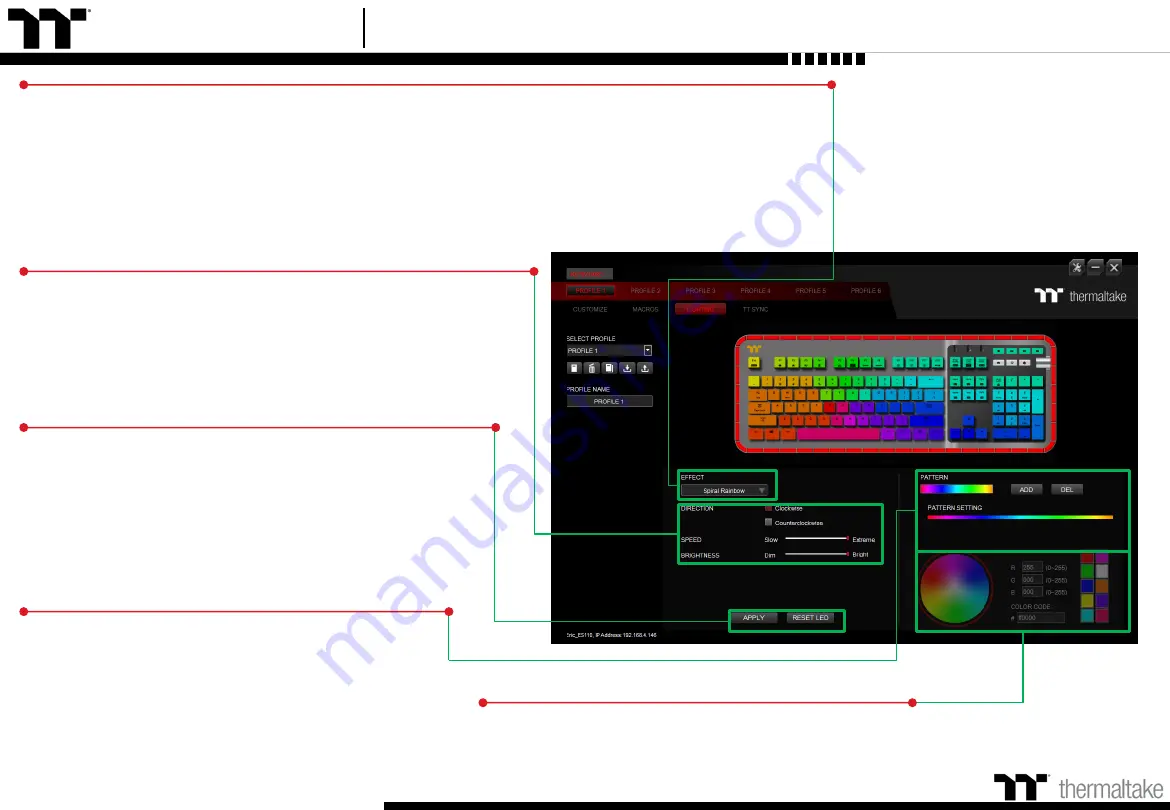
TT Premium | ARGENT K5 RGB Gaming Software User Guide
51
Switching Lighting Effects
Keyboard light of 13 lighting effects are supported:
Static, Pulse, Wave, Spiral Rainbow, RGB Spectrum, Reactive,
Flow, Ripple, Raindrops, Snake, Blink, Sound Control and System Temperature.
Keyboard around of 14 lighting effects are supported:
Static, Pulse, Wave, Spiral Rainbow, RGB Spectrum, Reactive,
Flow, Ribbon, Scan, Raindrops, Marquee, Blink, Sound Control, and System Temperature.
Lighting Effects Configurations
Can be used to adjust the color, direction, speed, and brightness
level of the lighting effect within an area; can also be used to switch
to random colors.
Apply / Restore Lighting Effect Settings
Apply:
Apply the new lighting effect settings to all keys on the
keyboard.
Restore Lighting Effect Settings:
All lighting effect settings saved
under the current profile will be restored to factory default
values.
Color Pattern Settings
Add Pattern:
Add a new pattern with red to black gradient.
Delete Pattern:
Delete the currently selected color pattern.
Insert Color Point:
Add a red color point to the color pattern.
Delete Color Point:
Delete the selected color point from the
color pattern.
Color Wheel Settings
You can select a color from the color wheel directly or enter
RGB color values to adjust the color of the lighting effect.
Lighting Page
Lighting Function Setting
Summary of Contents for ARGENT K5 RGB
Page 1: ...Mechanical Keyboard User Guide ARGENT K5 RGB 01 ...
Page 5: ...TT Premium ARGENT K5 RGB Gaming Software User Guide Chapter 1 Keyboard Features Overview 05 ...
Page 17: ...TT Premium ARGENT K5 RGB Gaming Software User Guide Chapter 2 TT iTAKE Installation 17 ...
Page 22: ...TT Premium ARGENT K5 RGB Gaming Software User Guide Key Configurations 22 Chapter 4 ...
Page 42: ...TT Premium ARGENT K5 RGB Gaming Software User Guide 42 How to Record Macros Chapter 6 ...
Page 52: ...TT Premium ARGENT K5 RGB Gaming Software User Guide 52 Lighting Effects Overview Chapter 8 ...
Page 101: ...Thank You ...
















































