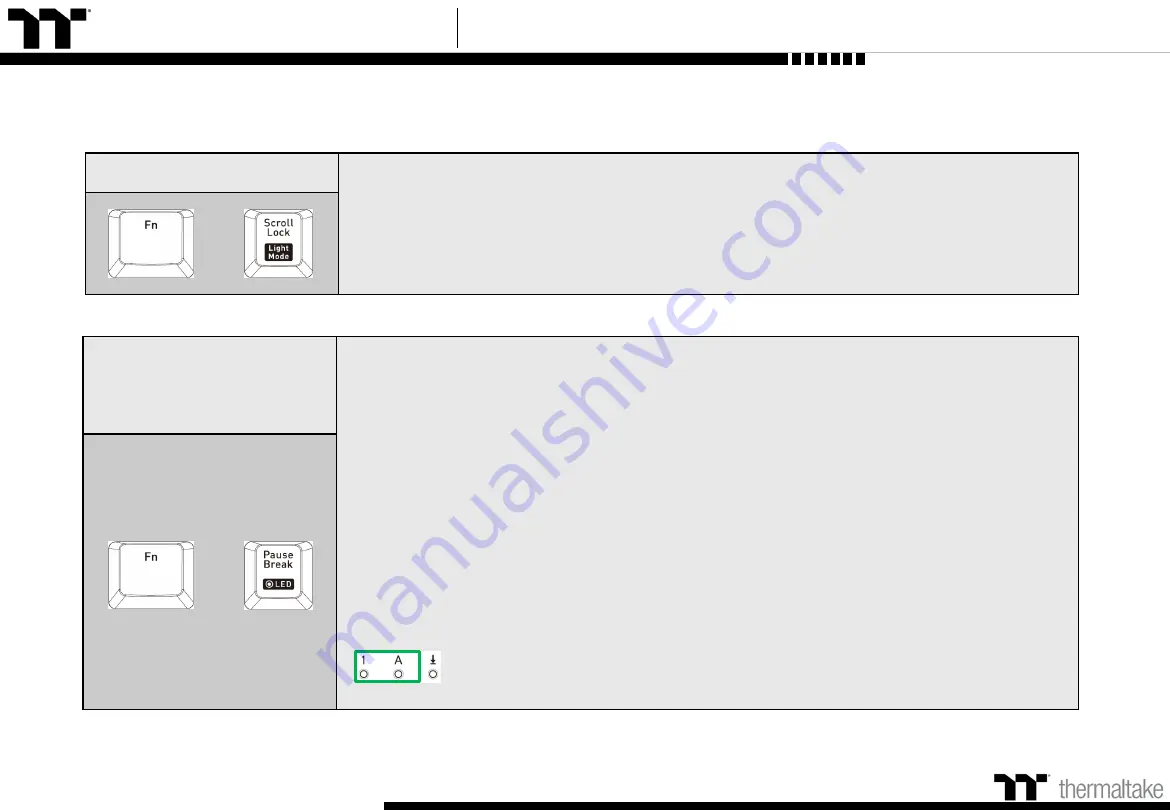
TT Premium | ARGENT K5 RGB Gaming Software User Guide
Recording Area
Backlight
Recording procedure
(
recording can only be activated while in Area Backlight Mode
):
(1).Press Fn + ScLk to enter Area Backlight mode.
(2).Press Fn + Pause to enter Backlight Recording mode (
the recording button will flash
).
(3).Press Fn + F9 (
red
), F10 (
green
), and F11 (
blue
) to produce a desired color by mixing the
three colors together (
F12 will display the blended color
).
(4).Press the key in each display area in order (
if you wish to change to another color, please
return to the previous step
).
(5).Once completed, press Fn + Pause to exit Recording mode (
the recording button will stop
flashing
).
※
When a key's backlight color is identical to the blended color shown by the F12 key, pressing
it will cancel the backlight color. If it is a different color, the color will be overwritten.
※
Press and hold for five seconds to restore the area's preset light position and color value
(
indicator lights will flash at the same time to indicate that the settings have been
restored
).
+
Area Backlight
Supports up to five presets: FPS1
、
FPS2
、
MMO
、
MOBA
、
RTS
。
※
All five presets listed above can be recorded and modified separately.
+
Keyboard Features
Features Overview
14
Summary of Contents for ARGENT K5 RGB
Page 1: ...Mechanical Keyboard User Guide ARGENT K5 RGB 01 ...
Page 5: ...TT Premium ARGENT K5 RGB Gaming Software User Guide Chapter 1 Keyboard Features Overview 05 ...
Page 17: ...TT Premium ARGENT K5 RGB Gaming Software User Guide Chapter 2 TT iTAKE Installation 17 ...
Page 22: ...TT Premium ARGENT K5 RGB Gaming Software User Guide Key Configurations 22 Chapter 4 ...
Page 42: ...TT Premium ARGENT K5 RGB Gaming Software User Guide 42 How to Record Macros Chapter 6 ...
Page 52: ...TT Premium ARGENT K5 RGB Gaming Software User Guide 52 Lighting Effects Overview Chapter 8 ...
Page 101: ...Thank You ...





























