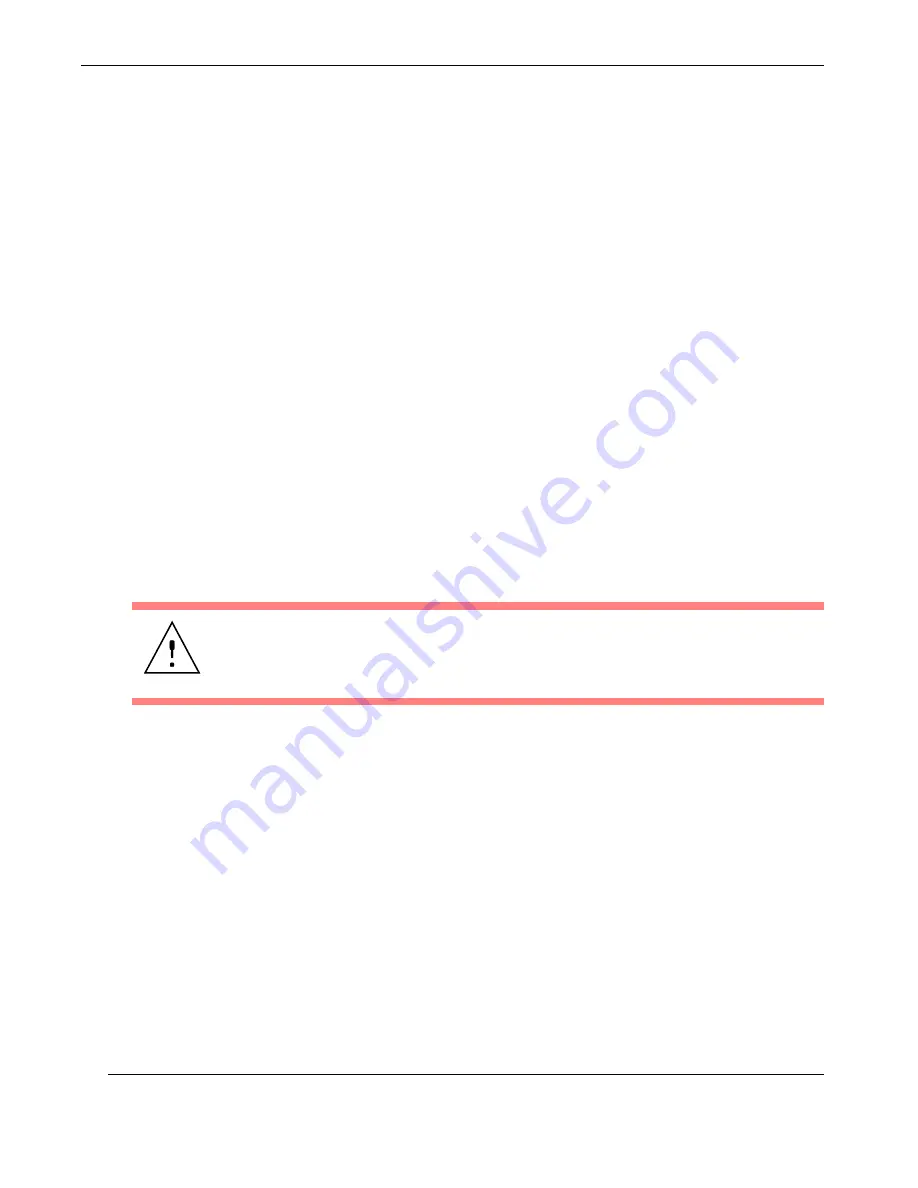
2-26
Themis Computer
RES-XR4-3U Installation Manual
Version 1.3
2.4.3
Getting Started
2.4.3.1 Configuration
1.
Make sure all storage drives are installed (see “SAS/SATA Storage Drive” on
page 2-14). Drive ID numbers are shown in
Changes may be made through the BIOS.
2.
Connect a multiscan monitor to the VGA port.
3.
Attach a keyboard and mouse to the appropriate connectors on the rear I/O
panel of the RES-XR4-3U (see
4.
Turn the system on (see previous section).
2.4.3.2 Linux Installation
The subject of installing the Linux operating system onto the RES-XR4-3U is
detailed in Appendix C, “Red Hat Enterprise Linux 5 Installation”.
2.4.4
Turning the System Off
1.
To turn the RES-XR4-3U power off, press and hold the system power on/off
button (see
, page 2-25) for at least four (4) seconds. This will shut
down the system and turn off the
POWER
LED as well as the power supply
module LED.
As an alternative, a modern operating system (Windows 9x or newer and
Linux, for example) can turn off the system after a graceful OS software
shutdown.
Caution:
Before turning your system off, make sure to save all open files, properly
close applications, and broadcast a warning to all users on any active networks.
Summary of Contents for RES-XR4-3U
Page 26: ...xxiv Themis Computer RES XR4 3U Installation Manual Version 1 3...
Page 30: ...RES XR4 3U Installation Manual Version 1 3 xxviii Themis Computer...
Page 134: ...3 46 Themis Computer RES XR4 3U Installation Manual Version 1 3...
Page 142: ...Themis Computer RES XR4 3U Installation Manual Version 1 3 B 4...
Page 170: ...D 8 Themis Computer RES XR4 3U Installation Manual Version 1 3...
Page 174: ...E 4 Themis Computer RES XR4 3U Installation Manual Version 1 3...
Page 182: ...RES XR4 3U Installation Manual Version 1 3 Index 8 Themis Computer...
















































