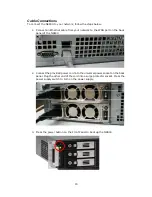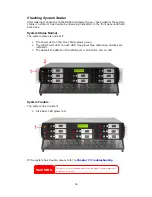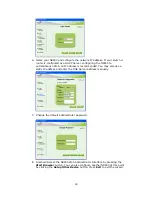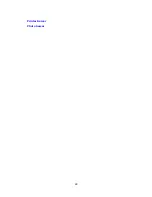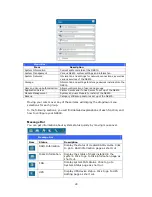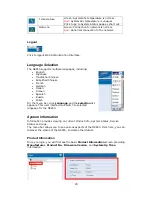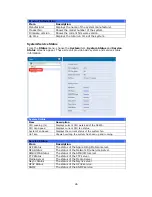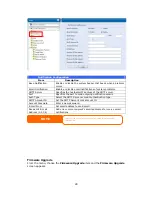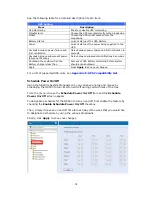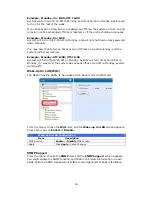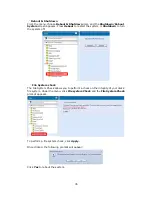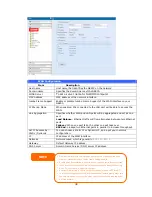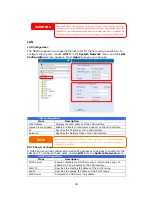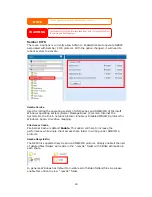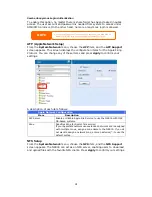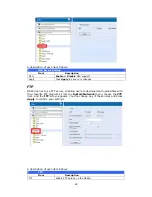Logs
From the System Information menu, choose the Logs item and the System Logs
screen appears. This screen shows a history of system usage and important events
such as disk status, network information, and system booting. See the following
table for a detailed description of each item:
See the following table for a detailed description of each item:
System Logs
Item Description
All
Provides all log information including system messages, warning
messages and error messages.
INFO
Records information about system messages.
WARN
Shows only warning messages.
ERROR
Shows only error messages.
Download All Log File
Export all logs to an external file.
Truncate All Log File
Clear all log files.
The number of lines per
page
□
Specify desired number of lines to display per page.
Sort Ascending
Shows logs by date in ascending order.
Sort Descending
Shows logs by date in descending order.
|<< < > >>|
Use the forward ( > >>| ) and backward ( |<< < ) buttons to
browse the log pages.
Re-loading logs.
27
Summary of Contents for N8800 IP
Page 1: ...Thecus N8800 FW v3 00 06 User s Manual...
Page 22: ...Printer Server Photo Server 22...
Page 126: ...Error Corrections None 126...