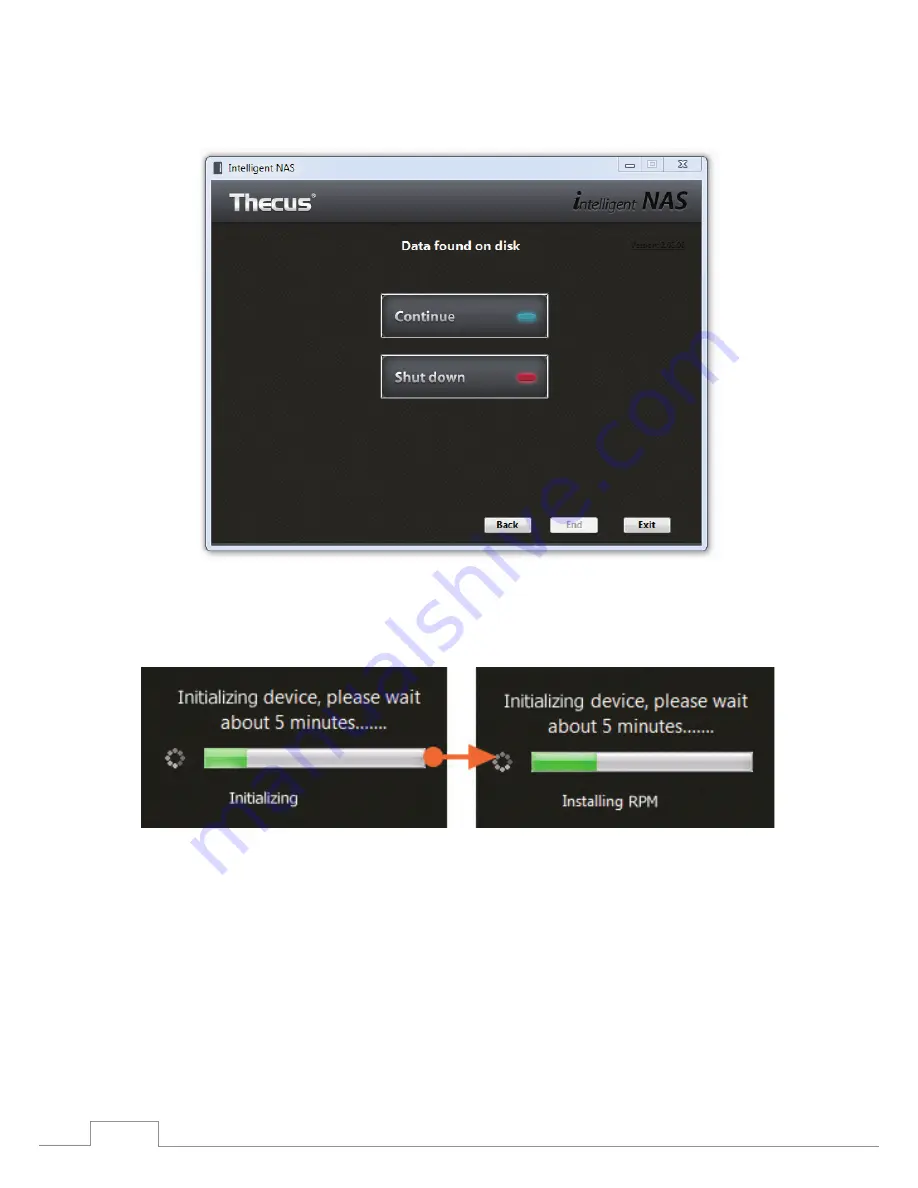
8
Install Intelligent NAS
If there is any data on your drives, a “
Data found on disk
” window will pop up and warn you. If
you want to continue, select the “
Continue
” option. Otherwise select “
Shutdown
” to cease system
installation.
During the process, it will display drives’ status: "
Initializing
" and then "
Installing RPM
". You might
need to wait for a few minutes (the time it takes depends on the hard drive capacity, and whether
there is data on the drives). When system installation is complete, it will beep and you can click to
begin using the device.














