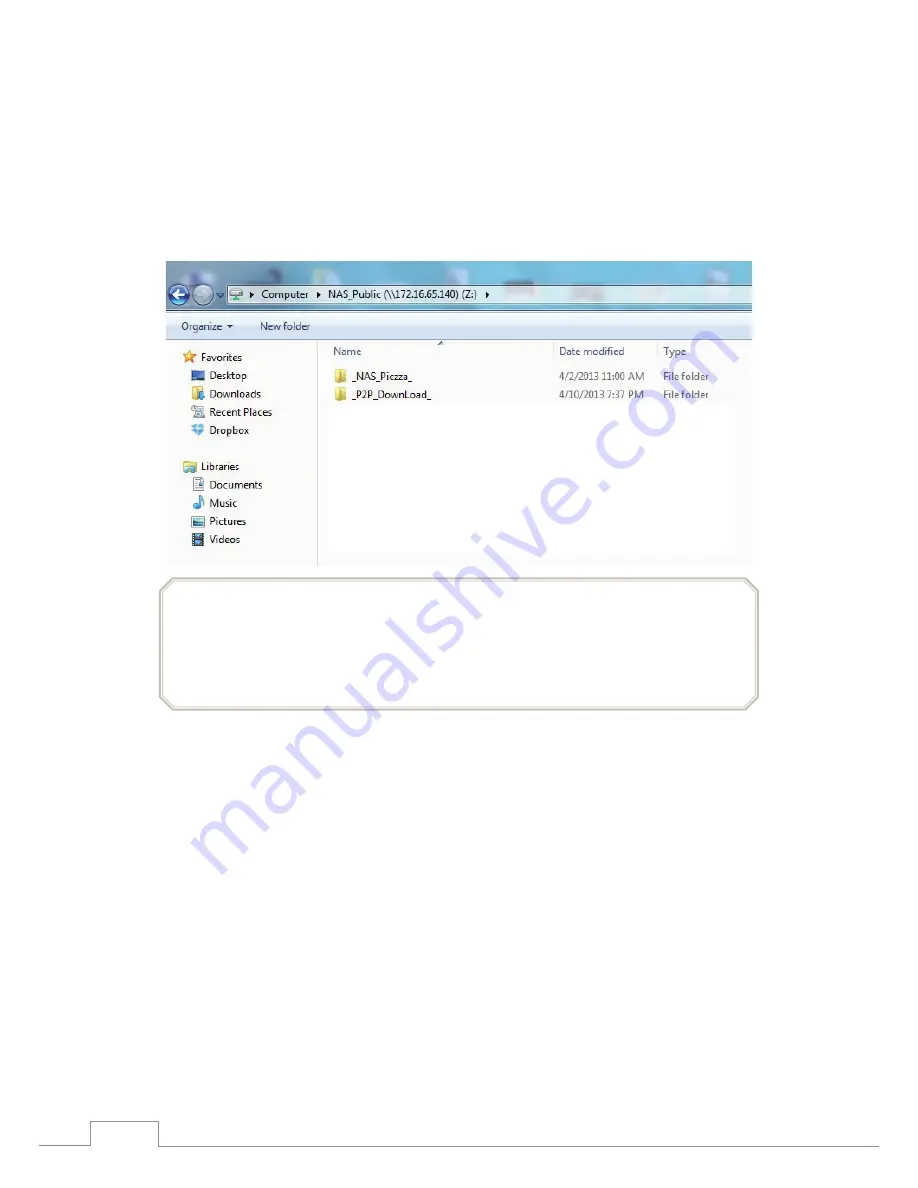
14
Starting to Use Intelligent NAS
•
Other Shared Folders in the NAS
_P2P_Download_:
When you use the Intelligent NAS "BT Download" feature,
the .torrent and downloaded files will be stored here.
_NAS_Piczza_:
Piczza
TM
is a photo server provided by Thecus. This is Piczza's
root folder.
USB_Copy:
Please see the above section for a description of this folder..
Tip:
Long press the power button for about three seconds. You will hear a beep and the power
light will start to blink indicating that the device has entered the shutdown procedure. You
can then release the power button.
The time required to fully power off the device will depend on system conditions such as
what hard drives are installed and what system data protection measures are in place.














