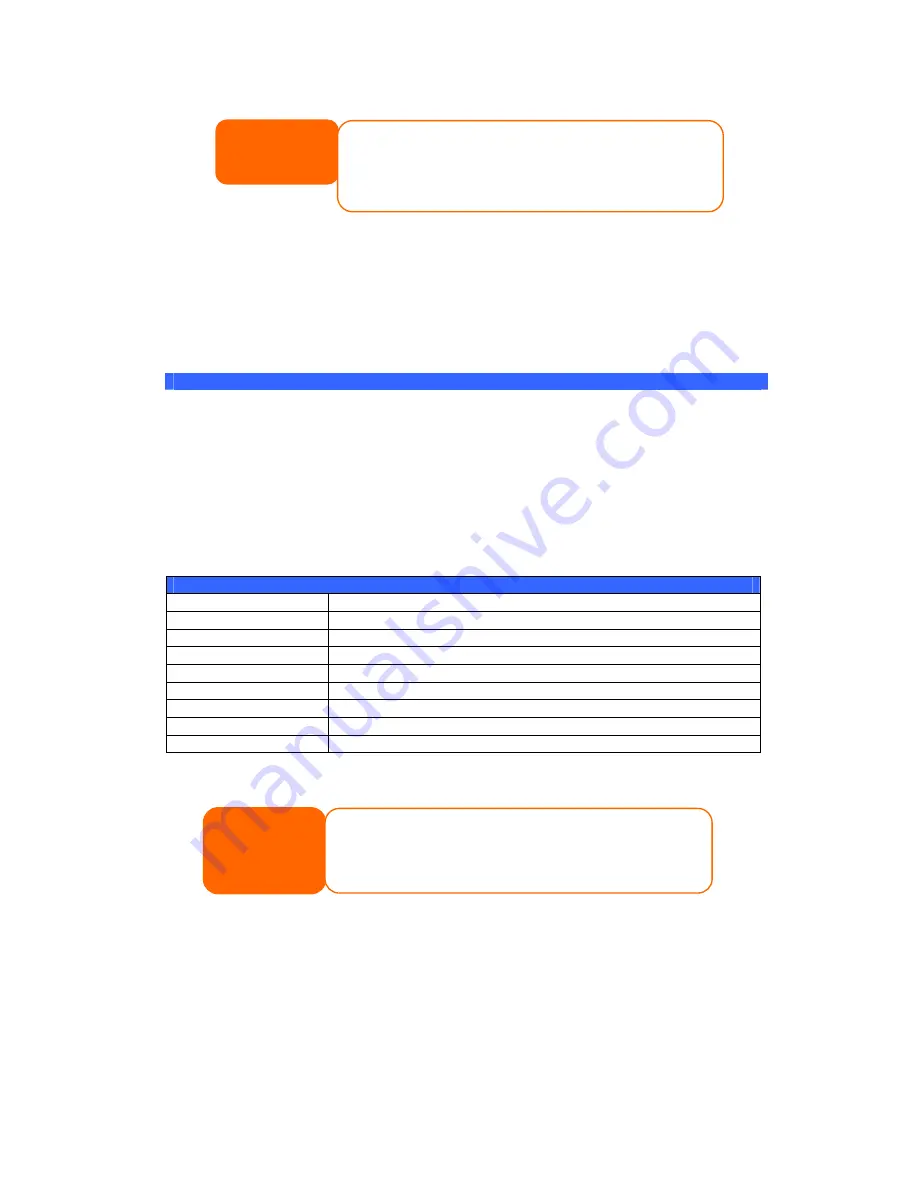
49
LCD Operation
(N3200XXX/N0503)
LCD Controls
Use the Down (
▼
), Up (
▲
), Enter (
) and Escape (ESC) keys to operate LCD to
view system information and USB copy.
The following table illustrates the keys on the front control panel:
LCD Controls
Icon
Function
Description
▼
Down Button
Select the previous configuration settings option.
▲
Up Button
Select the next configuration settings option.
Enter
Enter to display USB copy operation.
ESC
Escape
Escape to give up USB copy.
Press and hold for 3 seconds to turn off the LCD’s backlight. Press
any button to switch the backlight back on.
Display Mode
During normal operation, the LCD will be in Display Mode.
Display Mode
Item
Description
Host Name
Current host name of the system.
WAN/LAN1
Current WAN/LAN1 IP setting.
LAN2
Current LAN2 IP setting.
RAID
Current RAID status.
System Fan
Current system fan status.
Temperature
Current system temperature.
Date/Time
Current system date and time
Up Time
The system power on time since last start
The N3200XXX/N0503 will rotate these messages every three seconds on the LCD
display.
USB Copy
The USB Copy function enables you to copy files stored on USB devices such as USB
disks and digital cameras to the N3200XXX/N0503 with a press of a button. To use
USB copy, follow the steps below:
1.
Plug your USB device into an available USB port on the Front Panel.
2.
In Display Mode, press the Enter (
).
3.
The LCD will display “
USB Copy?
”
NOTE
You can also change your LCD password using the Web Administration
Interface by navigating to System Management > Administrator
Password. For more on the Web Administration Interface, see Chapter
4: System Management.
NOTE
If the RAID array is in a degraded state, the LCD display will be stopped
in display mode and show which disk is degraded in the array:
RAID: Degraded [Disk #]






























