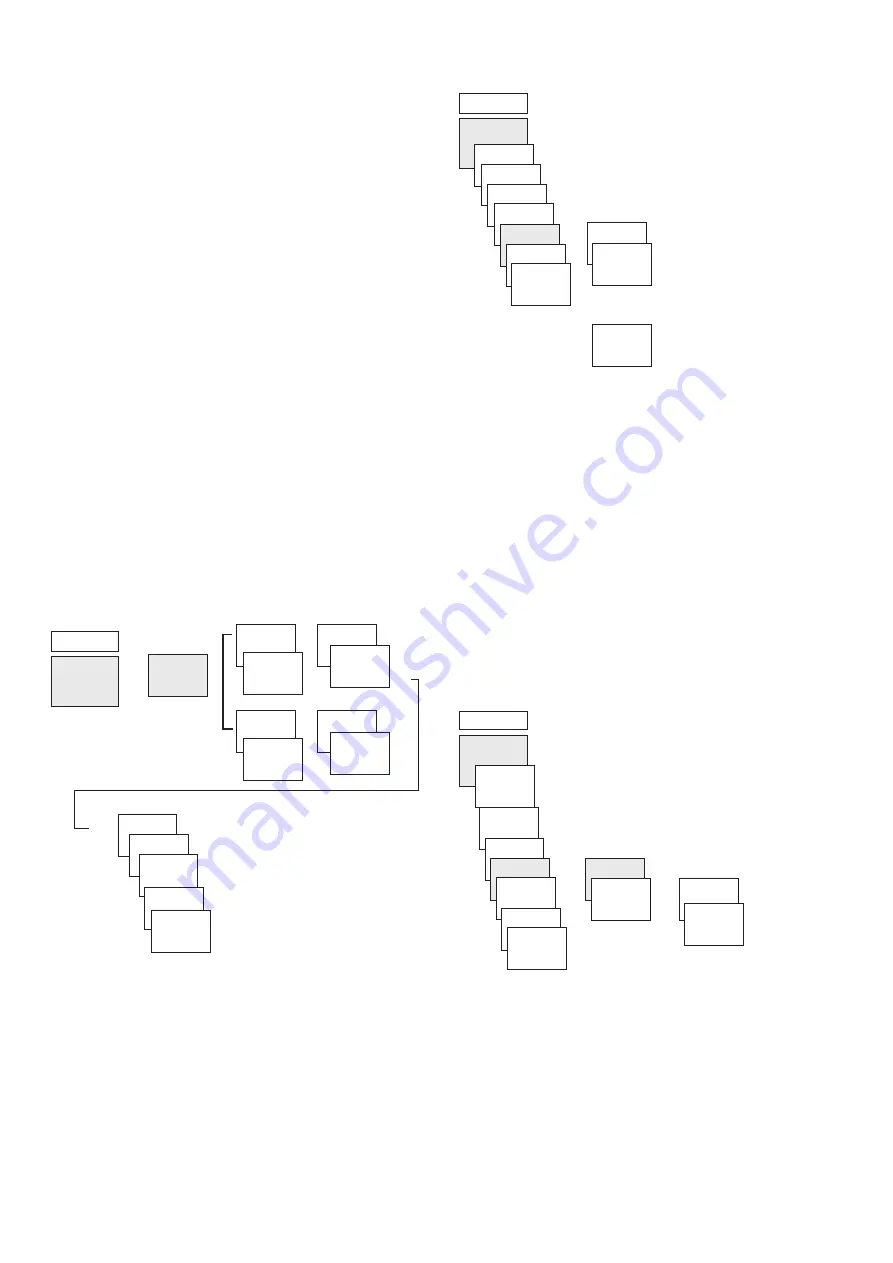
5
Setting special programs
Two on/off switching pairs that are not specific to particular
weekdays can be programmed and activated for the set date
ranges.
L
For the two-channel devices, the special programs can be
set individually for each channel.
Special program 1
Set 2 turn-on and turn-off times individually based on the
date ranges.
•
Fixed date
•
Fixed date each year
•
Easter date
•
Public holiday set (only via app or OBELISK)
Special program 2
Set switch-on based on the date ranges.
•
Fixed date
•
Fixed date each year
•
Easter date
•
Public holiday set (only via app or OBELISK)
Special program 3
Set switch-off based on the date ranges.
•
Fixed date
•
Fixed date each year
•
Easter date
•
Public holiday set (only via app or OBELISK)
MENU
PROGRAM
u
u
u
u
u
ON 1
ON 2
OFF 1
OFF 2
HOUR
HOUR
MINUTE
MINUTE
SPECIAL 1
...
u
NEW DATE
CHECK
MODIFY
DATE
DELETE
END
Press MENU.
Select PROGRAM, confirm with OK.
Select SPECIAL 1, confirm with OK.
ON 1 (for turn-on time)
is displayed.
Set required
turn-on time, confirm with OK.
OFF 1 (for turn-off time) is displayed.
Set required
turn-off time, confirm with OK.
Repeat process for ON 2 and OFF 2.
Setting holiday function
MANUAL
MENU
ON
BEGIN
HOLIDAY
END
HOLIDAY
u
...
...
PERM ON
PERM OFF
OVERR ON
TIMER
HOLIDAY
RANDOM
END
Press MENU.
Select MANUAL, confirm with OK.
Select HOLIDAY, confirm with OK.
Select ON, confirm with OK.
Select BEGIN HOLIDAY, confirm with OK.
Enter YEAR, MONTH, DAY, HOUR, confirm with OK.
Select END HOLIDAY, confirm with OK.
Enter YEAR, MONTH, DAY, HOUR, confirm with OK.
Activating PIN code
The PIN code is set in OPTIONS via the menu.
L
If you have forgotten your PIN, please call the Theben
Hotline.
L
Have the serial number ready.
OPTIONS
NO PIN
WITH PIN
CURRENT
NEW PIN
00 00
u
u
MENU
OPERATING
HOURS
METER
LCD
ILLUMINATION
LANGUAGE
PIN
FACTORY
SETTINGS
INFO
END







