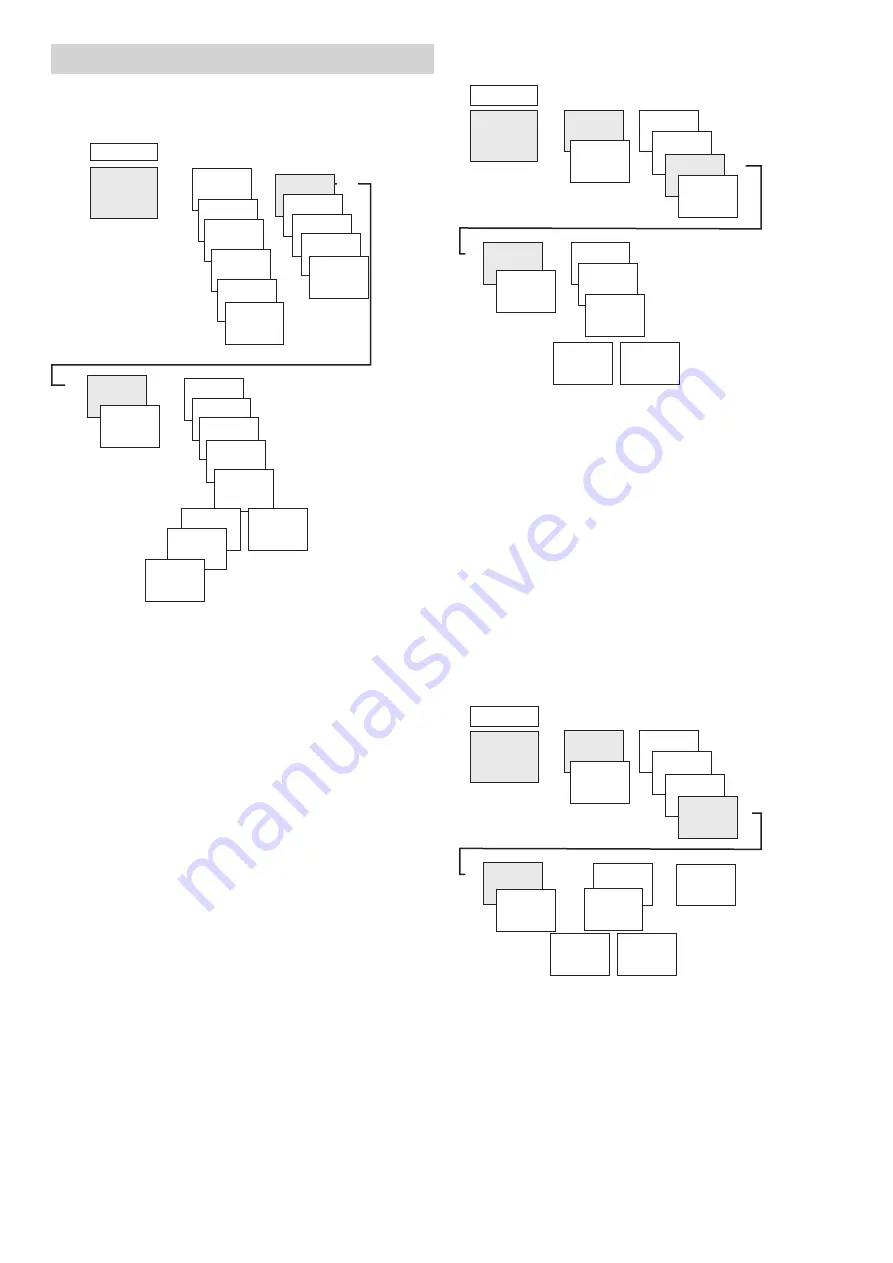
3
5. Settings and functions
Setting the switching time
u
PROGRAM
MENU
Same swit
-
ching time for
several days =
block
Switching
time for
one day
NEW
CHECK
MODIFY
DELETE
END
FREE 84
ON
HOUR
MINUTE
MONDAY
SAVE
COPY
PLUS
TUESDAY
u
u
SAVE
u
u
STANDARD
SPECIAL 1
SPECIAL
2 ON
SPECIAL 3
OFF
DELETE ALL
u
u
END
SWITCHING
TIME
PULSE
...
L
A switching time always consists of an ON switching ope
-
ration and an OFF switching operation.
L
There are 84 memory cells available.
Example: Switch on sports hall lighting from Mon–Fri, 7:30 to
12:00
Press MENU.
Select PROGRAM, confirm with OK.
Select STANDARD, confirm with OK.
Select NEW, confirm with OK.
Select SWITCHING TIME, confirm with OK.
Select ON (for turn-on time) or OFF (for turn-off time),
confirm with OK.
Set required
turn-on time (Mo–Fr, 7:30), confirm with OK.
Select COPY, confirm with OK.
PLUS TUESDAY is displayed, confirm by pressing OK and
also confirm the days We, Th, Fr by pressing OK.
Continue with
u
until SAVE is displayed.
Confirm with OK.
Repeat all steps for the turn-off time, however instead of
selecting ON with
u
select OFF and enter 12:00 for hour and
minute.
Changing switching times
MENU
MONDAY
MODIFY
HOUR
MODIFY
MINUTE
MODIFY
SINGLE DAY
MODIFY
BLOCK
PROGRAM
u
u
u
u
u
u
u
NEW
CHECK
MODIFY
SWITCHING
TIME
DELETE
PULSE
STANDARD
SPECIAL 1
...
...
L
You can either modify a block, i.e. a switching time copied
for several days (e.g. Mon-Fri) or a single switching time.
Modifying individual switching times
Press MENU.
Select PROGRAM, confirm with OK.
Select STANDARD, confirm with OK.
Select MODIFY, confirm with OK.
Select SWITCHING TIME, confirm with OK.
Select day, confirm with OK.
MODFIY HOUR, use the + or – buttons to change hour and
minute and confirm with OK.
To change several switching times, select MODIFY BLOCK,
confirm with OK.
Deleting a switching time
MENU
PROGRAM
u
u
u
u
u
NEW
CHECK
MODIFY
SWITCHING
TIME
DELETE
PULSE
STANDARD
SPECIAL 1
...
...
DELETE
ALL
INDIVIDUAL
u
MONDAY
DELETE
SINGLE DAY
DELETE
BLOCK
u
u
L
You can either delete a block, i.e. a switching time copied
for several days (e.g. Mon-Fri) or a single switching time.







