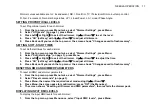26 NEBULA OPERATION
If the Remote LED is lit, the Nebula issues a “Start Show/Area” command on the data network to other matching area
Nebulas (indicated by the Remote LED flashing).
4. Press Down
6
to Play the Show—the show starts stepping through its cues.
5. Press Down
6
to Pause the Show—cue stepping is inhibited, but fades are allowed to complete.
If the Remote LED is lit, the Nebula issues a “Play (or Pause) Current Show/Area” command on the data network to other
matching area Nebulas (indicated by the Remote LED flashing). Also (if the wait time for the scene is not set at “stop”) at the
end of the wait time, the Nebula issues a “Go to Show Scene/Area” command on the data network to other matching area
Nebulas (indicated by a single flash of the Remote LED).
6. Press Back until you reach the top menu: the screen shows “Changes saved to flash memory”.
CHANGING THE CURRENT SHOW NUMBER
To change the current Show number:
1. From the top menu, press Menu twice.
2. Press Up
5
or Down
6
to select “Local Shows” (on page 3), then press Menu.
3. Press Left
3
twice to bring the cursor over the current Show number, then press Up
5
or Down
6
to select
the new show number.
Local Show playback is set to the Cue 1 of the new show at Pause, and if the Remote LED is lit, the Nebula issues a “Start
Show/Area” command on the data network to other matching area Nebulas (indicated by the Remote LED flashing).
4. Press Right
4
twice to bring the cursor over Start/Play: press Down
6
to play the Show or Chase.
If the Remote LED is lit, the Nebula issues a “Play Current Show/Area” command on the data network to other matching
area Nebulas (indicated by the Remote LED flashing).
5. Press Back until you reach the top menu: the screen shows “Changes saved to flash memory”.
The new Show number and title, the current cue and label, and the wait completion state are also displayed on the top
level menu page.
CHANGING THE CURRENT SHOW CUE
To change the current Show cue number:
1. From the top menu, press Menu twice.
2. Press Up
5
or Down
6
to select “Local Shows” (on page 3), then press Menu.
3. Press Left
3
once to bring the cursor over the current Show Cue, then press Up
5
or Down
6
to select the
new cue number, then press
“Go”
(the Back key).
Summary of Contents for NEBULA
Page 4: ......