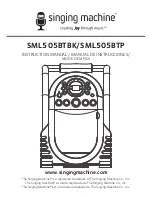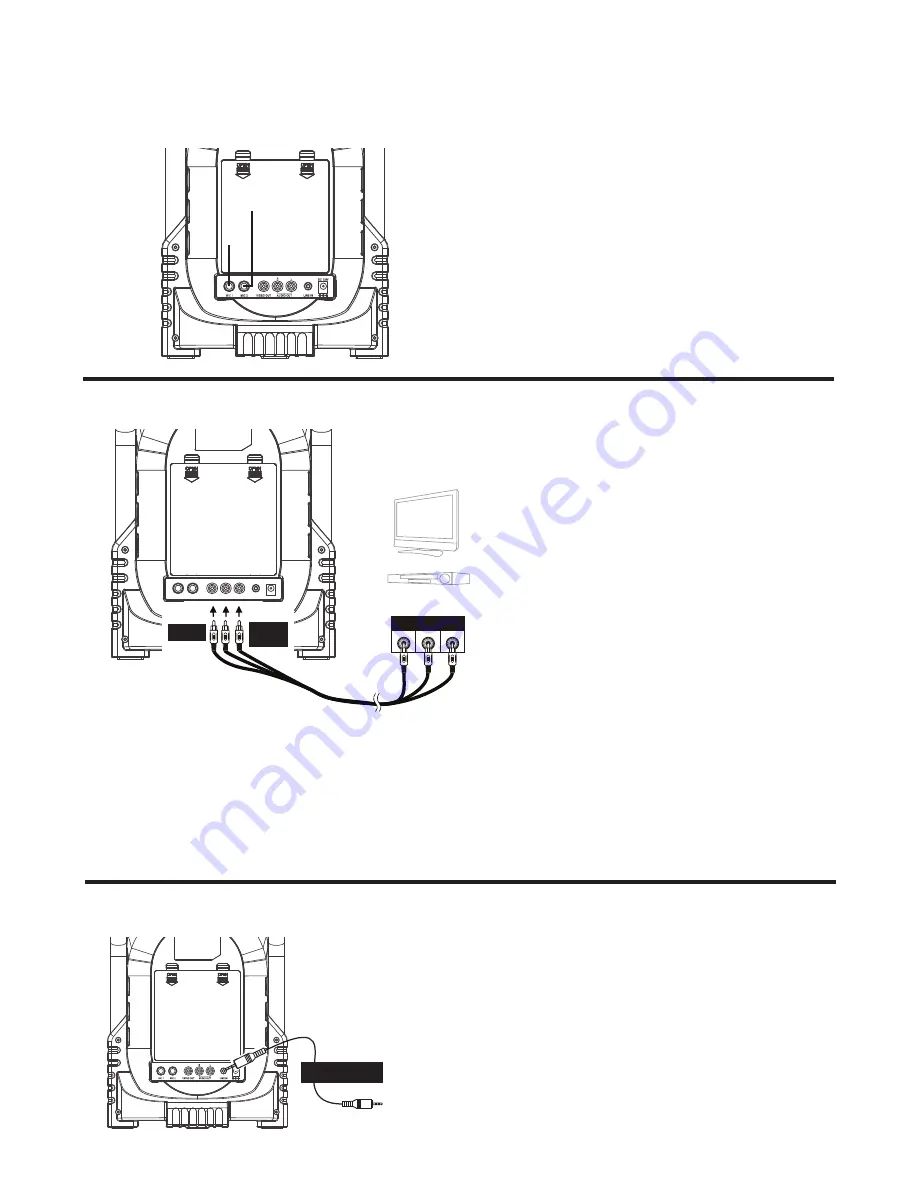
— E5 —
Connection
Connecting the Microphone(s)
Microphones:
Connect a microphone into Mic jack 1
u
as well as Mic jack 2
v
(when desired).
Note:
Do not drop or tap the Mic as
damage to the Mic or speakers may occur.
Do not twirl the microphone cord as it will
cause damage to the encased wiring.
Connecting the Unit to a TV
VIDEO
INPUT
AUDIO
INPUT
R
L
RCA cables
VIDEO OUT
(yellow)
AUDIO OUT
(white - L
red - R)
REAR VIEW OF TV
OR DVD PLAYER
To output the video, lyrics and audio to
your TV, perform the following steps:
Connect the RCA video cable (Yellow)
to the VIDEO OUT jack and the audio
cables (White and Red) to the AUDIO
OUT jacks located on the back of the
Singing Machine.
Connect the opposite end of the RCA
video cable (Yellow) to the VIDEO IN
jack and the audio cables (White and
Red) to the AUDIO IN on your TV.
Notes:
• This unit can be used with or without a TV, but it is highly recommended to use a TV in
order to utilize all the features.
• Also refer to the TV’s User Guide.
• To see the lyrics on the screen, you must use a CD+G disc files.
u
v
Connecting to Line In Jack
Connect an external device by using an
appropriate cable (3.5mm audio cable not
included) as shown.
Note:
See page E13 to select and use the
Line In function.
To External Unit
AUDIO OUTPUT
/ HEADPHONE JACK