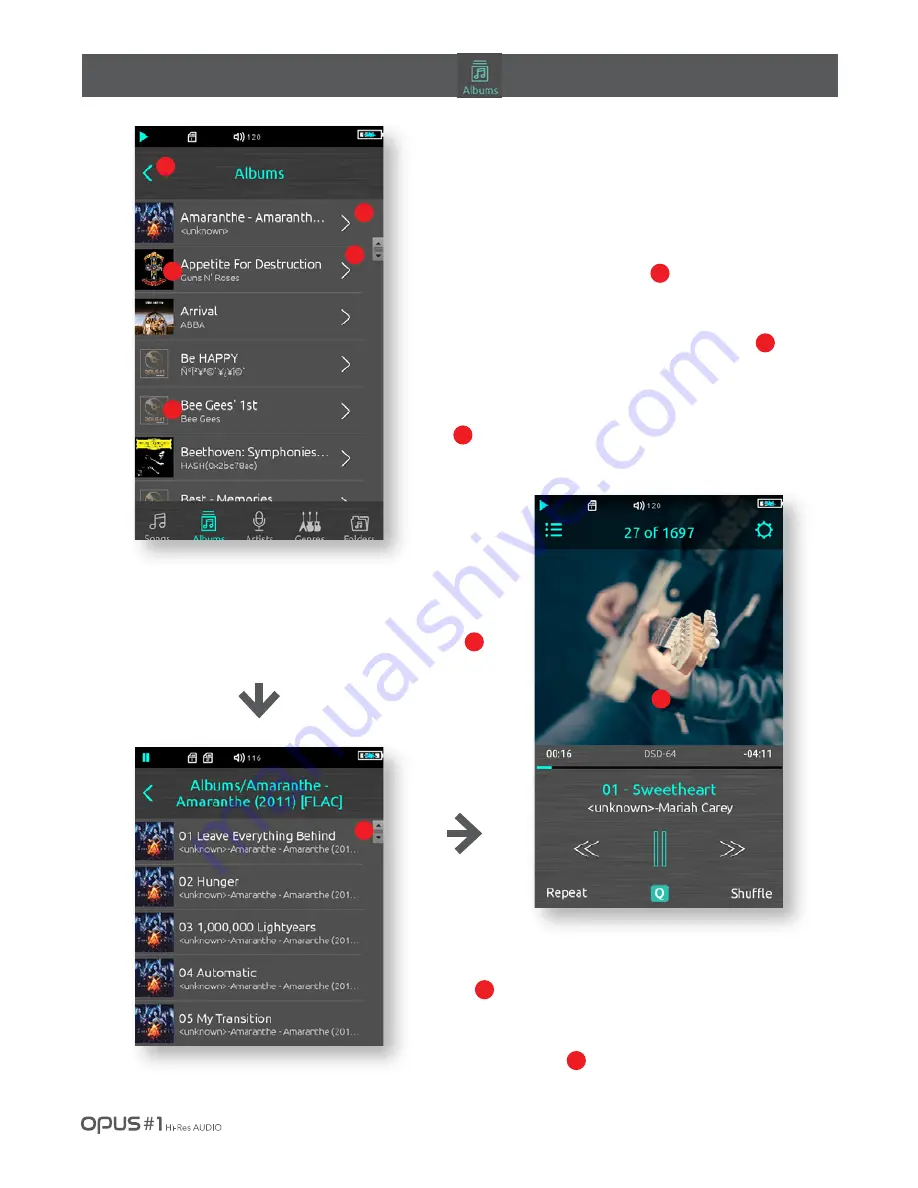
Using the device
/
12
| Configuring the play screen of playlist.
4. Songs in the album will be displayed with names
of artist and song in the form of thumbnails by
clicking the ‘Move to detail page’ button.
4
6
5. You can quickly search the song that you want to
listen and play it by moving the scroll bar up and
down.
6. Return to play screen by clicking ‘Previous’
button or selecting the song that you want to
listen on the left.
5
6
1
2
3
4
5
5
1. Album playlist displays the name of song, artist,
album and album art stored in the device in the
form of thumbnails on the left.
2. The Orion logo will be displayed in the thumbnail
as below when album art is not stored in the file.
3. Return to play screen by clicking ‘Previous’ button
or selecting the song that you want to listen on the
left.
1
2
3
Summary of Contents for opus#1
Page 1: ...INSTRUCTION BOOK...




























