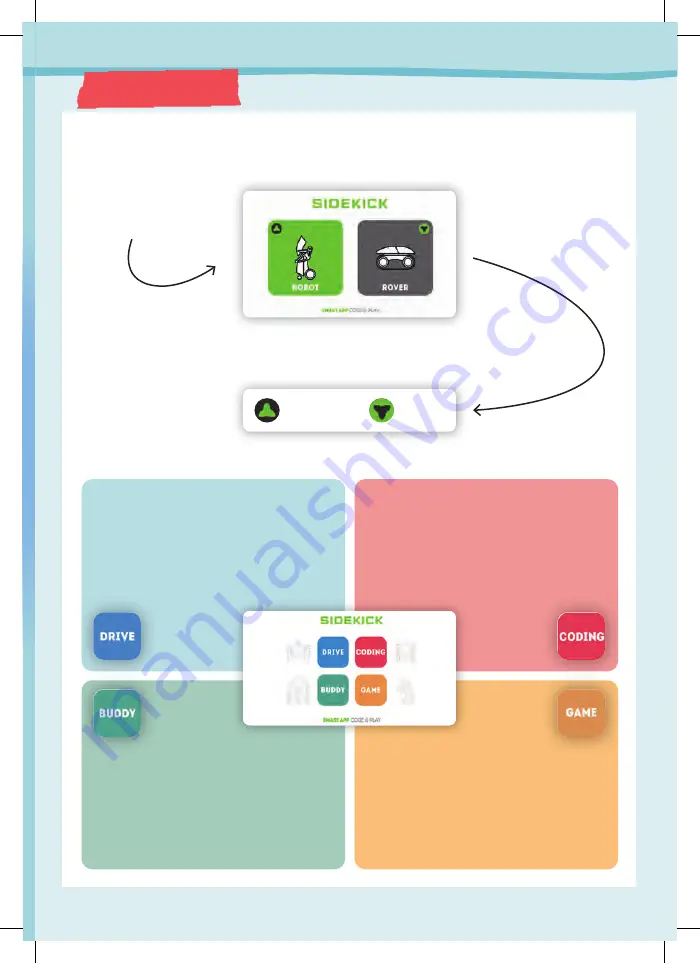
THE APP
29
App and Programming
When you open the app for the first time after downloading it, you must first accept
the privacy statement.
The app then starts with
this image:
Now choose the rover or robot, depending on which model you have assembled.
You can change your selection in the top left corner of the app at any time:
You can now choose one of the four modes:
In this mode, you can control your Sidekick
directly as you would with a remote control
or with the gyroscope built into your smart
phone or tablet. For more information, see
page 31.
After you have assembled the maze from
the cards provided, you can race your
Sidekick through it in this mode. It’s most
fun when you compete against a friend.
See page 36 for details on how to do this.
In this mode, you can make your Sidekick
dance or express different emotions with
different facial expressions. More on page
32.
Here, you can program your Sidekick to
perform different movements and get it
to make different facial expressions and
sounds. See page 33 for more information.
Robot
Rover
P
ro
g
r
amming
A
pp
an
d





























